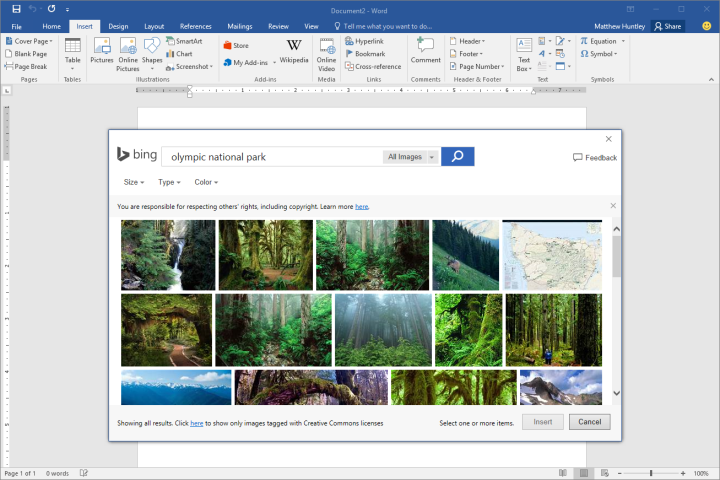
With the app having gained enough traction, Bing Image Search is now being integrated into both the 2013 and 2016 versions of Microsoft Office as well as the Edge Web browser via “Ask Cortana.”
When using Office, Image Search is accessible from “Insert>Online Pictures” from the ribbon at the top of the screen. In addition, you’ll be faced with a grid consisting of thumbnails and filters, as well as the option to get more information about an image by hovering over it with your cursor.
After filtering the images, whether by size, type, color, license restriction, or something else altogether, you can select your image and insert it into the document simply by clicking on it.
With Edge, on the other hand, Bing Image Search is a little different. You can get to it either by right-clicking the “Ask Cortana” feature or by using Bing Lookup. While browsing the Web, you easily can find out more about an image by right-clicking and asking Cortana. Bing will, as a result, provide you with more details on the image such as its dimensions, the different sizes it’s available in, related images/searches, and more.
The process of enabling Bing Image Search is easy, because it is in fact not a process at all. Just open a compatible version of Office or Edge for Windows 10, and you’ll quickly and conveniently gain access to the aforementioned slew of image-perusing features.
While it’s by no means revolutionary, the addition of conducive features is certainly welcome. Nonetheless, I’m sure most of us would prefer to see the option to change search engines, as is typically the case with Bing.


