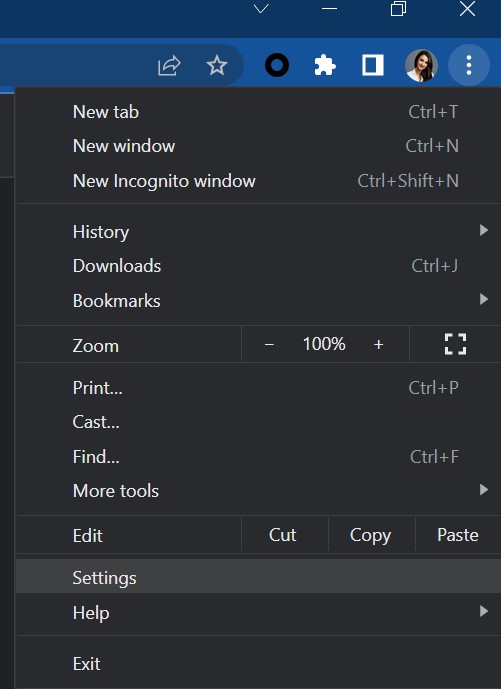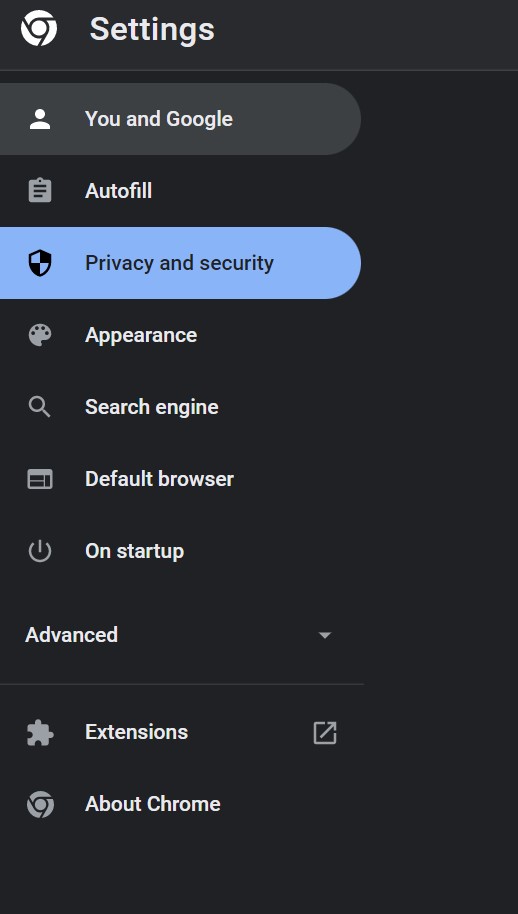Cookies are data artifacts saved by web browsers on our internet-connected devices. They keep a record of the websites you visit, and in the case of first-party cookies, they're important for certain essential website features.
- How do I stop browser tracking?
- Block cookies with a VPN
- Block cookies in incognito mode
- How to block tracking cookies in Google Chrome
- Why are cookies a problem for privacy?
- How to disable third-party cookies in Safari
- How to disable third-party cookies in Firefox
- How to disable third-party cookies on Android and iOS
- Why you might want to block third-party cookies
- What do third-party cookies do?
- Why are third-party cookies a problem for privacy?
- What are some examples of third-party cookies?
Third-party cookies, on the other hand, raise privacy, security, and ethical concerns. Privacy is critical for most people today due to the increase in data breaches, leading many users to look for extra layers of security when browsing.
How do I stop browser tracking?
Third-party cookies represent another easy opportunity for internet users to block some efforts to track and capitalize on their internet traffic and web searches. Here’s how you can block this third-party tracking to stay safe.
Block cookies with a VPN
One way to block browser tracking is using a virtual private network (VPN) to decouple your IP address from your online activity. Mullvad and ProtonVPN are typically spoken of favorably among the privacy-literate, but you're encouraged to do your own research.
VPNs don’t technically block cookies, but they provide a way around them. Since these programs reroute your internet traffic through servers in other locations, they’ll mislead some tracking cookies. Some VPNs also come with a feature you can turn on to block cookies. Look for a switch saying something along the lines of “block third-party tracking” to enable this.
Block cookies in incognito mode
A frequently asked question is: Should I block third-party cookies in incognito? If incognito keeps your website activity hidden, then what's the meaning of blocking third-party cookies in incognito?
Unless you're using a niche browser, entering incognito mode almost certainly disables third-party cookies. Using a browser with any appreciable market share should be fine where third-party cookies are concerned. While your browser will store cookies in incognito mode while you have the window open, it’ll delete them as soon as you close it, stopping third parties from tracking you.
Some modern web browsers also provide a "Do Not Track" option that you can toggle, which has the same effect as disabling third-party cookies, even when you’re not in incognito. Here’s how to block tracking cookies in Chrome and other major web browsers and operating systems.
How to block tracking cookies in Google Chrome
Here's how to block tracking cookies in Chrome and other major web browsers and operating systems.
If you have Chrome, here are some ways to block tracking cookies in your browser:
Step 1: First, tap or click the menu icon in the upper-right corner of your open Chrome Window.
Step 2: In the menu that drops down, select Settings.
Step 3: Within Settings, find the Privacy and Security section.
Step 4: Select Cookies and other site data.
Step 5: The resulting menu gives you granular control over third-party cookies in windows, incognito windows, and more — including blocking them entirely.
Why are cookies a problem for privacy?
This is a problem for the privacy-minded. There are ethical and possibly legal ramifications for what that website or online service is doing. However, users can receive a detailed summary of any browser fingerprinting or user profiling going on behind the scenes. If so, they must select "yes" in an accompanying opt-in form. States and territories like California and the U.K. are trying to open the “black box” of web-user data-gathering practices using privacy-focused legislation.
There are reasons why this technology exists and reasons a user may wish to opt-in. One way or another, people see advertisement at various points in their day. Some internet users might not mind the prospect of more relevant ads.
Whether or not the methods used to target those ads are ethical is a question best left to individuals. If you want to know more about cookie privacy, check out Digital Trends' piece here: Are cookies crumbling our privacy? We asked an expert to find out.
How to disable third-party cookies in Safari
Here's how to disable cookies in Safari's browser:
Step 1: Click Safari > Preferences in the menu bar for your open Safari window.
Step 2: Navigate to the Privacy panel in the menu that opens.
Step 3: Beside Cookies and Website Data, click the button for Block All Cookies.
Step 4: If you're using iOS or iPadOS, open the Settings app and navigate to the Safari settings. Under Privacy & Security, toggle the Block All Cookies switch to on.
How to disable third-party cookies in Firefox
If you have Firefox, here's how to disable third-party cookies in your browser:
Step 1: Select the main menu from the upper-right corner.
Step 2: Select Options > Privacy & Security in the drop-down menu.
Step 3: You'll see a Browser Privacy section. To block cookies, move the toggle from Standard protection to Custom protection.
Step 4: Custom protection provides options to block all third-party cookies, third-party cookies from sites you didn't visit, and other options.
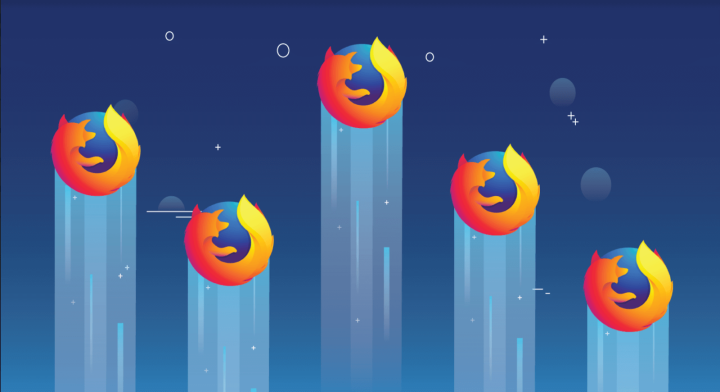
How to disable third-party cookies on Android and iOS
Disable third-party cookies on Android if you're using Chrome. You can do so easily using the above steps. If you're using an alternative browser, that product may have its own settings for manipulating or disabling cookies. Chrome on Android has the benefit of offering third-party cookie-blocking functionality even for websites you've otherwise whitelisted. If you’re looking for a similar system-level cookie-disabling setting for iOS, you’ll only find it for Safari (as described in the steps above). Alternate browsers will have individual settings.
Why you might want to block third-party cookies
You may want to know a little more about cookies. You may ask: What is a browser tracker, and is a cookie the same thing? For our purposes, the answer is "yes." Whereas first-party cookies help provide a smooth user experience and ensure all elements display as intended, third-party cookies track user and device metrics for a range of possibly questionable purposes.
What do third-party cookies do?
The most common reason for implementing third-party cookie functionality is for ad revenue. Using cookies, ad services can target certain demographics and user groups based on their cookie "bread crumbs." From web searches to site-specific browsing history, it's all up for grabs. It's even possible for advertisers to track users across websites if those websites are members of the same ad services network.
Why are third-party cookies a problem for privacy?
This is a problem for the privacy-minded. There are ethical and possibly legal ramifications for what that website or online service is doing. However, users can receive a detailed summary of any browser fingerprinting or user profiling going on behind the scenes. If so, they must select "yes" in an accompanying opt-in form. States and territories like California and the U.K. are trying to open the “black box” of web-user data-gathering practices using privacy-focused legislation.
There are reasons why this technology exists and reasons a user may wish to opt in. One way or another, people see advertisements at various points in their day. Some internet users might not mind the prospect of more relevant ads.
Whether or not the methods used to target those ads are ethical is a question best left to individuals.
What are some examples of third-party cookies?
Some of the most prolific third-party cookies originate from just two companies: Google and Facebook. The most common third-party trackers from these two technology multinationals include: * Google Analytics -- Used by marketers and webmasters to analyze web traffic and user behaviors in order to tailor content and marketing efforts. * Google Doubleclick and AdSense -- Marketers and webmasters use these ad services to target relevant ads to users based on their behavior on the website and potentially across other websites. * Facebook -- Even something as innocuous as a Like button, embedded content, or a Log In With Facebook option may be enough for companies to form a user profile using Facebook cookies.
Third-Party Cookies Aren't for Everyone All of this is probably enough to leave you wondering: With all of the problems associated with web tracking, which browser does not track me and my internet searches? Avast Browser, Brave, and Safari often receive shout-outs for obfuscating certain browser fingerprinting clues by default. Firefox and Microsoft Edge receive their own accolades for implementing more security-focused DNS protocols. For most people, third-party cookies are mostly benign, even if they’re somewhat intrusive and a little creepy. If you want to take internet security more seriously than most, however, and remove one more tool bad actors can use to track your online activity, consider blocking third-party cookies using this guide.