If you’re working on a piece in Google Docs, you may need a word count to check just how long it is (or needs to be). Google Docs doesn’t make this obvious — there’s no native word counter or quick check like other text-editing options provide, at least not with Docs' original settings. Fortunately, you can still get a word count whenever you need it. Here’s what to do whether you want a one-time word count for a particular section or need consistent word counts for long-term Docs projects.
How to see the word count on Google Docs
Step 1: Open your Docs file if necessary. In the top menu, select Tools.

Step 2: Select Word count. A window will appear showing the number of pages, words, and characters.
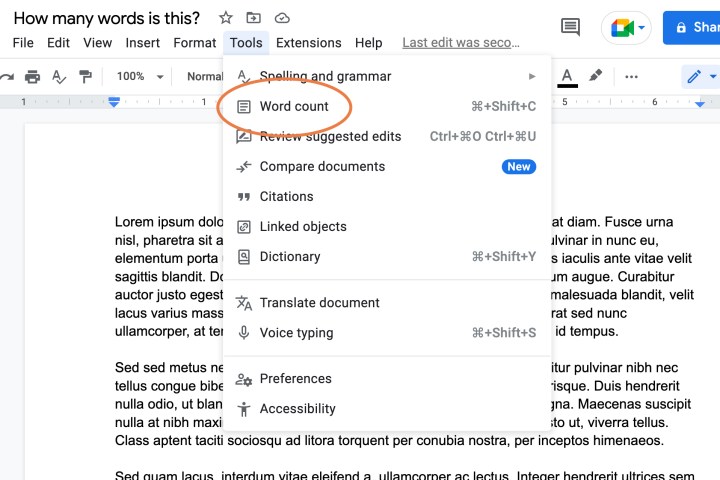
Step 3: If you don’t plan on counting words very often, this should be enough. But if you want an ongoing word count for all your Google Docs, you should select the box that says Display word count while typing. This will create a small counter at the bottom of Docs that will always keep track of the total number of words in the document.

Step 4: Many times, you’ll want to find the word count for a specific section, not the entire document. The Google Docs word counter you enabled in the corner of the document is smart enough to work with you: Highlight the section you want counted, and the counter will switch to counting only the words that you’ve highlighted. Stop highlighting text, and it will switch back to the full document.

Step 5: You can remove the word counter at any time by selecting the dropdown arrow on the counter and choosing Hide word count.
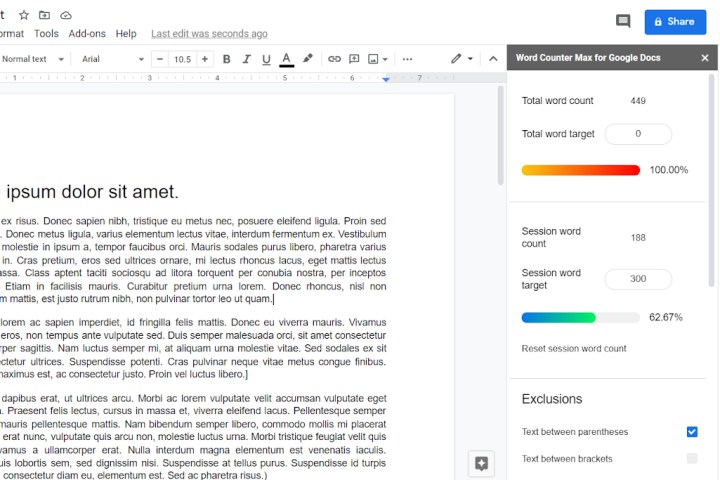
Install a word-counter extension
The Docs word counter is handy, but you do have a choice of other word counters thanks to Google extensions that work with Docs. These extensions may have extra features or a different type of formatting you may prefer. Word Counter Max is a popular option that’s packed with extra features and customization options. Wordcounter is a simpler version that gives you word count milestones and a running tracker on the side of the document.
Does this work on Macs, too?
Yes, it does. The cloud-based nature of Google Docs means that you generally don’t have to worry about compatibility issues, and all features will still be usable. The Chrome extensions for word counting operate directly in your Chrome browser, so MacOS presents no barrier to these, either.
How to check word count on Google Docs on mobile
You’ll want to select the three-dot settings menu in the upper right of the document, and select Word Count to proceed. The catch is that you will not have the option to enable an ongoing word counter in the mobile Docs app.




