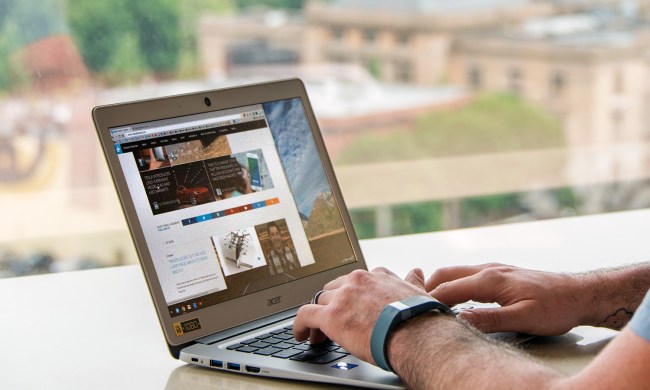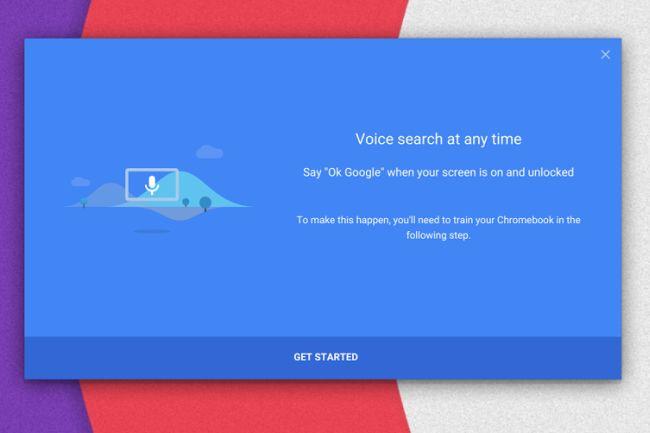
The latest feature Chromebooks are about to borrow from its mobile cousin is system-wide voice search, already available in the newest Chrome OS Developer preview. Anyone tinkering with an experimental, pre-beta build of the software will be able to ask their Chromebooks a wide array of questions simply by uttering the words “Ok Google”, followed by the actual queries.
Ok Google, will I need an umbrella tomorrow? Ok Google, what time is it in London? Ok Google, where’s the closest coffee shop? Ok Google, how much pie can I eat today? We could keep going all day with examples, or you can find more in Google’s support pages.
The bottom line is, whenever you feel lonely, striking up a conversation with your Chromebook could beat ringing up the old girlfriend and confessing you miss her. To activate automatic voice commands, you’ll want to enable hotword hardware detection, then restart the Chrome OS laptop, check “Enable Ok Google” in settings, and say the magic words three times. Like an incantation. Ok Google, Ok Google, Ok Google.
Once that’s done, as long as the screen is on and unlocked, voice assistance is permanently at your disposal. Just like on Android. Sadly, there’s no word on when exactly will always-on Ok Google voice search hit the beta channel, let alone a Chrome OS stable release.
Will Microsoft manage to stabilize and roll out (to Technical Previewers, at least) Cortana for the desktop Windows 10 first? The race is on, that much is obvious, and only time can decide the winner, so keep in touch.