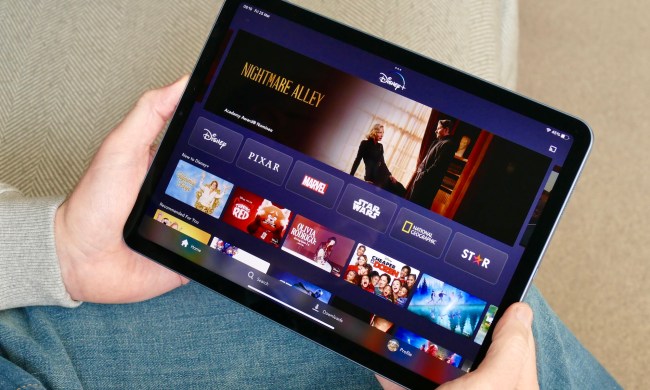You use it for work. You use it for gaming. You use it to access Netflix, YouTube, and your ex’s HBO account. It’s your computer monitor, and opting for a model that fits you and your needs is crucial. Whether your old display has died or you’ve decided that you need to upgrade to take advantage of the latest software, picking the best monitor to match your needs is a big decision.
Not everyone is looking for the same thing, however. Some buyers are seeking a great display, while others put features and connectivity at the forefront. Then, there are different monitor types, ranging from standard flat 1080p screens to impressive 4K ultrawides. With so many great options out there, it’s easy to get confused, but once you read our comprehensive monitor buying guide, you’ll know exactly what you need.
What size monitor should I get?

For most shoppers, the first thing to decide on is the monitor’s size. How big is big enough?
When it comes to computer monitors, you want something that can fit comfortably on your desk while giving you plenty of screen real estate. These days, we really don’t recommend buying a monitor below 22 inches. For most, 24 inches is going to be a baseline, as you can pick up a number of screens at that size for around $100, and they look fantastic at 1080p. At that resolution, you won’t need to spend much money on the rest of the computer, as there are plenty of affordable 1080p GPUs to choose from.
For those who want more than that, though, there are plenty of sizes to choose from. Monitors that stretch 27 inches diagonally are increasingly popular, and there are plenty of options beyond 30 inches that are affordable. If you want to go extreme, we’ve even tried some great computer monitors that get close to 50 inches, like this ever-so-impressive 48-inch LG UltraGear OLED.
While you’ll need to sit well back from those, there’s no denying that they look amazing. They give you the same screen real estate as multiple smaller monitors without a bezel dividing them down the middle. They tend to be rather expensive, though, and if you go really wide, you’ll struggle to find media that can display at close to its native resolution, leaving the picture either looking stretched or surrounded by black.
Anywhere between 24 and 32 inches is going to be perfectly fine for most users, and these tend to be the sizes that PC gamers tend to gravitate toward. They let you make the most of modern resolutions and color clarity, and they also fit a couple of open webpages at the same time without needing to use two monitors, which is handy for many professionals. They don’t tend to be too expensive at that size, either, unless you opt for the top-end models. Some of the top 32-inch gaming monitors can get pretty pricey.
Resolution

Today, there are plenty of screen types to choose from when you’re shopping for a new monitor. Once you’ve decided on a size, the next step is to consider the resolution.
While 1080p was once the gold standard, today it’s just the baseline. If you’re happy to spend a little more, there are a few other options worth considering, especially if you want to improve screen space or gaming visuals. Resolution isn’t the be-all and end-all of monitor features, though. In fact, too much resolution on too small of a screen can often be annoying because it shrinks all images down and forces you to enlarge everything to easily read it.
1080p
If you want reasonable clarity, but want to save on cost or focus on other, more important features, 1080p is where it’s at — as long as the monitor you’re buying isn’t extremely large. For 21-inch to 24-inch displays, 1080p is ideal. These monitors offer great picture quality, and now that they are competing with 4K, the prices are rock-bottom. If you want to go larger than 24 inches, though, you should consider 2,560 x 1,440 resolution at the least and perhaps 4K.
1440p
These days, 1440p is the so-called sweet spot for gamers, as it offers a noticeable improvement in visuals over 1080p, but doesn’t overly tax your graphics card. Even if you’re not a gamer, you’ll enjoy the extra screen real estate. There are plenty of options ranging from 24 inches to 32 inches and beyond, and 1440p is also far more affordable if you’re interested in extra features like high refresh rates. It is also commonly referred to as Quad HD/QHD.
4K/Ultra HD (UHD)

Currently, 4K is the resolution that the industry is most keen to drive consumers toward. With 3,840 x 2,160 pixels, it looks much more detailed than 1080p, and prices have come down substantially in the past few years. However, gamers will need a powerful graphics card to run a system at this resolution, and finding affordable monitors with full suites of frame synching support or high refresh rates is still difficult.
While 4K monitors are more common these days, you’ll still need to pay a pretty penny if you want to pair this resolution with high refresh rates and a high-quality panel. These displays are typically on the bigger side, meaning that you’ll need the desk space to support it and the ability to sit far enough away to not strain your eyes and your neck.
5K
This resolution made headlines when Apple debuted it on its iMac, but it’s far from a common resolution even years later. Dell’s UP2715K is a great-looking display, but we would recommend many high-end 4K monitors before it, as you won’t be able to see too much difference between them. Apple, however, remains committed to making 5K happen, having recently released the Retina 5K Apple Studio Display.
8K
Right now, 8K monitors, such as Samsung’s Odyssey Neo G9, which was dubbed the first 8K ultrawide display, remain on the horizon. There have been other instances of 8K in the past, and more are sure to follow, but we are still years away from this becoming the go-to high-end tech that 4K is today. Will we get there one day? Probably, but right now, there’s almost no reason to recommend buying an 8K monitor, both due to hardware limitations and cost.
Ultrawide
While the above are the most common resolutions you’ll find on monitors, some fall into more niche categories. The best ultrawide monitors offer unique aspect ratios and resolutions with broad horizontal pixel counts, but less focus on the vertical dimension. Popular aspect ratios include 21:9 and 32:9, but you’ll find all kinds of shapes and sizes when you browse through these types of displays. These aspect ratios translate to some exotic-looking resolutions, such as 2,560 x 1,080, 3,440 x 1,440, or 3,840 x 1600.
Ultrawide monitors give you a broader view of content, and they’re often curved to make the experience more immersive. This makes them a favorite among gamers and content creators. For productivity, some users tend to prefer a dual-monitor setup (with normal aspect ratios), while others swear by ultrawides — it’s all down to preference.
Contrast, refresh rates, and more

Several other aspects of a monitor’s display contribute to just how awesome of an image it can produce. Gamers, for instance, will pay a lot of attention to refresh rates, but these days, even casual users benefit from a faster display than the standard 60Hz. Let’s dive into all the other aspects of buying a monitor that you should consider before you take your pick.
Aspect ratio
The aspect ratio tells you how wide the screen is compared to how tall it is. A common standard, and your best bet, is 16:9. It works with plenty of content, and it’s great for movies or games. Some fancy monitors like to stretch things out with ratios like 21:9, but that is more suitable for unusual work situations or hardcore gaming. Another common format, 16:10, provides slightly more vertical space for viewing multiple open documents or images, and 3:2 is becoming more commonplace in laptops for better web viewing, but that’s rare on stand-alone displays.
Brightness
Depending on panel type, your monitor may have different peak brightness, and HDR support will amp that up considerably. Most monitors are built to be bright enough to use in a typical office environment, but high-end models these days push the brightness to the limit. Most monitors currently have brightness of around 300 to 350 nits, but high-end options advertise as having peak brightness of 1,000 nits, and many often offer over 700 nits. Extra brightness may be handy if you work in a well-lit room or next to large windows. However, too much brightness is a recipe for eye strain.
Contrast ratio
Contrast ratios tell you the difference between how white and how black a monitor screen can get. Higher contrast ratios are a good sign because that means colors will be more differentiated. However, multiple measurements for contrast ratios exist, and stated specs aren’t very reliable.
HDR
High dynamic range, or HDR, can have a dramatic impact on visuals. However, most PC monitors lack the brightness needed to take full advantage of it, and even the best ones don’t look as good as they should. On the other hand, there are gems like the Alienware 34 QD-OLED that show the true potential of this technology, which is well on its way to becoming more commonplace in the next few years. Keep in mind there are a variety of HDR versions to consider, like HDR10+, for more advanced content.
Refresh rate
Rated in hertz (Hz), a monitor’s refresh rate is how often it updates the image on your screen. While most support up to 60Hz, some displays now offer much higher refresh rates. That can result in smoother movements on your desktop and support for higher frame rates in games, which can make a big difference in fast-paced titles by reducing your input lag.
While 120Hz to 144Hz is a great range to target, you could opt for the fastest screens out there with up to 240Hz support. There are even 500Hz displays, like this Alienware model, that embody the phrase “next level.” Just make sure you have a high-powered graphics card to back it up. Most users have no need for a 500Hz monitor, but there’s a huge leap between 60Hz and 144Hz that’s worth exploring — and it’s now a lot more affordable than ever before.
Response time
Response time indicates how quickly the monitor shows image transitions. A low response time is good for fast-paced action video games, twitchy gameplay, and similar activities. Response times are measured in milliseconds, with the best screens able to switch pixels at only a couple of milliseconds, but not everyone needs such fast reactions.
Viewing angle
Viewing angle isn’t as important for a monitor as it is for a TV screen, but if you like to watch shows on your computer with groups of friends, aim for a larger viewing angle so people at the sides can see it easily. Anything above 170 degrees is good news here.
Backlight type

Shopping for a monitor means wading through tons of different terms, such as OLED, QLED, mini-LED, or, most commonly, good ol’ LED. Finding your way around these might be tricky, so let’s take a quick look at each.
LED
LED monitors are the most common of all, and as such, the cheapest to get. LED essentially refers to an LCD monitor that uses LED backlighting. A LED monitor can come in varying flavors with different display panels, so just knowing that it’s LED doesn’t really tell you that much these days.
OLED
OLED displays are becoming increasingly popular, and some of the best OLED monitors have a lot to offer — at a price. If you care about image quality, OLED is hard to beat right now, thanks to its intense contrast, beautiful visuals, excellent color reproduction, and low input lag. Gamers who aren’t on a tight budget might turn to OLED to play immersive titles at the highest possible quality, although esports enthusiasts still choose high refresh rates over improved visuals.
QLED
QLED stands for “Quantum Dot Light-Emitting Diode,” and it’s an LED display technology mainly promoted by Samsung, although some other manufacturers have jumped on that train, too. It’s much more common in televisions than in gaming monitors, but some manufacturers are toying with it to offer up supreme brightness. If you’re curious how it compares to OLED, we have a full guide to shed some light on the matter.
mini-LED
This is yet another category of monitors that’s still more common in TVs, but the last few years have brought us some top-notch mini-LED monitors, such as the Cooler Master Tempest GP27Q. Without going into too many redundant technical details, mini-LED is a backlighting technique used in LCD screens that results in brighter images and stronger contrasts. For someone on a quest to find a new monitor, it’s worth noting that a mini-LED monitor can be paired with all kinds of display panels, such as IPS or VA.
Panel type

The type of panel used to make your new display can have a major impact on what it looks like and how it performs. They all have their strengths and their weaknesses, making each better-suited to different sorts of PC users. While manufacturers have made valiant attempts to bridge the gaps between the types, each tends to still have its evangelists, and depending on what you spend most of your time doing while on your PC, you’ll likely want to opt for one over the other. There can be a cost to pay for certain features, though.
TN
Formerly the most common panel type, Twisted Nematic (TN) displays offer good visuals and some of the fastest response times, making them great for gamers — but if you’re into immersive RPGs, you might opt for a VA or an IPS panel instead. An esports aficionado will love TN for how speedy it is, though. On a TN monitor, colors can look a little washed-out, and viewing angles aren’t great. Displays with TN panels tend to be the most affordable.
In recent years, prices have come down on VA and IPS panels, making TN mostly obsolete. You’ll still find it on some budget gaming monitors, but most display makers opt for VA or IPS now.
VA
VA panels, sometimes referred to as MVA or PVA, have slightly better colors and good viewing angles, but can suffer from ghosting. While their response times can be good on paper, that doesn’t always translate well into real-world usage. You’ll typically see VA on gaming displays due to their response times, though that comes at the cost of color accuracy compared to IPS.
IPS
Displays with IPS panels tend to be the most expensive of the bunch, but what you get for your money is much richer colors and clear viewing angles that are nearly horizontal. The downside of IPS panels is that they don’t tend to have as fast response times as TN displays, so some consider them inferior for gaming.
Some IPS monitors suffer from quality control issues, though, and most IPS displays have a telltale glow when displaying dark images due to backlight bleeding. But IPS has evolved a lot over the years, and many now consider it to be the gold standard for a gaming monitor — an IPS panel combined with high refresh rates is what many aim for.
Curved vs. straight displays

There are also curved monitors to consider. They don’t have different resolutions than their flat counterparts, but present a concave curved screen, which can make a difference to the experience and tasks they’re best suited for. If you want an ultrawide monitor, you will most commonly find that it’s curved — but there are also curved monitors that aren’t ultrawide.
Curved monitors used to be a fancy thing just a few years ago, but these days, you can find certain models at an affordable price, so they’re an option if you want that extra bit of immersion regardless of your budget.
Curved display pros:
- A curved screen can provide a more immersive experience, especially when it comes to certain games (racing games are a favorite for curved ultrawides). This largely benefits single-player games where a user will be comfortable sitting at the center of the screen.
- Depending on ambient light, glare and reflections can be reduced (poor lighting position, however, can cause even worse glare with the wrong setup).
- They save on desk space — a little. This is important as many of the best curved models are also ultrawides.
Curved display cons:
- They have a narrow field of view, and aren’t that great for group watching. Fortunately, this is less of an issue on monitors, which tend to have an audience of one.
- The best curved monitor experiences tend to require 30-inch monitors or larger, which also makes them more expensive.
- Not suited for wall mounting.
If you are interested, we certainly have our favorite curved monitors.
Ports

There are a few different ports you should look for on your monitor. Where VGA and DVI were standards of yesteryear, new displays ship with HDMI, DisplayPort and USB-C connections most commonly. To make things more confusing, each of those has its own multitude of generations, which you need to be aware of if you’re planning on running a high-resolution or high refresh rate display.
To run a display at 4K resolution, you’ll need to use HDMI 1.4 at the very least, though HDMI 2.0 would be required if you want to support a refresh rate of 60Hz, which should be a bare minimum unless all you do is watch movies on it. If you want to do high refresh rate gaming, especially at higher resolutions, DisplayPort 1.4 monitors can handle up to 8K at 60Hz and 4K at up to 200Hz, so they’re better-suited than HDMI in that regard. DisplayPort 2.1 is also already here, although it’s virtually unavailable as far as monitors go just yet.
The slightly older, DisplayPort 1.2 connector can handle 1440p and 1080p at high refresh rates, so if you’re not opting for 4K, that port option should suffice for lower-resolution monitors. USB-C is an option, as it can support up to 4K resolution, but it’s not as capable as DisplayPort connections, and you can’t connect it directly to the graphics card, so it’s not recommended at all.
Design and mounting
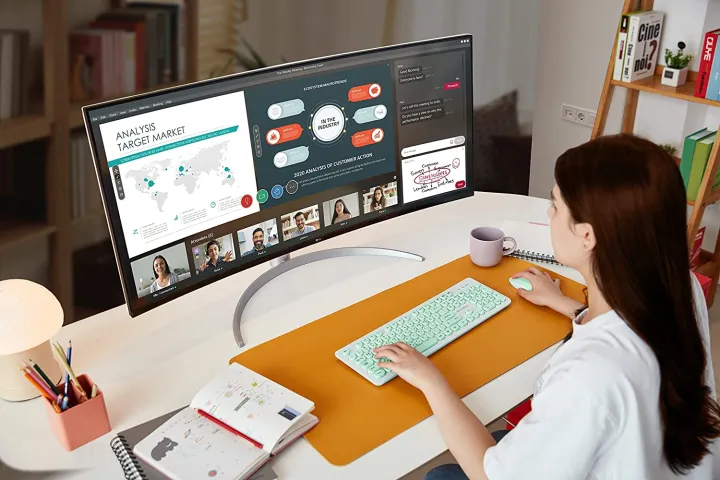
We recommend picking a monitor that is easy to use, especially if you’re building a complex setup with more than one screen. Think about adding a stand that you can tilt or rotate to achieve the perfect monitor angle. Some monitors even let you adjust tilt and rotation with one hand.
Built-in controls to navigate through the monitor’s menu and select different monitor modes are an interesting feature, but they shouldn’t feel clunky. Pay attention to port placement and cable management features to connect your new monitor in a neat and tidy manner. Some monitors go an extra step and include charging ports along the base or even turn the monitor base into a wireless charging pad for your phone.
The most common computer monitors are compact enough to sit on a table, desk, or stand. However, if you’re in the market for an enormous monitor, the most space-efficient choice is to mount the monitor onto a wall, thereby freeing up precious space. In this case, look for monitors that come with VESA standard mounting options or that are compatible with them. That way, you’ll have a larger selection of mounting arms from a variety of manufacturers to choose from, rather than being limited by specific mounting options.
Webcam

You may use your monitor to hold video chats with friends or for business conferences. You have two main options for video communication, namely a built-in webcam or an independent camera, with marked differences that provide benefits based on your needs. Some monitors, especially high-quality models, come with an integrated webcam, although you generally won’t find it as an option in gaming displays.
You’ll find a built-in webcam especially useful not just for quick communication, but also for extra protection when logging in, thanks to features like facial recognition. However, if a monitor lacks a built-in webcam, that shouldn’t be a deal-breaker. In fact, we suggest buying a monitor and then picking out a separate webcam, which is easier to mount and adjust and can be taken offline for privacy whenever you want. Plus, upgrading or replacing a standalone webcam is a lot easier than changing a built-in camera feature.