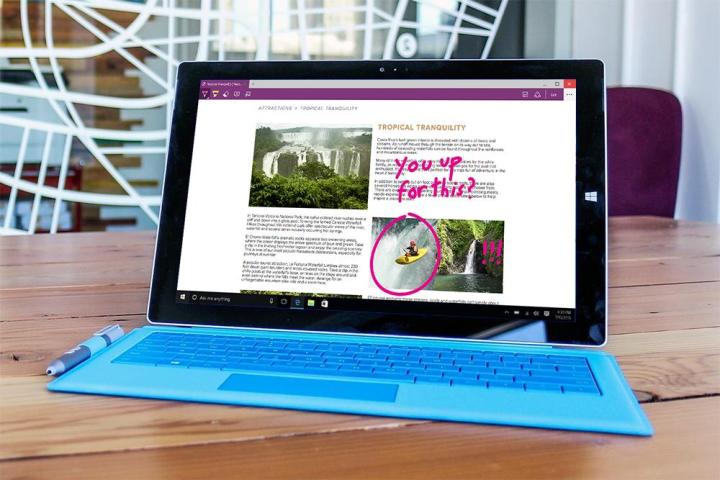
Extensions were supposed to come to Edge in November, but Microsoft has since pushed delivery back to 2016. It’s not clear precisely when that will be, and users really want to find out. At least, Twitter user @h0x0d does.
That’s the same user who found the webpage that seemed to be the Windows Insider landing page for testing the extensions function. Now he’s taken a look at the Edge code included in the most recent updates and found reference to the extension system.
“The Edge app in 11082 actually contains code that supports extensions, he wrote. “Lets see if we can enable it …”.
And, with a little tweaking, he got the the extensions pane to show up.
well, got this Extensions pane show up with some dirty hack, still broken pic.twitter.com/H8Kvaubt40
— WalkingCat (@h0x0d) December 17, 2015
Nothing here works, but the fact that it exists at all means Microsoft is actively working on bringing browser extensions to Edge.
Edge, Microsoft’s replacement for Internet Explorer, has been well received by users and critics, but the lack of extensions is a sore spot for many — and probably a key reason people end up installing other browsers. For many, ad blockers and other browser tweaks are essential for day-to-day workflow.
What we do know is that it’s going to be relatively easy for developers to port over extensions designed for Google Chrome, which is good news: Chrome hosts the most active browser extension ecosystem on the market today. If a chunk of Chrome developers opt to port, Edge could soon have an active extension store.
How soon, however, is something that can only be guessed at — at least, until @h0x0d does some more digging and finds something else. Hopefully it’s a bunch of extensions that are working right now.


