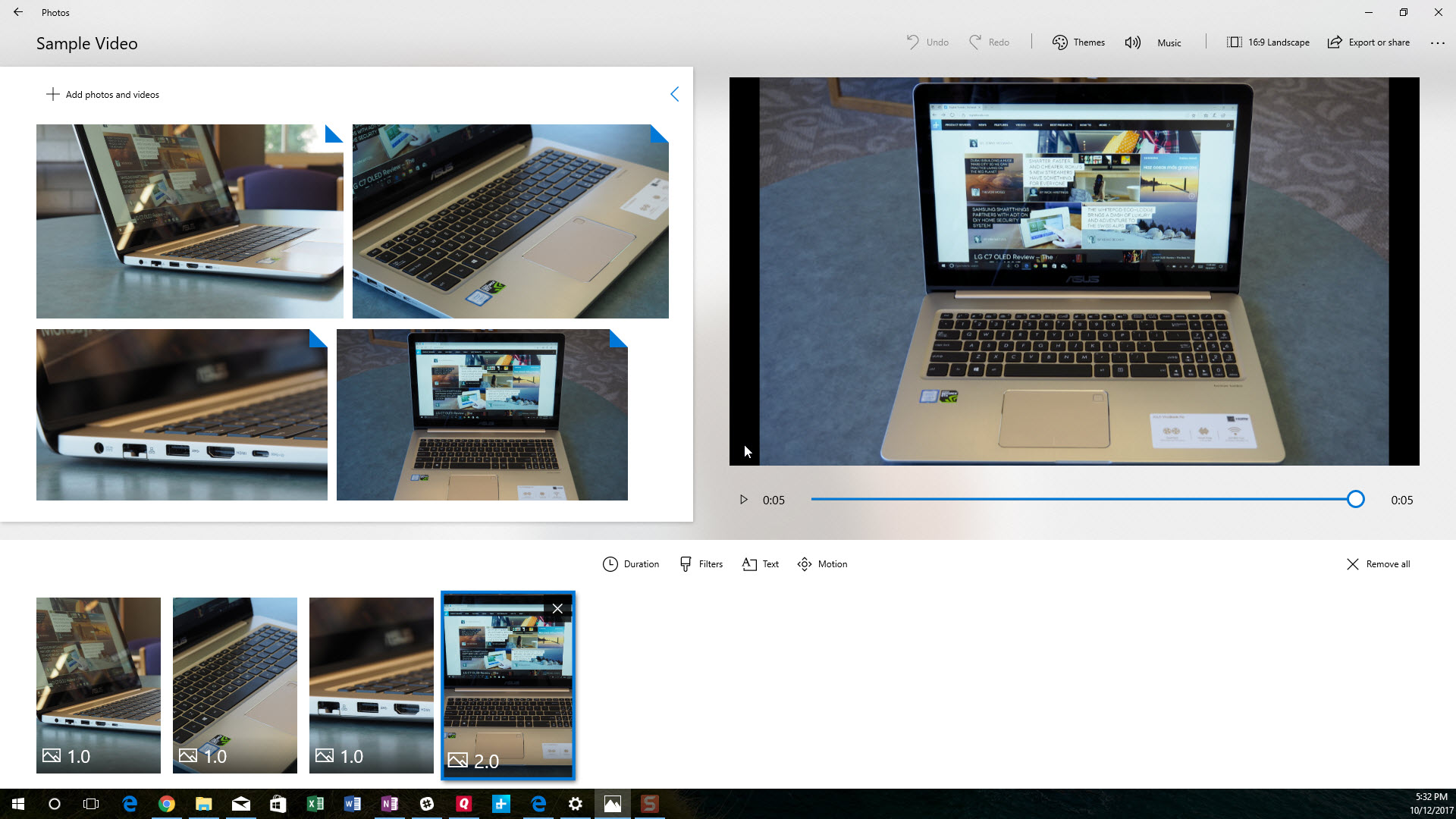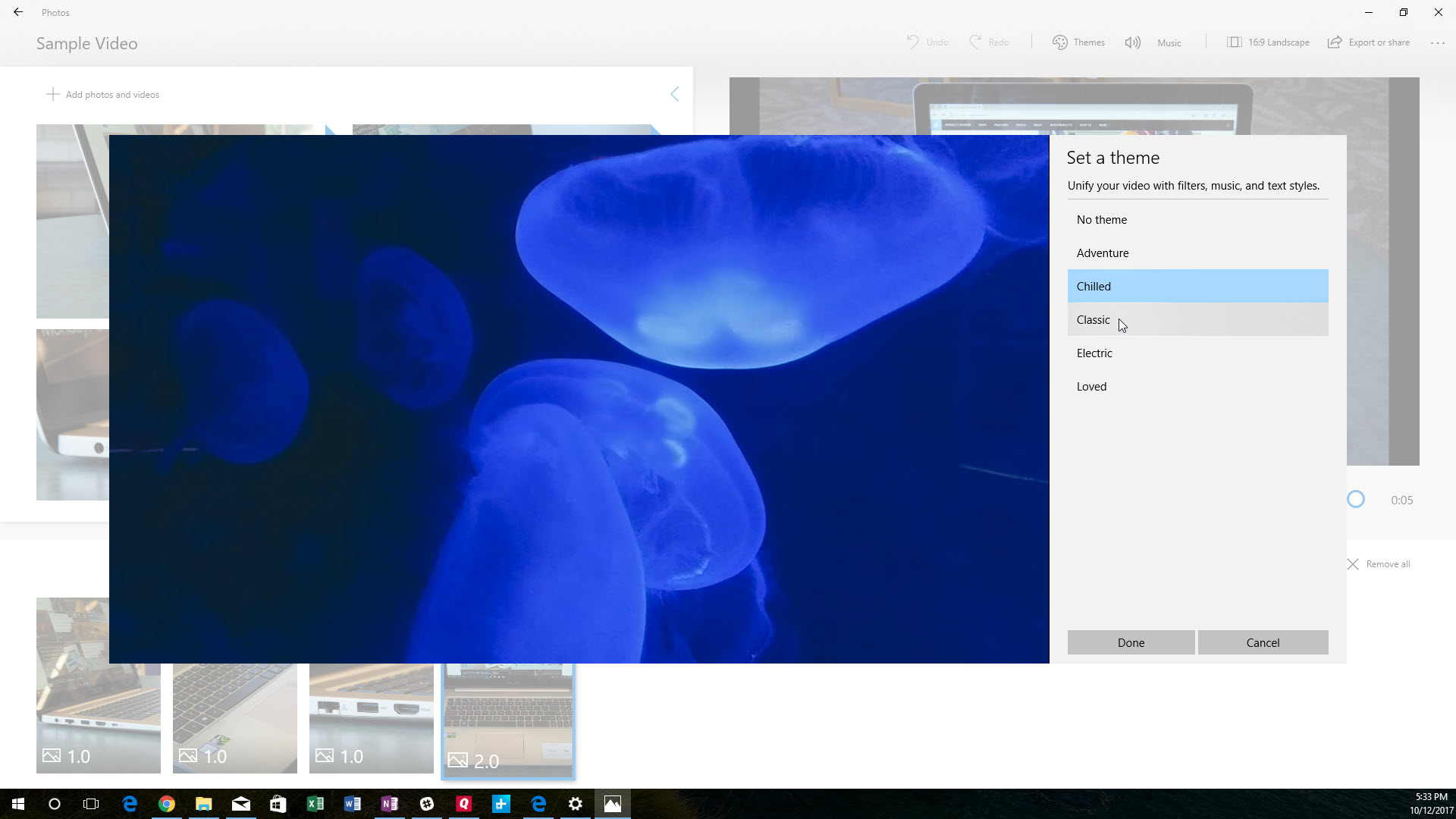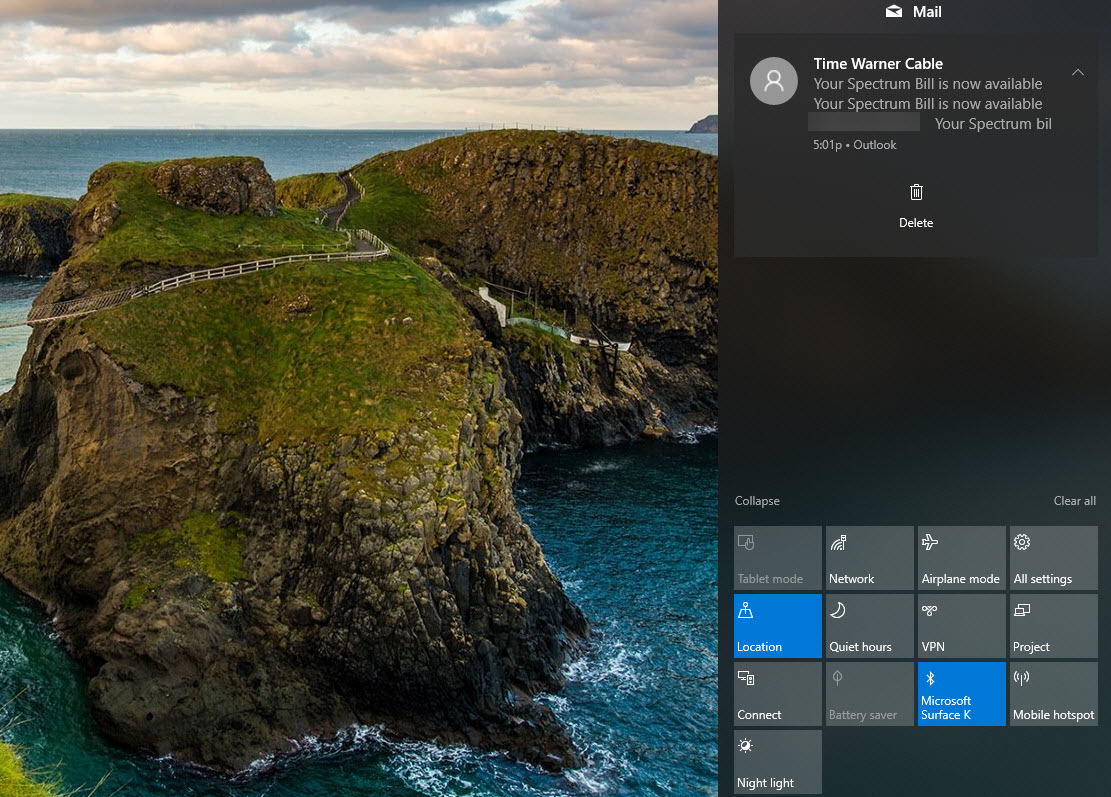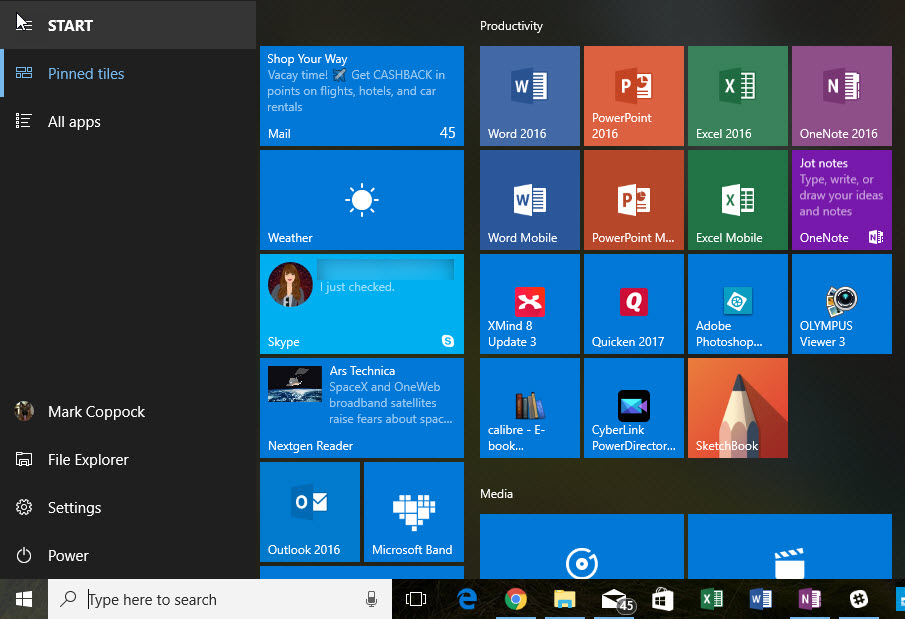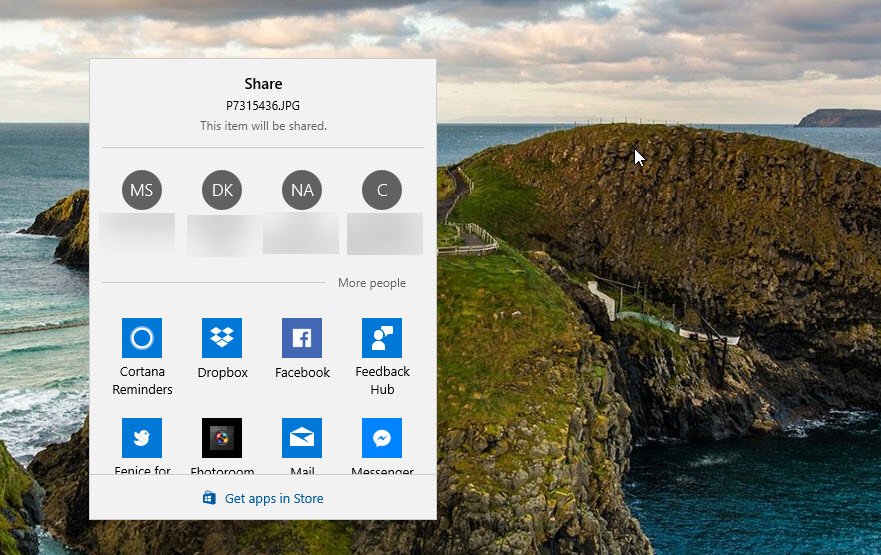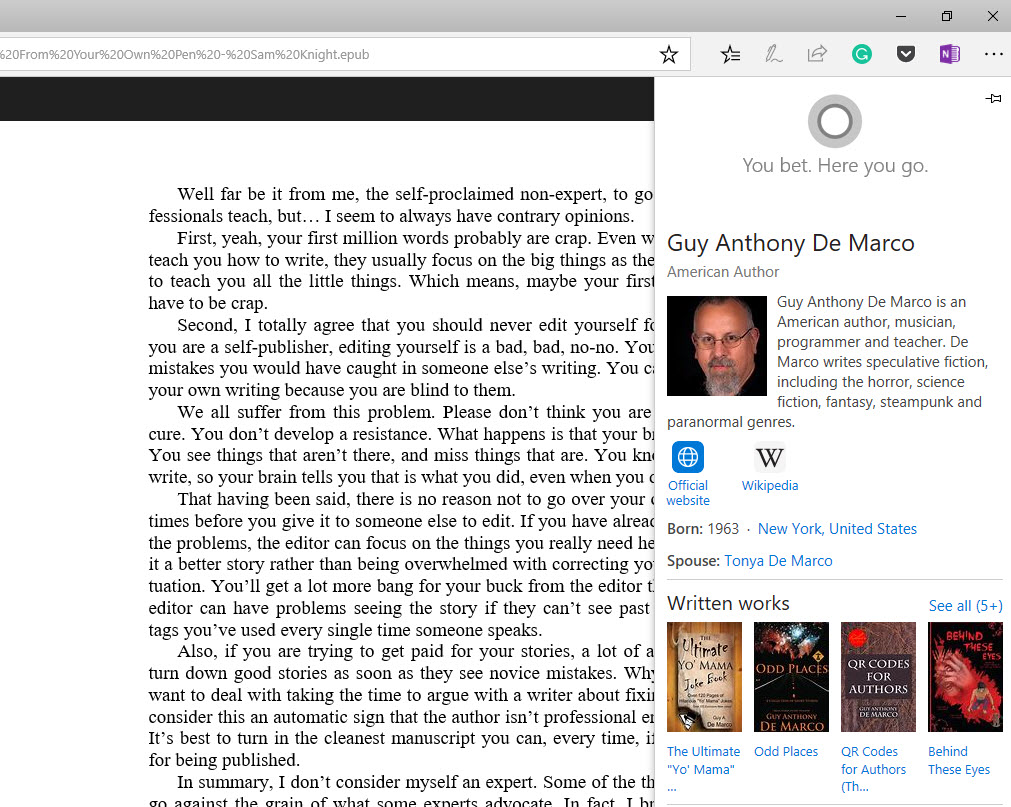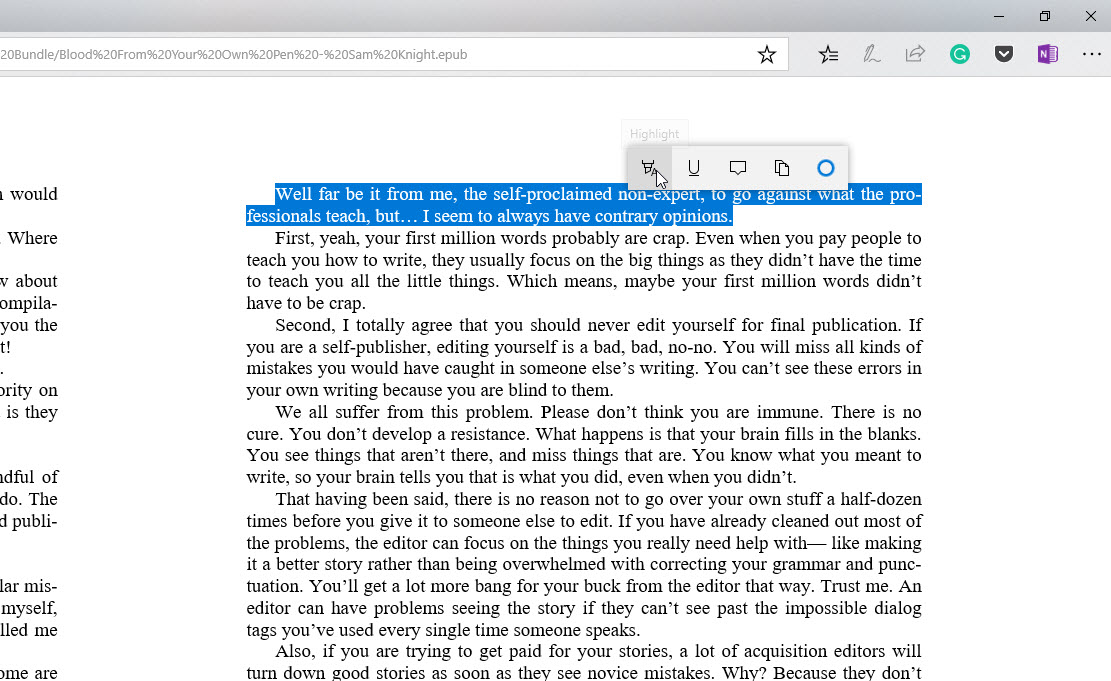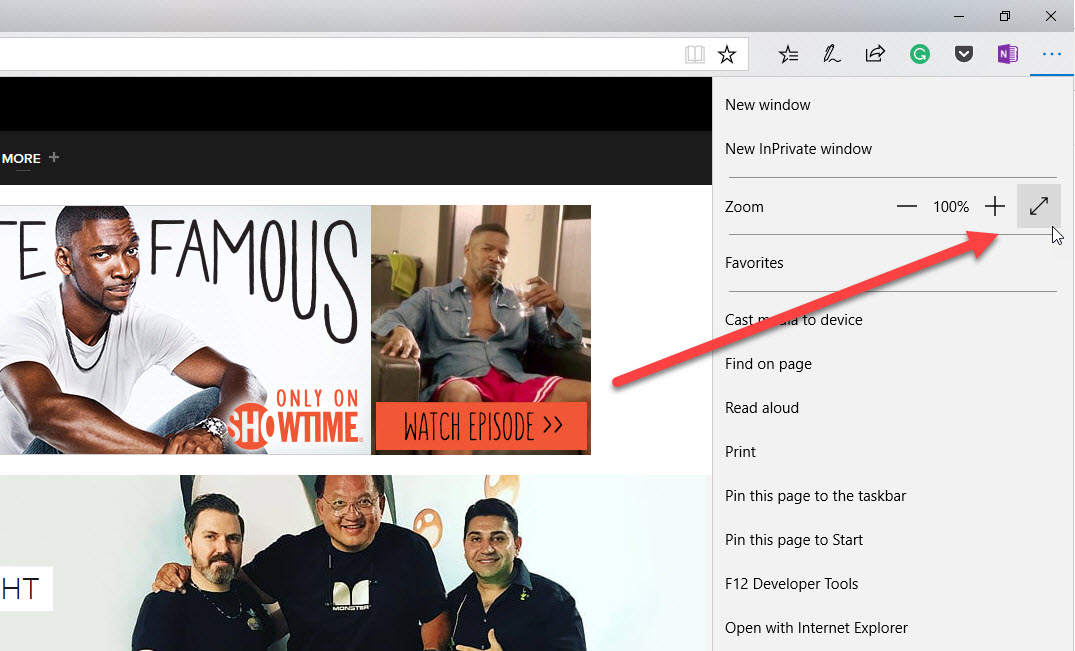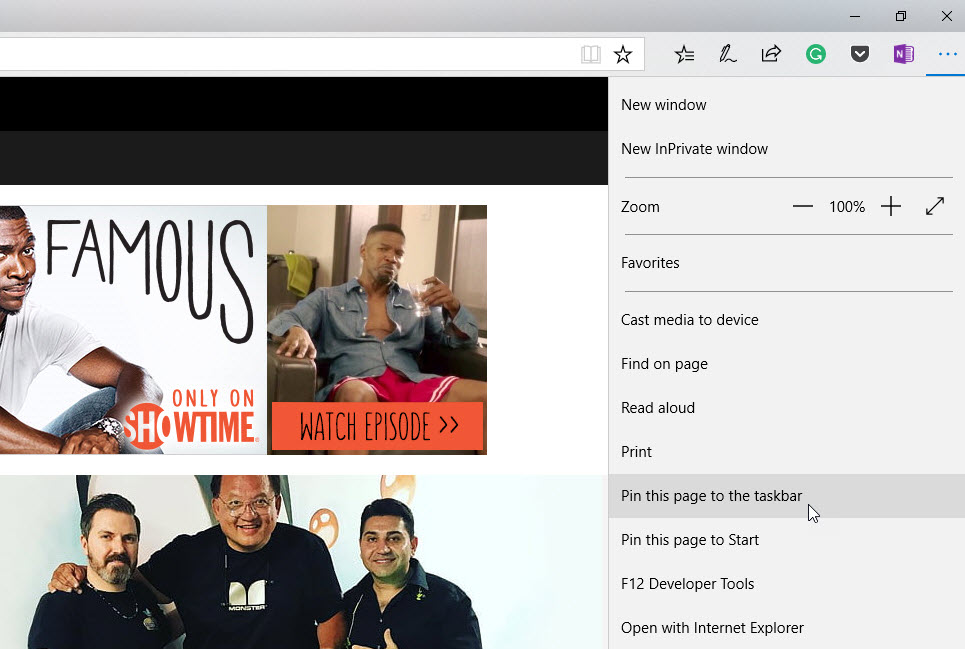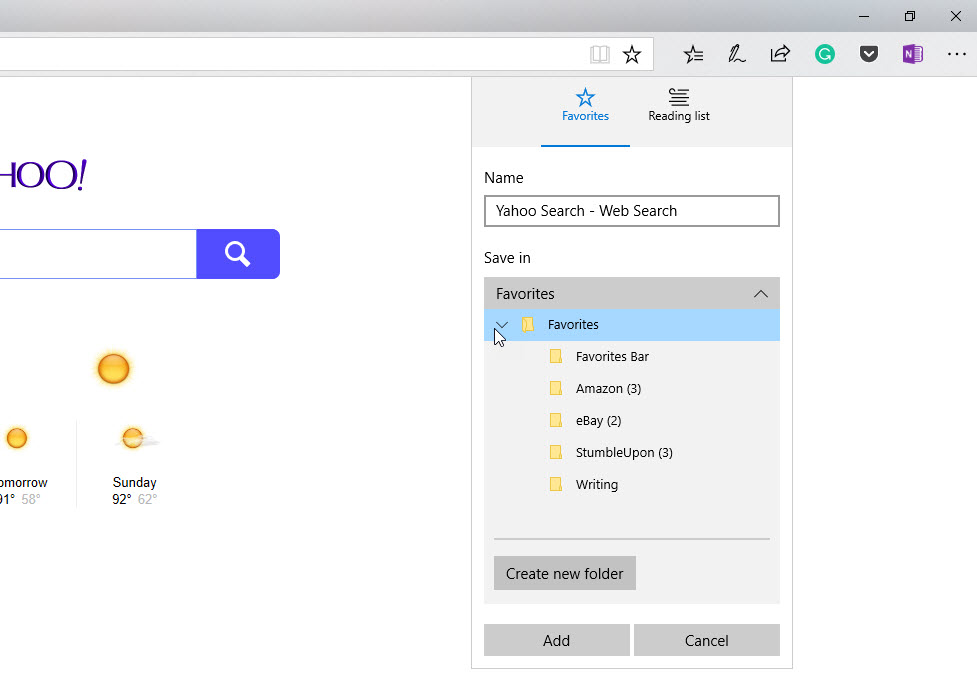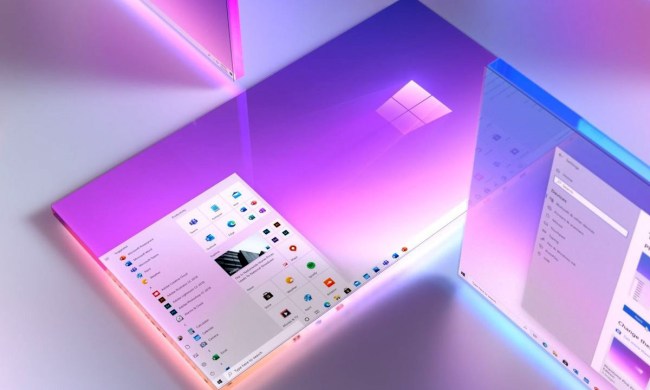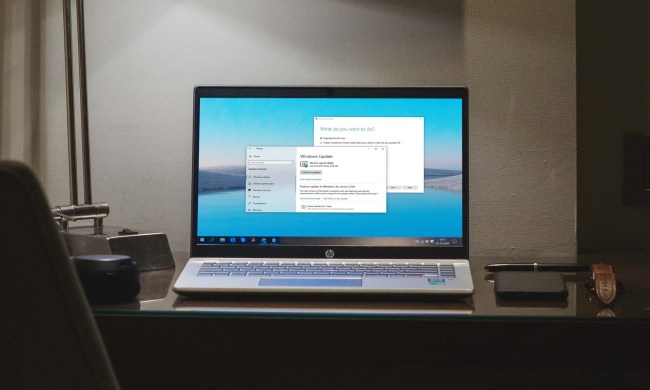The update won’t arrive for everyone all at once. Microsoft is carefully staging the major Windows 10 updates lately, sending them to known good configurations first and then rolling them out slowly to other machines. If you want to install the update immediately, then you can download the Update Assistant app and use it to get all of the new features and functionality.
Speaking of features and functionality, Microsoft made some bold announcements at its Build 2017 event. Much of that hasn’t actually arrived with Fall Creators Update, including the new Timeline feature for allowing users to go back to previous tasks and documents on their local PC and on connected smartphones, the new Cloud Clipboard feature, and other major enhancements.
In fact, Fall Creators Update might be as notable for what hasn’t arrived. Nevertheless, we’ve covered what’s most interesting in the update and what you’re likely to notice once you’ve updated your PC and gotten down to work and play.
New and updated apps
Photos app
Microsoft made a bunch of noise about a new Story Remix app that would be making its way to Windows 10 Fall Creators Update. That app never materialized, however, and many of its features — such as inking in video and adding special effects — were pushed off into the future.
What has arrived with Fall Creators update, however, are some nice enhancements to the Windows 10 Photos app that makes it much easier to perform simple video edits and to create new videos by dragging and dropping images and clips. Essentially, the Photos app has taken on some of the functionality that was once provided by the Windows Movie Maker app, only in a simpler Universal Windows Platform (UWP) app format.
Starting a new project is as simple as clicking on “Create” in the new Photos app, which lets you start a new video project by selecting videos and photos from your collection, or grab an existing project to work on. Once you’ve selected your assets, the Photos app will create a default video and offer to create a new remix just by hitting the very prominent button.

Then, you can choose to edit the resulting video to add your own personal touch. The Photos app allows you to easily drag and drop images and video to and from the timeline and perform a number of simple editing functions such as applying themes, adding music, and adding text and video effects. We didn’t see the 3D and Ink support that has been demonstrated, and so that functionality might be coming in an update.
In addition to the video remix features, you can now directly edit videos within the Photos app. Functionality is limited, but you can trim video, add a slow-motion effect, grab image frames from a video, and draw on the video using Windows Ink. That’s not a ton of functionality, but it’s easier than jumping out to a third-party editor when you just need to make a few quick changes.

In our brief testing, we found the new video remix and editing functionality to be just fine for easily creating short videos with a fun and attractive look and feel. It’s also easy to do the very lightest of video editing on existing clips. However, the new feature set doesn’t fully replace Windows Movie Maker, and doesn’t provide much competition to Apple’s iMovie on MacOS.
Microsoft is clearly aiming at amateur creative types looking to impress friends and family rather than professionals or even semi-pros who need more meaningful control over video production. As with Creators Update, Fall Creators Update is a bit oversold when it comes to offering innovation and value to actual creators.
Windows Mixed Reality Viewer
Windows 10 went in a decidedly 3D-oriented direction with Creators Update, and Microsoft maintained some of that focus with the Fall Creators Update. The company rolled out Paint 3D in the last update, which we found to be lacking in advanced functionality, and now it’s introduced the Windows Mixed Reality Viewer to make it easier to view 3D models and access them from the Remix3D online community. There’s even a “mixed reality” mode that can incorporate a 3D model into a simple mixed reality environment using a PC’s webcam.
In addition, you can transfer a 3D model from the Windows Mixed Reality Viewer and edit it in Paint 3D. There, you can apply a number of editing functions to touch up the model and then save it as a project that can then be uploaded to Remix 3D. If you have a 3D printer, then you can use the Mixed Reality Viewer to get a physical copy of a 3D model.

As with the video remix functionality, the Mixed Reality Viewer is limited in functionality and really just provides a taste of what’s possible with creating and working with 3D models.
Windows Mixed Reality becomes real
While it’s not specific to Fall Creators Update, Microsoft’s OEM partners are also shipping their relatively low-cost Windows Mixed Reality headsets alongside the update. That means that starting October 17, you’ll be able to pick up a new headset to use Windows Mixed Reality apps using the software platform that’s now fully complete.
User interface experience gets revamped
Fall Creators Update brings a number of large and small improvements to the overall user interface (UI), with the goal of making Windows 10 a more informative, efficient, and productive environment. There are too many changes to cover here, and so we’ll concentrate on some of the most visible and important enhancements.
Fluent Design
Microsoft has some serious plans to revamp the Windows 10 UI to make it more attractive, more dynamic, and to work better on different kind of machines like tablets, 2-in-1s, and more. It introduced the Fluent Design System at Build 2017 as the new set of tools available to developers (and Microsoft engineers themselves) to build better and more visually appealing and useful apps.
Fluent Design hasn’t made its way too deeply into Windows 10 yet, showing up in only a handful of apps and UI elements.

Take the Windows 10 Calculator app, for example, It’s received the nifty transparency effect, which you can see in the following screenshot if you look closely enough.
Start Menu and Action Center
The Action Center is an important Windows 10 element that provides access to a notifications and quick access buttons for a number of important system settings and features. The Start Menu is equally important, providing access to all of your applications via a traditional list and Live Tile icons. In Fall Creators Update, Microsoft made a number of changes to both tools that make them more attractive and usable.
First, the Start Menu and Action Center both received the Fluent Design treatment, adding in the acrylic design element that provides transparency and depth to UI elements. The differences from Creators Update are subtle, but they do provide a hint as to how Windows 10 will eventually appear when Microsoft and more developers use Fluent Design throughout the OS and apps.
Next, both the Start Menu and the Action Center have received some organizational refreshes. The Start Menu has received new context menu icons and it’s easier to resize, including diagonally. The Action Center has received a more striking rework, with a much clearer hierarchy of notifications and a clearer separation between notification groups. Notification controls, such as an arrow to move toast notifications into the Action Center rather than a confusing “X,” were also reworked to make notifications easier to manage.
In addition to those changes, a number of other UI improvements are scattered throughout Fall Creators Update. For example, users can now share directly from the right-click context menu, and contacts are now included in the share options. Another example of a helpful change is the addition of UWP apps to the Volume Mixer.
The overall impact of these changes is to make Windows 10 just a little more functional and a little more visually dynamic. The UI remains mostly the same and many users likely won’t even notice the changes after the update installation is finished. Mostly, Fall Creators Update gives a hint of more significant changes to come.
Edge gets some spit and polish
Microsoft made a number of changes to its Edge browser in Fall Creators Update. Edge has already evolved into a competitive browser in terms of features and functionality, with extension support (that’s still limited by Microsoft caution in releasing only high-quality offerings), solid performance, and even improved battery life.
Fall Creators Update doesn’t offer any improvements that will necessarily drive users to Edge and improve its market share overnight. Nevertheless, there’s enough new stuff that if you’re an Edge user already, you’ll likely find something to like.
Improved PDF support
Edge is the default PDF reader in Windows 10, and Microsoft has done some work to make it a better experience for anyone who doesn’t install an alternative. Edge can now display a PDF tablet of contents to make it easier to navigate through long documents, and PDF forms can now be completed directly from within Edge. If you have a pen-equipped tablet or 2-in-1, then you can now take notes in PDFs using Windows 10 Ink.
Better ebook experience
Microsoft also worked to make Edge a better EPUB ebook reader. Users can now annotate ebooks, including adding highlights and notes and underlining important passages. Text can also be copied, a boon for conducting research, and there’s new “Ask Cortana” support that makes it easy to look up unknown words and access interesting information on ebook topics. Finally, ebooks that are purchased from the Microsoft Store are synced across devices, including reading progress, bookmarks, and annotations.
There are also a number of smaller improvements that generally make Edge more convenient and competitive with other popular versions. For example, there’s now an official full-screen mode that can be accessed either by heading to the menu and selecting the icon, or by hitting F11. Some subtle Fluent Design touches also make things a little prettier, such as when viewing tab previews from the tab bar.
Also, web sites can now be pinned to the task bar, making it easy to head straight to favorite internet locations, and favorites can be edited. It’s also easier to save a favorite web site with the new menu view as part of the save dialog. Finally, Edge has a new “read aloud” feature that works with web pages, PDF documents, and EPUB ebooks.
With the improvements to Edge in Fall Creators Update and the availability of Edge for iOS and Android devices that will soon sync passwords, bookmarks, and more, Edge has become a highly competent browser that competes well with Chrome. And if you do switch over, then you’ll benefit from better integration with Windows 10 and some improved battery life to go along with it.
Cortana continues to learn new tricks
Microsoft’s Cortana personal digital assistant is an important part of Windows 10. Not only does she provide some core services on a Windows 10 PC, including search, setting reminders, and more, but she also ties Windows 10 PCs to smartphones in many important ways. Fall Creators Update doesn’t completely overhaul Cortana, but it does clean some things up and make for a generally more useful assistant.
First, Cortana web search results now show up directly in Cortana rather than opening a browser windows. That makes quick searches more efficient, and often the answer you’re looking for is right there next to the Cortana button.

In addition, Microsoft continues to work to pull as many settings as possible into the main Windows 10 Settings app. While Control Panel remains just as stocked as ever, the company did manage to move Cortana’s settings out of her own interface and into the Settings app. That means that there’s at least one less place to go to change a configuration, something that Microsoft will hopefully complete sooner rather than later.

My People finally shows up
The My People feature was originally slated to arrive with Creators Update, but as with a few Windows 10 features lately, it failed to arrive on schedule. It’s made its way to Fall Creators Update, however, allowing users to quickly access contacts, easily kick off communications tasks, and pin contacts to the taskbar for immediate access.
That’s not to say that My People is a transformative feature. It’s more of a nice convenience at this point, making it easier to perform contact-sensitive tasks like sending Skype messages and sharing things to specific people. Click on the My People hub on the taskbar and select a contact, or click on a contact pinned to the taskbar, and you’ll have a variety of options available depending on what apps and services you have installed (Microsoft will be adding new services to the feature as time goes by).
For example, by default, you can access the contact record and make edits, along with seeing any events scheduled with the contact. You can access a list of recent email messages sent to and from that contact, if any exist. And, you can initiate a Skype call.

You can pin up to three contacts to the taskbar. If you access more contacts, then the “excess” will reside in the My People hub. Overall, the feature works well and really does provide for a more contact-centric experience. At the same time, it’s a feature that’s waiting for more third-party support to really take off.
Work more closely with your smartphone
If you have an Android smartphone, then right off the bat you’ll appreciate Fall Creators Update. Your PC will now tell you when you missed a call on your smartphone (as long as you have them connected via Cortana), and you can pick up on certain documents (e.g., Office docs and Edge web pages) on your PC that you’ve accessed on your smartphone. That’s not quite the Windows Timeline and Cloud Clipboard that Microsoft promised at Build 2017, but it’s something.

Microsoft also laid the groundwork in Fall Creators Update for even better integration with smartphones with the new “Continue on PC” feature.
Note as well that there’s now a smartphone-specific section in the Settings app where you can add and manage smartphones that are connected to your PC. Presumably, this section will get more fleshed out as Microsoft adds in more “Continue on PC” functionality.

We already covered how Continue on PC is configured and how it works, and that process hasn’t changed in the final Fall Creators Update build. Simply put, it’s easy enough to add your Android or iOS smartphone to the list of supported devices tied to your Microsoft Account, and then send web pages (for now) to an individual PC or to all of your Windows 10 PCs and then open them in Microsoft’s Edge browser.
For now, though, it’s really just a tease of more powerful functionality to come. When the feature handles any document type and presumably more than just Microsoft’s own apps, then we’ll be talking about something useful. Windows Timeline and the Cloud Clipboard will be even more exciting additions. That means you’ll just need to stay tuned for more at this point.
OneDrive Files on Demand
One of the more significant updates to Fall Creators Update is the new OneDrive Files On-Demand feature. In the past, OneDrive presented problems for Windows 10 users — you could select some or all files and folders to download and sync to your PC, but unless you synced everything you wouldn’t have access to those files that weren’t downloaded. That posed a problem on machines with limited local storage space.
With OneDrive Files On-Demand in Windows 10, Microsoft essentially brought back the placeholders from Windows 8 that let you see those files that were in OneDrive but not on your local machine. Files On-Demand lets you select just some files and folders to download and sync, while showing you everything that’s available in OneDrive. Whatever’s not available locally can be accessed — you guessed it — on demand, letting you save on local storage space while still being able to access any file you have stored on OneDrive.
If you turn on Files On-Demand, then you’ll see a subtle change to File Explorer when you’re in your OneDrive folder. There’s a new icon next to each file that gives you an idea of where it’s currently located — a cloud for online-only, a green checkmark in an open circle for files that you’ve accessed and that were downloaded to your machine, and a green checkmark in a filled-in circle for files that you’ve selected to always be available offline.

You won’t notice much difference when using OneDrive with the Files On-Demand feature turned on. You’ll get a notice when you delete a file, for instance, letting you know that although you deleted it locally it might still be available on OneDrive. Note that if you enable Files On-Demand on an updated system with a limited selection of synced files and folders, then you might need to go into OneDrive settings and select the folders you now want to show up on-demand.
Otherwise, the feature is seamless and works as advertised — as long as you’re online. You’ll be able to work with all of your OneDrive files as if they’re all stored locally while saving potentially significant amounts of storage space.
Eye control for better accessibility
Microsoft has made a concerted effort to make Windows 10 the most accessible OS ever, and it shows. There are a host of features that make the UI and apps easier to use for people with a number of physical challenges, and Fall Creators Update introduces a new feature that makes Windows 10 usable by people who can’t use a keyboard and mouse.
That feature is eye control, and it uses hardware like the Tobii Eye Tracker to let users control everything on the screen just by glancing and holding on screen elements. It’s an excellent feature that truly makes Windows 10 a more effective OS for anyone for whom using a traditional keyboard and mouse is problematic.
New pen options
If you use a pen with your Windows 10 tablet or convertible 2-in-1, then Microsoft added a few new features just for you. You can use the new “Find my Pen” feature to show you where you last used your pen for those times when you can’t remember where you put it. And, you can use the pen as a PowerPoint Clicker in the latest versions of Office.
Performance got some nifty improvements
As usual, Fall Creators Update brings a host of performance and information enhancements that both improve your system’s speed and efficiency, but also make it easier to see just how things are running. There’ve been far too many updates to cover them all here, and so we’ll provide some of the highlights.
Delivery optimization
Microsoft has improved how updates are downloaded to help minimize bandwidth and give you more control. If you dig into Settings > Update & Security > Windows Update and then select “Advanced Settings and then Delivery Optimization,” you’ll find a number of settings for how much bandwidth to allocate for downloading and uploading updates (for sharing with other PCs) along with a maximum upload limit.
You can also open an activity monitor to see just how much data you’ve downloaded and uploaded to keep your machine (and others’ machines) updated. You’ll get a total amount of data transferred for the month along with an average download speed.
GPU performance graph

Another useful tidbit of information hides in the Task Manager, where you can now see how your GPU is performing. This can be helpful for gaming and for making sure your video editing software is using your GPU’s power to speed up rendering.
Battery icon power settings flyout

If you’ve ever wished there was an easier way to quickly change your notebook’s battery setting to speed things up or slow them down to save some power, then Fall Creators Update has you covered. If you click on the battery icon on the taskbar, you’ll now be presented with a simple slider that lets you change power settings on the fly.
System health info

If you head to Settings > System > About, you can gain a quick glimpse at your system’s health status. Again, it’s a small change but it makes it that much easier to make sure that all of the basic systems are working as they should.
Gaming improvements

Windows 10’s gaming features received some small but welcome changes in Fall Creators Update. First, the Game Bar now includes a button to turn on Game Mode, skipping the added step of accessing Game Bar settings to turn it on. In addition, there’s now an HDR option for capturing screenshots, and a number of enhancements were made to the gaming section in the Settings apps. For example, there’s a new page that allows for easily checking and fixing Xbox networking to ensure that your Xbox multiplayer sessions will be fast and efficient.
Security

Microsoft has been focusing heavily on improving security and privacy in Windows 10. Fall Creators Update continues that trend, adding in a number of new privacy settings to let users gain better control over the information that’s passed to Microsoft servers. And Windows Defender now includes ransomware protections by controlling how protected folders are accessed. Microsoft also made it possible to recover your PIN and password directly from the lock screen, a real convenience.
Conclusion
Windows 10 has evolved into a robust and modern OS that offers great performance, an easy-to-use interface that offers some real value, and support for both legacy Windows desktop apps and the newer UWP apps that offer enhanced security and performance. It’s the best PC OS, bar none.
Fall Creators Update mostly just cleans things up and fleshes out some of the core components. The Edge browser, for example, now feels more complete, and it brings some enhanced PDF and ebook support that makes Edge — and Windows 10 by extension — feel more like a real player. The UI is getting prettier and more cohesive with each major update, and Fall Creators Update provides a hint of where Microsoft is heading with the OS’s look and feel.
At the same time, Fall Creators Update doesn’t bring any truly major enhancements that push Windows 10 forward as the industry’s most innovative OS. Many of the promised futuristic features, such as the Timeline function that will make it so much easier to pick up with prior tasks and continue them on different devices, have been delayed until a next major update. That makes Fall Creators Update a worthy next step in Windows 10’s evolution, but not a true revolution.
As we noted in our Creators Update review earlier this year, the biggest problem wasn’t the update itself, but rather how the update fell short of Microsoft’s hype. The same applies with Fall Creators Update, where Microsoft made some serious promises at Build 2017 that simply haven’t yet materialized.
That makes Fall Creators Update a nice update, but nothing that’s going to change any Windows 10 user’s computing life. That’s not to say that the overall Windows 10 ecosystem is disappointing. It’s not, with a host of excellent Windows 10 PCs across just about every conceivable form factor and a wave of Windows Mixed Reality headsets that makes Windows 10 perhaps the best virtual reality (VR) platform around.