Thanks to the massive success of Apple Silicon, Macs have become increasingly tempting. Plenty of folks are heading back to the Mac for the first time in years, and in doing so, making the dramatic switch from Windows 11 to macOS.
When it comes to these operating systems, though, they’re not equal across the board. And in the end, here are the five things that keep me coming back to Windows 11.
Device support

Apple has expanded the Mac lineup quite a bit over the past few years, but compared to the wide variety of different devices that run Windows, it’s still a shallow pool. And as a techie, I’m always on the hunt for the latest and greatest tech, especially devices that explore new form factors and use cases. And that’s always been one of the biggest strengths of the Windows platform.
Take the 2-in-1 laptop, as an example. While Apple continues to keep the Mac and the iPad separate, Windows devices have embraced the in-between for many years. You have tablets with detachable keyboards like the Microsoft Surface Pro 9, as well as laptops with 360-degree hinges like the HP Spectre x360 13.5. Meanwhile, you still can’t even find a MacBook with a touchscreen.
The neat part for me, though, is seeing how companies take these concepts and explore them even further. There are numerous dual-screen Windows laptops like the Asus Zenbook Pro Duo and Lenovo ThinkBook Plus Gen 4, which even has an e-ink screen built into the lid. Then there’s the recent HP Spectre Foldable PC, for example, which has a 17-inch screen that folds right in half.
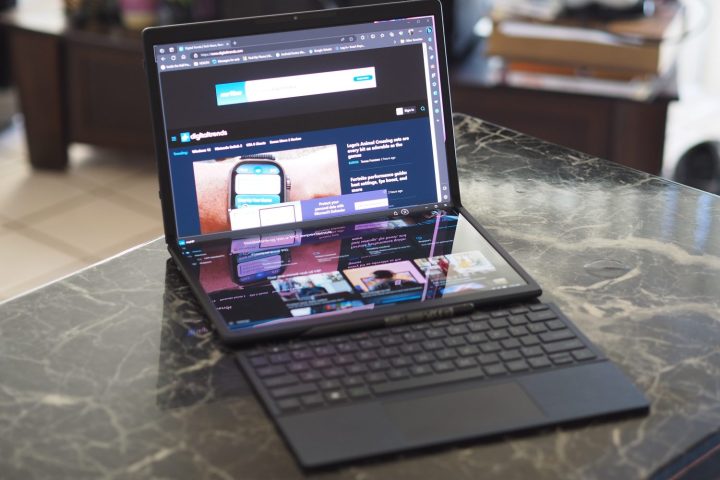
More than that, Windows has you covered on devices that are tailor-made for specific use cases too, whether it’s gaming, business, or content creation. That’s true both in the world of desktops and laptops.
Apple, on the other hand, takes a much more straightforward approach. As the designer of the software and hardware, the Mac lineup is divided into just a few simple categories, ranging from a $599 entry-level Mac mini up to a fully-configured Mac Pro that comes in at $11,799. There is variation between these models, but they all run on the same Apple Silicon and are built with the same design philosophy.
Windows machines provide a world of choices, powered by a variety of CPU and GPU manufacturers, and support lots of different display technologies, and sizes. It might be hard to decide exactly which to buy, but there’s no question that the huge range of options is the strongest advantage of the Windows platform — and the thing that keeps me coming back for me. No doubt it’s why Windows has more than three times the market share of macOS.
Windows management

Next up is a software feature that I just can’t live without. When it comes down to it, Windows 11 has the most extensive and accessible set of windows management tools for making multitasking easy and efficient. Split screen and Windows Snap are the two primary features that users can use to manage multiple windows on a single display or across any number of displays.
Snap Layouts make it easy to configure your display for a variety of window orientations, and Windows Snap uses simple keyboard shortcuts and hot spots to send windows to various orientations. With just one keystroke or drag function, you can easily split your screen between two windows, and via Snap Layouts you can lay out as many as four windows depending on your display resolution.
If you have a high-resolution monitor, Windows 11 will allow you to make the most of the available real estate. The same is true if you run multiple monitors and even multiple desktop layouts. Microsoft has done a solid job of creating an easy-to-use and polished windows management system.

MacOS offers some windows management functionality, but it’s quite a bit more rudimentary. Split View makes it easy enough to place two windows side by side, and there are keyboard shortcuts as well. Note that Split View puts windows into full-screen mode, which some users may not prefer. If you want the ability to match Windows 11’s functionality, though, you’ll have to install a third-party app.
Overall, it’s easier and more efficient to manage windows in Windows 11, and we’ve just scratched the surface as to why.
File management

Managing files is one of the most basic and most important operating system tasks. How a platform enables finding, organizing, and accessing files can make the difference between user elation and frustration.
Windows 11 and macOS both have powerful file management tools. In Windows 11, it’s File Manager, and in macOS, it’s the Finder. Whether File Manager is better than the Finder may come down to user preference, but we find File Manager to be more functional overall.
To begin with, the default File Explorer view shows more information than the Finder. You see your OneDrive store highlighted at the top, if you use Microsoft’s cloud storage solution. Then you see the automatically generated folders, including Pictures, Music, and Videos, which macOS doesn’t create. Recent and pinned folders are next, followed by This PC, which lists every physical and mapped location, both physical and virtual. Clicking through the latter shows you every folder in each.

The Finder’s default view is simpler. You can quickly access a select group of folders on the primary drive, along with a few automatically generated and pinned folders. iCloud storage is next, then any connected locations. Finally, files that are tagged can be easily accessed. The Finder also provides different ways to view folder contents, including a nested view that some people might like and others might hate.
Both file managers have various views, such as icons and a detailed list, and both offer preview windows. Each also has a host of ways to interact with and gain information about files. There are obvious differences in philosophies, but both are powerful tools.

In reality, you won’t find yourself unable to perform a file management task in either operating system. But again, Windows 11’s File Manager just seems like a more accessible tool overall.
Application compatibility

It should come as no surprise that an operating system with almost 70% market share will garner more support from application developers. Windows has always dominated when it comes to the sheer number of apps available, and while macOS has made some strides, that remains true today.
The situation has become even more complex with Apple’s switch from Intel CPUs to its own Apple Silicon chips. Not only do Mac users need to consider whether an app is available at all, but they also need to consider whether it’s been optimized for the M1 and M2 processors. Many have been, but not all, and the performance difference between emulated and native apps is significant.
The disparity between Windows and macOS is likely greatest in categories like business and engineering applications, as well as system utilities. macOS does a lot better in creativity applications, a field where Apple has long been a strong player. Overall, there aren’t many categories where no macOS equivalent exists, but you’ll want to check to make sure that your most important apps are available. That’s not something you’ll need to do nearly as often with Windows 11.
In addition, installing applications is easier in Windows. Some people don’t like how Windows applications often place a lot of hooks into the system that aren’t always obvious. But the majority of Windows apps install the same way and can be uninstalled using the Windows Control Panel. In macOS, some apps are installed merely by dragging them to the Applications folder, some have their own installation routines, and some are installed from the App Store. It’s not always clear how to uninstall an app in macOS, particularly complex apps like Adobe’s Creative Suite. Windows 11 also has the Windows Store where apps are often available, so Windows does have its own complications.
For the most part, though, Windows 11 offers more apps and an easier install and uninstall process than macOS.
Gaming
We could easily have placed gaming higher up on this list because it’s an area where Windows absolutely dominates macOS. Virtually every major and minor gaming title is available for Windows 11, which is certainly not the case with macOS. Look at a typical Steam library on macOS, for example, and you’ll find only a few available titles. In the Steam library view depicted below, for example, only one app is available for macOS. This is likely true for the vast majority of well-stocked Steam libraries.

The reasons why Windows dominates here are many. Again, Windows benefits from its massive market share. But Microsoft has been focused on maximizing gaming performance forever, whereas Apple has only recently given gaming serious attention. Windows also benefits from supporting the most powerful GPUs, and that’s only exacerbated by Apple’s switch to its own chips with their integrated graphics. While the M2 processor has faster graphics performance than the M1, it’s still nowhere near what you can get with midrange and high-end graphics cards from Nvidia and AMD.
We could spend many paragraphs describing why Windows 11 is a better gaming platform than macOS Sonoma, but we won’t bother. If you’re looking to buy a gaming PC, then you’ll want to pick from the many Windows 11 options – which include both desktops and laptops.

