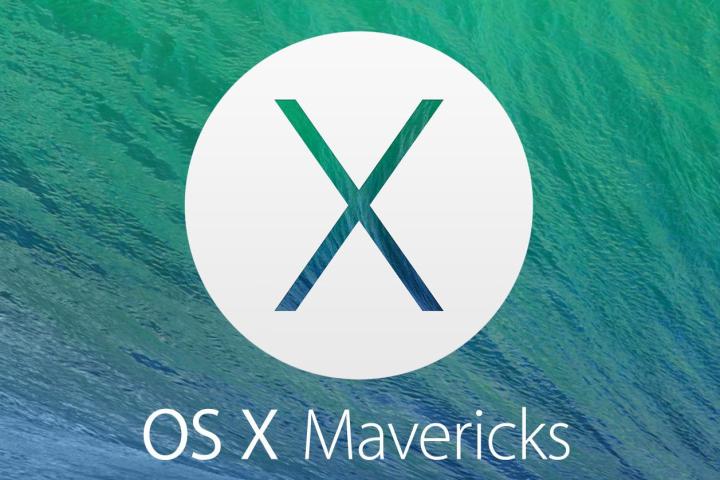
First, users reported problems with downloading OS X Mavericks. Then, the issues related to installing Mavericks begin to pop up. Now, there are reports of some serious problems when using your Gmail account with Mac Mail on OS X Mavericks.
It turns out that one issue that’s not uncommon when binding your Gmail account with Mac Mail on Mavericks is a significant delay between the time that e-mail is sent to you and that mail shows up in your inbox. How significant? Some users report delays of up to several days. Other users report not seeing any messages in their inbox despite the fact that Mac Mail indicates that they have unread Gmail messages. That’s not all though.
If the “Show in IMAP” setting under All Mail in your Gmail account is deselected, then any time you move a piece of mail from your inbox in Mac Mail to another folder, that message will be duplicated. The duplication occurs if you switch between different mailboxes or if you close and re-open Mac Mail.
Thankfully, there’s a simple way to fix the issue, though it could take up a significant amount of hard drive space and Internet bandwidth. All you have to do is re-enable the “Show in IMAP” setting for All Mail by logging into your Gmail account, opening Settings, and checking the “Show in IMAP” checkbox for All Mail under System Labels.
Considering that a significant number of people have reported problems when using their Gmail accounts with the Mavericks Mail app, we’ll be looking around for alternative Mavericks mail clients so that you can use your Gmail account in Mavericks while avoiding the hiccups associated with the Mail app. Stay tuned.


