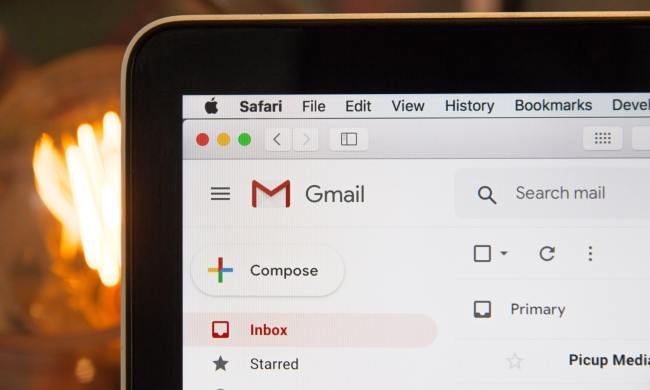Related: Google spots child porn in man’s Gmail account, tips off police
Here’s how it works. Whenever you get an email in your Gmail inbox that contains an unsubscribe link, Google will take it, and place it all the way at the top of the message to the right of the sender’s email address. This makes it much easier for you to find.
Related: Chrome vs. IE vs. Firefox vs. Safari, all the big Web browsers compared
Though it’s nice that these emails come with an unsubscribe link to begin with, they are usually placed all the way at the bottom of the message, effectively burying it under everything else in that email. Plus, in many cases, the unsubscribe link provided by the sender is written out in a much smaller font size than the rest of the email is.
In other words, the sender provides a way to unsubscribe from their emails, but makes a pretty good effort to try to hide it from you in many instances.
“Making the unsubscribe option easy to find is a win for everyone,” Google says. “For email senders, their mail is less likely to be marked as spam and for you, you can now say goodbye to sifting through an entire message for that one pesky link.”
How to use the unsubscribe button in Gmail
As we said, the new unsubscribe button should be at the top of your Gmail messages. Here are some screenshots from our inbox to give you an idea where you should look for them.
Step 1. Click the Unsubscribe button to the right of the sender’s email address at the top of the message you’re looking at.

Step 2. Click the blue Unsubscribe button in the middle of your screen when prompted.

You should see the following message at the top of your inbox.