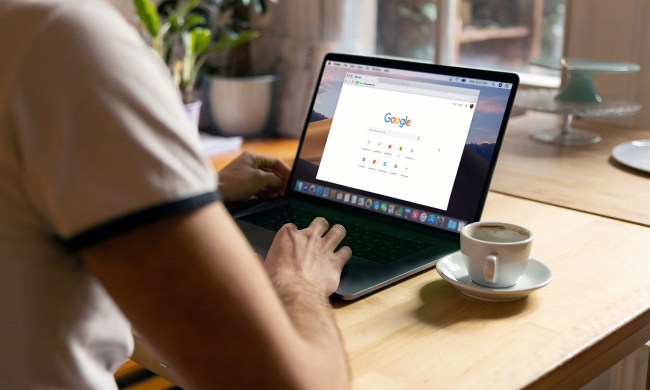The latest version of Google Chrome, 58.0.3029.96, was announced on Tuesday and promises the usual bug fixes and feature additions. It also makes one major change that will affect a number of users and bring their installations up to speed with the 64-bit version — whether they like it or not.
Today’s modern systems are capable of supporting 64-bit software, which offers enhanced memory management, performance, and even security. Nevertheless, for whatever reason, many users keep running 32-bit versions, perhaps because they simply never got around to upgrading. Chrome offers a number of enhancements in its 64-bit version, and Google thinks it’s about time for everyone who can to make the switch.
As the company put it in their blog post announcing Chrome 58:
“In order to improve stability, performance, and security, users who are currently on 32-bit version of Chrome, and 64-bit Windows with 4GB or more of memory and auto-update enabled will be automatically migrated to 64-bit Chrome during this update. 32-bit Chrome will still be available via the Chrome download page.”
Chrome 58 will be rolling out over the next several days or weeks, and so if you haven’t been migrated yet and for some reason want to remain on the 32-bit version, then you’ll want to disable automatic updates. Google hasn’t made the process easy to do, likely because the company wants everyone on the latest version for security reasons, and so you’ll probably want to avoid making the change.
Chrome includes a number of important security fixes, which Google outlines here. The bottom line is that Google is taking some serious steps to keep Chrome secure and performing well, and if you notice a change the next time you check our Chrome version, now you know why.