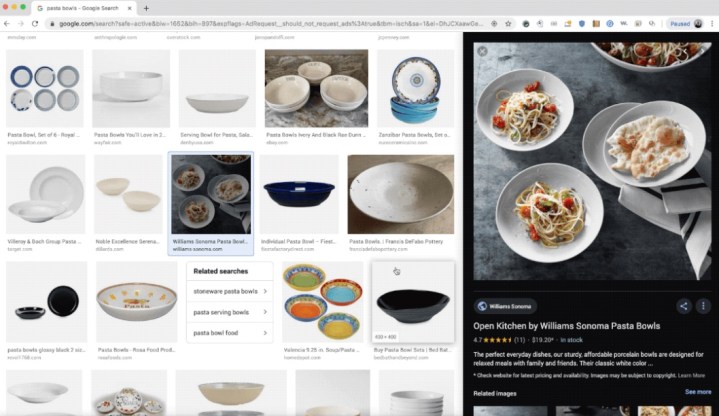
Google has made a small but significant change to its Images tab that will leave many wondering why it didn’t do it sooner.
The update for desktop means that when you click on an image in a page of search results, it’ll display it in a side panel that stays fixed in place. This enables you to scroll up and down to compare other images.
Before the tweak, when you clicked on an image it would open across the page within the results, and would scroll up and down (and out of sight) with the rest of the images if you explored the page further.
Google has designed the feature with shoppers very much in mind, as it makes it a whole lot easier to compare products among the search results. The panel image also includes a button linking to its website, a star rating if there is one, and share buttons for social media sites. You’ll also find a brief description, if available, and smaller thumbnails showing “related images.”
The experience is much smoother than before, and less frustrating if you like to compare images when you’re searching through results.
Outlining the update in a blog post on Tuesday, August 6, Google Images product manager Mike Repass said the aim is to “make it easier for you to see what’s out there, learn more about the images you’re interested in, and take the next step toward making your idea happen.”
In another update designed to encourage shopping expeditions via Google Images, the web giant recently announced shoppable ads for Images on mobile. It means sellers can add tags showing the brand and cost of multiple items shown within a single image. Tapping on an item surfaces further information about it, possibly taking you a step closer to opening your wallet.
Another recent change to Images for mobile saw improvements to the way you share GIFs, with a new “Share GIF” section that allows you to quickly and easily add the short clips to messages in apps such as WhatsApp, Facebook Messenger, and Gmail.
Google Images launched in 2001, four years after Google’s main search feature. The story goes that the company felt compelled to launch the service after a sudden surge in inquiries from web users keen to check out a striking Versace outfit worn by Jennifer Lopez at the Grammys.

