Workplace visualization tools make the world go round, and will definitely liven up your before-lunch presentation. If you’ve got hard numbers to display to the masses, or graph-scribed projections you’re eager to get onscreen, you’ll need a powerful spreadsheet. You can use Google Sheets, or you can use Microsoft Excel — they’re both great ways to get the job done. But which of these two platforms is truly the best option? That depends on a number of things, and we’re not here to dissuade or encourage, but merely to inform.
We actually love Google Sheets and Excel, but for different reasons. One software may not be ideal for A, B, and C, although it may be really good at D, E, and F. Whatever the case may be, we put together this comparison of Google Sheets and Excel, with focus paid to essential categories like application access, data analysis, and charts and graphs.
The basics
It’s worth stating from the start that both Sheets and Excel are excellent spreadsheet applications. So if you have the opportunity to try them both out, you may have a clear preference from the start. But if you’re doing your research first, just know that you can’t go wrong with either.
Both Google Sheets and Microsoft Excel have easy-to-use interfaces that are quite similar to each other. You can navigate using a mouse, or you can use Excel’s keyboard shortcuts, just as you can use shortcuts in Google Sheets — each is as straightforward as the other. You have a menu full of actions across the top, a toolbar or ribbon with tools below that, and then your sheet full of cells just waiting for data.
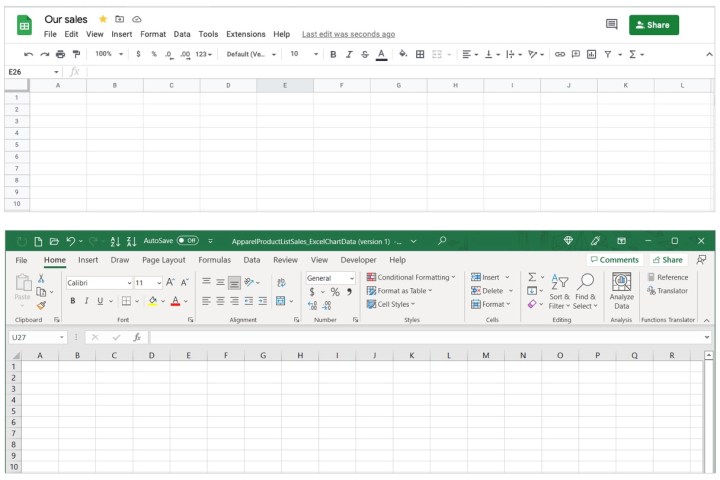
It’s what you can do with those cells and the data inside them that may make the biggest difference to you. Both applications offer functions, formulas, conditional formatting, data validation, and the other basic tools you’d expect. So, let’s take a look at the differences that stand out.
Application access
Google Sheets is a web-based application with a mobile version but no desktop option. This makes it easily accessible from most any device. All workbooks you create are automatically saved to your Google Drive, so you never have to worry about hitting the Save button.
Microsoft Excel is a desktop application with a mobile version and web access as well. While Excel for the web doesn’t offer all the same features as its desktop counterpart, it’s still an option if you use OneDrive. Meaning, you can access the spreadsheets from your Excel desktop application on the web if you sync them to OneDrive.
Data analysis
Both applications offer their own version of a built-in tool to help you automatically analyze data by asking questions. In Google Sheets, this is the Explore feature, and in Excel, it’s the Analyze Data feature. Additionally, both applications provide sorting and filtering tools with advanced filters or filter views.

But Excel goes beyond with additional data features. For instance, you can perform a What-If Analysis with Goal Seek or the Scenario Manager, make a Forecast sheet, create complex pivot tables and accompanying pivot charts, and use a slicer or timeline for advanced filtering.
(As of this writing, Google Sheets now supports pivot tables but not pivot charts. Sheets also supports adding slicers, but only seems to offer using timelines for certain Google Workspace users.)
Charts and graphs
An important part of a spreadsheet application for many is the visualization options. Tools like charts and graphs can give you or your audience terrific visuals for analyzing data without actually reading the spreadsheet. Luckily both applications offer charts and graphs, but the extent of the tools differs.
Google Sheets has a good collection of easy-to-make graphs and charts. You also have the option to add an automatically generated chart using the Explore feature. You can customize your chart and save it as an image outside of your sheet.
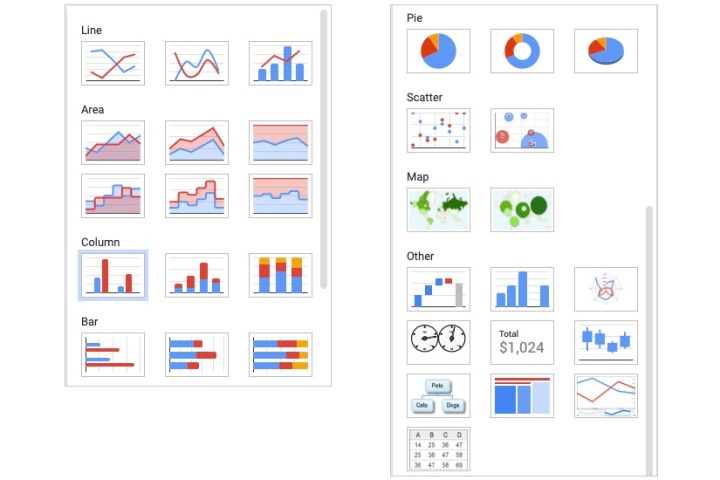
Microsoft Excel has a much larger selection of charts. You’ll find more customization options and the option to create a chart template to reuse for consistency. You can save charts outside of your spreadsheet in Excel as well.

Sharing and collaborating
If sharing the workload by collaborating on your spreadsheet is essential, then you’ll appreciate Google Sheets’ collaboration features over Excel’s offerings.
Both applications let you share your sheet and adjust the sharing permissions to allow others to edit the sheet or simply view it. And you can share the workbook via email or a link.

Google Sheets takes collaboration seriously with real-time communications. You can not only make comments but reply, edit, resolve, and have a mini conversation while you work on the sheet at the same time as your collaborators.
Microsoft Excel does offer a comment feature for working with others. For the desktop app, those comments are static unless you save them to OneDrive. Otherwise, you need to use Excel for the web to communicate in real time. Like Sheets, you can reply, edit, and resolve comments, but different versions of Excel can make collaboration challenging.
Cost comparison
If cost is a consideration, then you may want to look deeper into Google Sheets as it’s a free application. There are subscription options for businesses and educational accounts as well as more storage (remember, your Sheets are saved to your Google Drive).
If you want to go beyond free, Google Workspace plans start at $6 per month per user with access to other Google apps and business features, and Google One plans start at $2 per month for 100GB of storage.

Microsoft Excel is not free, unfortunately. If you subscribe to Microsoft 365, you’ll receive Excel along with other Office applications like Word, PowerPoint, and Outlook. If you opt for Excel by itself, it’ll still cost you a one-time fee. The one-time fee is hefty up front, but using the monthly subscription will cost more in the long run if you plan on using it for multiple years.
For Excel, you can subscribe to Microsoft 365 with personal plans starting at $7 per month or purchase Excel for one PC or Mac for $160. However, there are ways that you can use Microsoft Office/365 for free.

Other key differences
There are a few more differences to keep in mind when comparing Google Sheets to Microsoft Excel.
Excel’s desktop version runs smoothly and loads quickly no matter how large the workbook or data within it. Google Sheets can both feel and load slower as you fill more and more cells and sheets in a workbook.
Google Sheets’ storage is limited by the space available in Google Drive, whereas Excel on your desktop can use as much space as you’re willing to offer it.
Google Sheets can accommodate approximately 10 million cells with 200 sheets per workbook, according to Workspace Tips. But Excel can handle billions of cells and 255 sheets per workbook.
What are some other alternatives to Google Sheets and Excel?
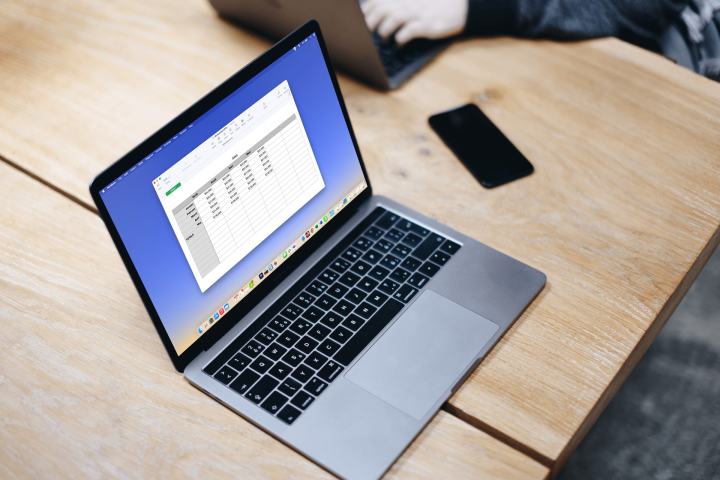
Google Sheets and Excel are just a few spreadsheet platforms you can use. So if you’d like to operate outside the box, there’s a few other applications and web tools you can try.
One of them is Airtable, a terrific workplace collaboration program that uses task cards as the primary organization method. You can even convert cards into actionable forms, and take advantage of many visualizations and formatting functions.
If your workplace is MacOS-favored, we also recommend Apple Numbers. This software generates impressive charts based on the stats you input, and it’s also free to use.
Is Google Sheets safe to use?
Because Google Sheets stores your data to Google’s cloud servers, you may be wondering if the spreadsheet software is safe to use. First and foremost, any type you’re using a program that requires internet access, there’s going to be some level of risk of your machine or account getting hacked.
Fortunately, Google takes user data very seriously. Whenever you make a new file in Google Sheets, it automatically receives end-to-end encryption. And if you decide you’d like to download your Google Sheets file, it’s only stored locally (on whatever device you’re using).
The bottom line
If you’re concerned with cost, want healthy collaboration options, and need the ability to access your workbooks from any computer, then Google Sheets is for you.
If you want robust data analysis and visualization tools, don’t want to rely on an internet connection, and are looking for overall advanced functionality, then you’ll prefer Microsoft Excel.
So, which will it be? If you are planning to switch, make sure you know how to convert Excel spreadsheets to Google Sheets.
If you have another software decision to make, take a look at our Google Docs versus Microsoft Word comparison.



