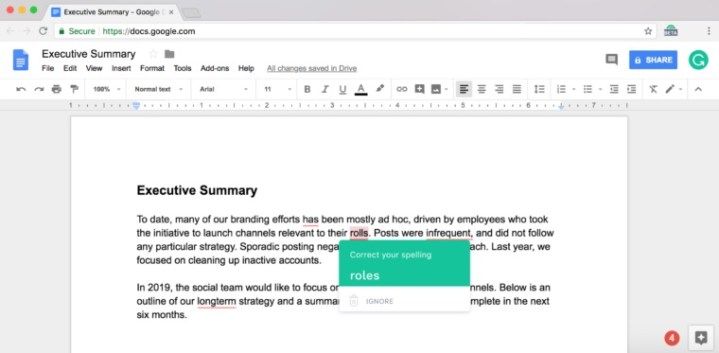
Earlier this summer, Google announced that it is leveraging the power of artificial intelligence to help you write better in Google Docs, and now the grammar check tool is getting some competition. Grammarly, a popular grammar check service, announced that it is bringing its grammar checking tool — available initially as a beta — to Google Docs via a browser extension.
“Grammarly wants to be a part of everything you write,” the company announced in a blog post. “While many of our users type their important documents in a word processor, we know that Google Docs is where some of the most collaborative work gets done. That’s why we’re starting to release a beta version of Grammarly for Chrome in Google Docs to all users!”
The extension, for now, will only be available to users on Chrome, so you won’t be able to access Grammarly’s service in Google Docs on other browsers. The company said that it may take some time for the service to become available for all users, and that it is rolling out the extension gradually over the next month.
While all Chrome users will be able to download the Grammarly for Chrome extension immediately as a free download through the Chrome web store, it may take some time to be accepted into Grammarly’s beta program for Google Docs. After the extension is installed, if you’ve been granted access into the beta, you’ll see a popup letting you know that Grammarly is working once you open Google Docs.
With Grammarly installed, you can take advantage of the service’s grammar suggestions as you type. When you begin typing out a letter, memorandum, or report, you’ll notice red underlines in your text in places where Grammarly thinks you may have used improper grammar rules or sentence structures. Similar to how Grammarly works on other products, these red underlines represents suggestions for corrections. You’ll be able to accept Grammarly’s suggestion by hovering over each red underline.
Like Google’s built-in A.I.-powered grammar checker for Google Docs, Grammarly’s extension and service relies on artificial intelligence to suggest corrections as you type. “Grammarly’s products are powered by an advanced system that combines rules, patterns, and artificial intelligence techniques like machine learning, deep learning, and natural language processing to improve your writing,” the company said. “Grammarly’s A.I. system combines machine learning with a variety of natural language processing approaches.”

