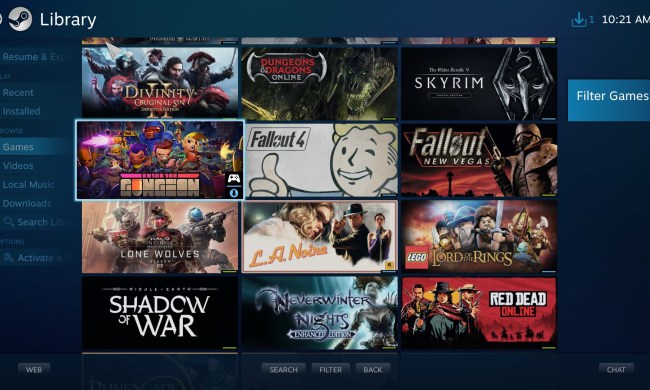In March 2013, we put up an extensive guide on how to build your own Steam Box for only $500. At the time, we expected to see the first off-the-shelf models hit the market later that year, but that didn’t happen. Now, we know that 2015 is the earliest we’ll see a release.
This means that anyone who wants a Steam Box as soon as possible is best off going the do-it-yourself route. The broad strokes of our guide remain relevant, but there have been some new developments on the PC components front that change the particulars. Here’s the latest.
A few hardware updates
Last year we recommended the following configuration for our home built Steam box.
- Processor: Intel Core i3-3220 ($130)
- Motherboard: Gigabyte GA-H61M-HD2 Micro-ATX ($55)
- RAM: Kingston Value 4GB DDR3 1066 Low-Profile ($30)
- Video Card: AMD Radeon HD 7770 1GHz Edition ($115)
- Hard Drive: Western Digital Blue 500GB 7200RPM ($60)
- Power Supply: Antec NEO ECO 400-Watt ($40)
- Case: Antec New Solution VSK-3000 ($30)
- Cooler: Cooler Master GeminII M4 ($30)
These specifications mostly remain relevant, but there are a few areas where parts could be replaced. Let’s start with the processor.
Intel has released 4th-gen Core processors since we wrote our build guide. Choosing a Core i3-4330 instead will set you back $15 more (the i3-3220 is now $125) and provides you a base clock that’s 200 MHz quicker. That’s not a huge difference, but the i3-4330 may squeeze out a few extra frames games capped by CPU performance.

Another new option is the Intel Pentium G3258 Anniversary Edition. This chip has a meager base clock of 3.2 GHz, and lacks Turbo Boost or Hyper-Threading, but it has a secret weapon; an unlocked multiplier. Some owners have managed to overlock this humble $75 chip to speeds as high as 4.5 GHz. Of course, if you choose this route, you’ll need to replace the GeminII cooler with something more powerful.
A third option worth considering is the Intel Core i5-4430 quad-core processor. This goes for $190, which is sixty more than the dual-core we recommended initially. However, the 4430’s extra cores are important in some demanding games and, we think, will become increasingly important as time goes on. Why? Simple: both new consoles have eight cores, albeit slow ones. Titles ported from next-gen to the PC will likely retain their reliance on multi-threaded performance.

If you do decide to pick an Intel 4th-gen processor, or the Pentium, you’ll also need to replace the motherboard, because the one we recommended is compatible only with socket 1155 (Intel 2nd-gen and 3rd-gen) CPUs. Try the Gigabyte GA-H81M-DS2V instead.
The RAM, hard drive, case and cooler are all still the same, but the power supply has gone out of production. Fortunately there are plenty of replacements, including a new 450 watt unit from Antec.
We do have one major change to report. The Radeon R7 250X graphics card has replaced the Radeon HD 7770, and is available for $100. If you’d like a bit more grunt, though, you can grab a Radeon R7 260X, which is about $120. However, you may want to upgrade to a 500-watt power supply if you go that route.
New controller options, but the old ways might be best
Earlier this month, after almost a year of delays, Microsoft finally released PC drivers for the Xbox One controller. This provides owners of gaming computers with a new option that’s more compact, and slightly more ergonomic than the older Xbox 360 controller.
There’s a hitch, though; the drivers only allow for wired operation. The Xbox One controller is wireless, of course, but Microsoft has not yet released an adapter that will work with the PC.

Your option, then, is to use a wireless Xbox 360 controller or a wired Xbox One controller. While the One’s controller is better, it’s much less convenient. The 360’s gamepad is less expensive, too, and used versions are widely available. Most users will find it to be a more sensible choice.
Another option is the PlayStation 4 controller, which can work using a utility called DS4 to Xinput mapper. In essence, the tool converts input from the DualShock 4 to the 360 controller’s format. The utility is unofficial, so don’t expect perfect support, but it can make sense if you already own a PlayStation 4 and don’t own an Xbox console.
Steam OS vs. Windows
The Steam Box isn’t out, but SteamOS is available, and can be downloaded free of charge. A wide range of features, including in-home streaming and family sharing, are supported. The operating system is in beta but, for the most part, is stable and functional with common hardware.
A free operating system for Steam games sounds great, but there are two problems. Let’s start with installation.
SteamOS is based off Linux, and a beta derivative of Linux at that. In short, installation is a lot easier in theory than it is in practice. You’ll want to read one of the many installation guides; better yet, read a few. Expect to spend up to two hours installing even if it should (again, in theory) be much quicker than that.

Next up are the games. The majority are still optimized for Windows, despite Valve’s best efforts. There are hundreds of titles available, but that’s not much compared to the thousands sold on Steam. Many popular titles simply won’t work with SteamOS, and probably won’t for years to come.
These issues make Windows look more appealing, and they’re compounded by the fact Steam already offers an identical interface via Big Picture mode. This makes a Windows PC usable in the same fashion as a computer running SteamOS, but with broader software support.
The compromise, of course, is the cost. Our $500 build is based on the theory that you’d use Linux – or SteamOS – which is the only way you’ll make it under that budgetary constraint. Windows is expensive, SteamOS isn’t. The operating system you choose should be based on the games you play. The Steam store’s list of compatible games might help you decide.
Conclusion
Valve is a company with a reputation for taking its time, and it is once again living up to that reputation now. SteamOS is still only in beta, the selection of games remains slim, and there’s no sign the situation will change rapidly.
Thankfully, you can enjoy Steam on your couch via SteamOS or Windows, and when using the latter, the experience is excellent. Hardware prices have gone down slightly since we penned our build guide, too, which means you can either save money, or stuff quicker hardware into your budget. There’s an even bigger controller selection, though we still think the 360 game pad is best.
The Steam Box dream is alive and better than before. You just have to work to get it.