
Are you unhappy with Adobe Photoshop? Are you unable to afford the subscription due to budget changes? Do you want to stop your free trial before it expires? We’ll show you how to cancel your Adobe Photoshop subscription.
About canceling a Photoshop subscription
Keep the following in mind when canceling your subscription to Photoshop.
Note: These are the cancellation terms at the time of this writing and they are subject to change by Adobe at any time.
- If you cancel within the Photoshop free trial period, you will not be charged for the subscription at the end of the trial. Your access to the application is revoked.
- If you cancel within 14 days of your original order, you’ll receive a full refund. Your access to the application is revoked.
- If you cancel after 14 days of your original order, you will not receive a full refund. Your access to the application continues until the billing period at the end of the month.
- If you have an annual contract, billed monthly, and cancel within 14 days, you’ll receive a full refund. If you cancel after 14 days of the original order, you’ll be charged 50% of your remaining obligation and have access to the application until the billing period at the end of the month.
For additional information on Adobe’s subscriptions, cancellation terms, and plans for education or teams, visit the Adobe Subscription and Cancellation Terms webpage.
How to cancel your Photoshop subscription
You can cancel your Adobe Photoshop plan by accessing your account on the web or by contacting the Customer Care line. If you purchased Photoshop from a third party, contact that retailer instead.
Step 1: To cancel online, visit the Adobe Account website and log in.
Step 2: Select Manage plan in the Your Plan section at the top.
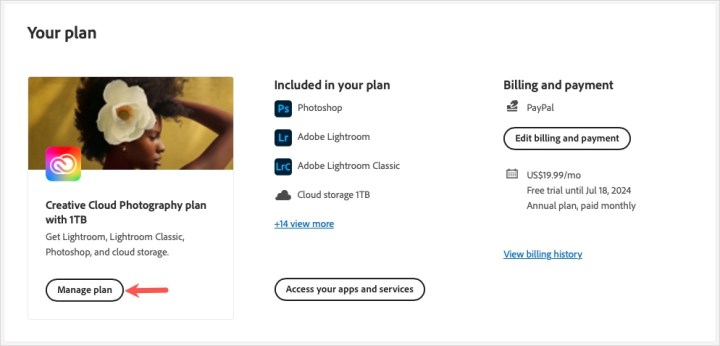
Step 3: Choose Cancel your plan or Cancel your free trial below Available Actions.

Step 4: If prompted, enter your password.
Step 5: Review the details and pick Continue to cancel.
Step 6: Provide a reason for the cancellation and pick Continue.
Step 7: Check the cancellation details and pick Confirm cancellation.
You should receive an email confirmation of the cancellation and can also return to your account page to confirm that the cancellation has been processed.
To cancel through the Customer Care line, call 1-800-833-6687 and be sure to have your account information handy.
If you haven’t already found a replacement for Photoshop, check out this list of Photoshop alternatives for other options.
FAQs
Why can’t I cancel Photoshop?
If Adobe is still processing your payment or there is an issue with your payment, you won’t see the cancellation option. Retry in 24 hours or call the Customer Care line.
Why is Adobe charging me a cancellation fee?
When you purchase an annual subscription and cancel after 14 days of your original purchase, you are charged a cancellation fee. This fee is 50% of the remaining obligation. For a schedule of fees for specific plans, visit the Adobe Subscription Terms and Refund Policies webpage.
How do I stop Adobe automatic payments?
Unfortunately, Adobe doesn’t currently allow you to stop your plan from automatically renewing at the end of your chosen term. To disable automatic renewal, you must cancel your membership.



