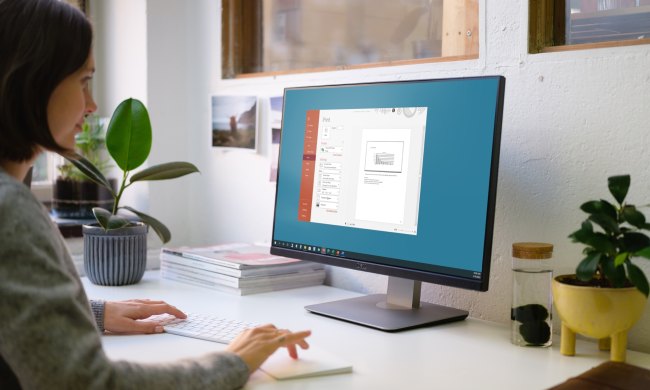If it's been a while since you last changed your Outlook password, you could be opening the door for hackers to access your account. Updating your password at frequent intervals is a great way to improve your online security, and Outlook makes it easy to take care of this important (yet, boring) administrative task.
Whether you're using the desktop client or web-based client, here's everything you need to know about how to change your Outlook password. Keep in mind that you'll want to take the usual precautions when updating your password, such as using a word that's hard to guess and includes a variety of letters and numbers.
Without further ado, here's how the process works.
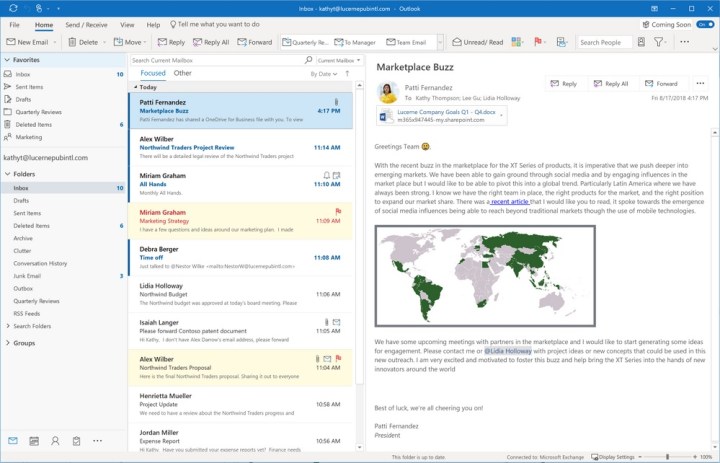
Change your Outlook.com password
Changing your password in the Outlook desktop client doesn’t change your email provider password. If you’re using an Apple, Yahoo, or Gmail email in Outlook, follow our guides on how to change your password with those services, then skip to the section directly below to learn how to alter your credentials in the Outlook app itself. Other email providers will require you to visit their respective websites to change your credentials there.
If you’re using an Outlook email address, follow the steps below.
Step 1: Log in to the Microsoft security page. Visit Microsoft’s dedicated security page and sign in.
Step 2: Select Password Security from the dashboard, and follow the on-screen security instructions.
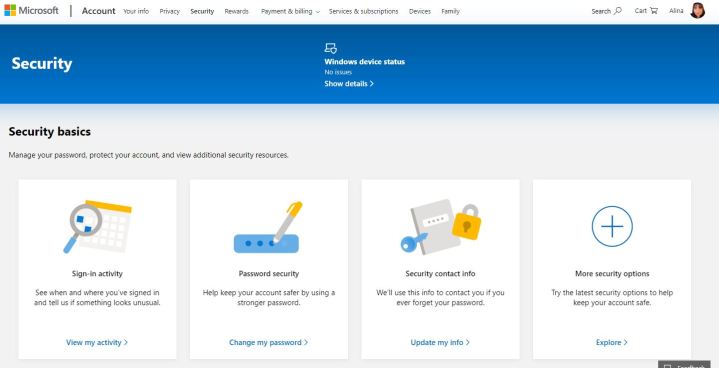
Step 3: Choose a new password.

Step 4: The next page will ask you to confirm your current password again and input your new password.
Step 5: Choose something unique, secure, and long — mixing numbers, special characters, and both lowercase and uppercase letters — and input it twice as requested. Then hit the blue Save button.
And that’s it! You’ve changed your Outlook.com password. If you’re using the Outlook email client, read the next section to learn how to change your password there.
Change your Outlook client password
If you’ve changed your password with your email provider and you want to make sure that your Outlook email client knows it, follow these steps below to change it.
Note: If you are using an email account other than Outlook, you will need your app password. You can get help finding or generating those at the respective pages for Yahoo, Gmail, and Apple.
Step 1: Open Outlook’s account settings.

Step 2: Launch the Outlook application.
Step 3: When it’s loaded, select File in the top menu.
Step 4: Click Account Settings.
Step 5: Click Account Settings again in the drop-down menu.
Step 6: Change your password.

Step 7: If you have an Office 365 subscription that gives you semiannual updates or a standalone version of the Outlook client, select the email address you want to change, click Change, and type in your new password in the respective fields.
Step 8: Click Finish.
Note: According to Microsoft, if you have a monthly update subscription for Office 365, you should instead choose File > Account Settings > Update Password. Change your password and click OK.
Step 9: Make sure it works. The last and most important duty of this whole process is testing out your new password to ensure that you’ve successfully changed it.
Step 10: Close all of your open windows and then select Outlook. When it launches, input your new password.
Step 11: Click on the Send/Receive button to see if all your emails showed up. If they’re all there, then your password change was successful.
If you find that you’re not able to access your email account, make sure you’re entering the password correctly. Often, we think we know the password by heart but accidentally input it incorrectly.
If you use Gmail, Yahoo, or Apple, you may have to sign in by using an app password service instead of signing in at a typical login page. Click these links for Yahoo, Gmail, and Apple for more information.