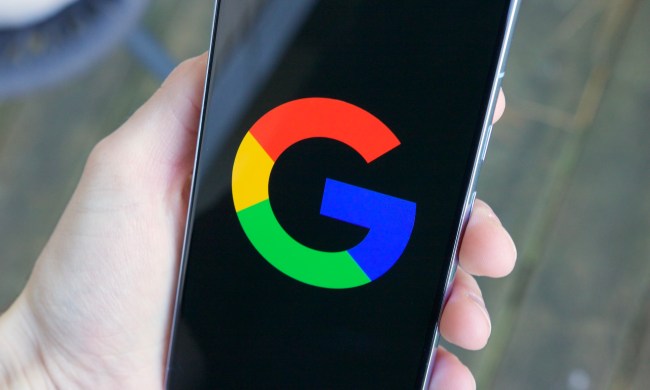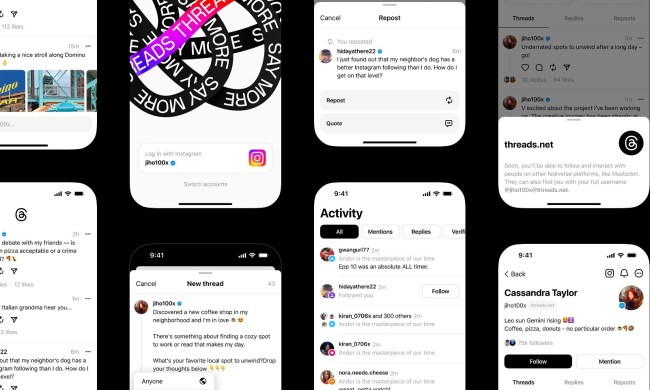If you haven't updated, curated, or otherwise cleaned up your social media accounts since 2009, it's time for a social media deep clean. After all, the profiles and bios you created then probably don't reflect who you are now or even who you want to be.
Plus, it's just good digital hygiene to maintain habits like updating your social media accounts' passwords, making sure your profiles look professional, and decluttering your follow/friends lists to ensure you're updated on the people and topics you actually care about.

Delete and archive posts you don't want public
The most obvious way to clean up your social media presence is to delete or archive posts you no longer want displayed publicly on your profile. If you just have a few posts here and there that you want to get rid of or archive (read: save the post, but keep it hidden from others), the process is usually easy enough. For example, on Facebook and Instagram, each post has its own menu of options, and by tapping or clicking on the icon for that menu, a list will appear that includes options like "Delete" or "Move to trash/archive" or "Archive."
But what if you need to do a deep clean and remove lots of posts at once? Well, there are mass deletion and mass archival options, depending on the platform. If you need to mass delete tweets, you'll want to use a third-party tweet deletion service like TweetDelete or Twitter Archive Eraser. TweetDelete is a free web app that also offers a premium version of its service. Twitter Archive Eraser is a paid desktop app that is available for MacOS and Windows PCs.
Instagram lets you archive and delete multiple posts at once, but this feature is only available in the mobile app of the social media platform. Facebook has a similar mass deletion and archival feature, and it's also available on the web version. To access it via the Facebook website, click the Down Arrow icon in the far right corner, then select Settings & Privacy > Activity Log > Your Posts. From there you can select multiple posts and choose Archive, Trash, or Change Audience.
Update any outdated bios, URLs, or usernames
Sometimes the bios and usernames we came up with for our social media profiles aren't as timeless as we'd like to think. You can give your profiles a quick refresh by updating your usernames, profile URLs, and bios. In most cases, you can edit these profile elements by navigating to your profile page and selecting its respective Edit Profile button or link.
Changing your username may vary, however. Instagram lets you change your username via the Edit Profile button, but Facebook and Twitter will make you go through their Settings pages. It's also worth noting that changing your username will usually automatically change your profile's URL, too, so make sure your username is something that represents you well.

Deactivate or delete unused accounts
Now that we're spring cleaning your social media accounts, it's a good time take stock of all of the accounts you have and which ones you actually use. It's so easy to create them, and it's possible a few of them have fallen into disuse over the years. Make a list of all of your accounts, and if you notice that a few of them haven't been used in a while and you know you won't be logging into them anytime soon, you may want to consider deactivating them for now or even deleting them.
As Consumer Reports notes, deleting inactive social media accounts can be particularly helpful for protecting your privacy and bolstering the security of your personal data. Having online accounts that you don't interact with very much (and probably don't monitor) can leave you vulnerable to having your data stolen, since online accounts tend to store personal information about you. It's important to keep the number of online accounts that store such information to a minimum. Keep it to just the accounts you know you will use.
Update all of your passwords
If you've updated your passwords for your social media accounts recently, then this tip isn't for you. But if you haven't updated your passwords since you opened the account nearly a decade ago, or if you have a tendency to reuse passwords across your accounts, you need to change your password. While the consensus is you don't need to update your passwords every few months, according to noted online security company Nord Security, it is good digital hygiene to protect your accounts by doing it at least every year or so. Are you reluctant to change your passwords because remembering new ones can be difficult? Go ahead and get yourself a password manager.

Clean up those friends/follow lists
Cleaning up your social media accounts isn't just about updating your profile and strengthening your online security, it's also about being more mindful of the content you consume. You're not required to follow everybody and every page or to keep up with every trending topic. If you find yourself in a situation where you're following people or brands or publications that generate content that isn't helpful, informative, or entertaining, you should consider unfollowing, muting, and/or unfriending them.
Take this as an opportunity to prune and curate your timeline and feed. Unfollow the accounts that don't resonate with you and follow the ones that do. Social media should be enjoyable, so take the time to curate your feed with content you're actually interested in. And don't constantly subject yourself to posts on topics you don't care about from users and brands you'd rather not hear from.
In most cases, you can just visit your following or friend lists and unfollow/unfriend them from there. Or, you can go to their profiles and unfollow or unfriend them there.
Curate the topics and interests that you follow
You may not be interested in the same topics that you were a few years ago. Some social media platforms like Twitter will let you update the topics you follow. This can be helpful for managing the suggested posts these platforms add to your feed.
On Twitter's website, you can easily manage your Topics by clicking on More and then selecting Topics from the menu that pops up. From there, you'll be presented with two tab lists: Followed and Not Interested. The Followed tab has all the topics you're currently following. Click on the Following button next to each topic that you want to unfollow and then hit Unfollow again to confirm. The Not Interested tab has topics that you don't follow. If you want to follow a topic from here, just click on its respective Follow button.