If you use Microsoft PowerPoint, converting a PDF to into a PowerPoint is a great way to make complex documents more digestible for presentations. It doesn't have to be complicated, either. There are free apps and web services that can do it for you quickly and easily.
Follow these steps, and you'll be turning PDFs into PowerPoint presentations in no time.
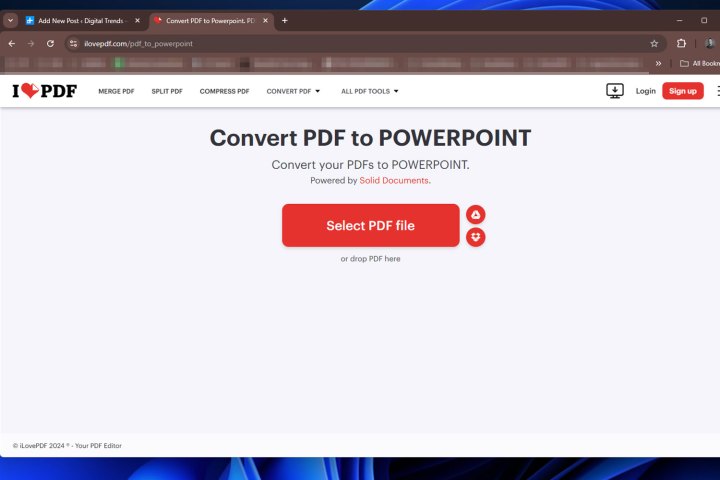
How to convert a PDF to PowerPoint online
The quickest and easiest way to convert a PDF to PowerPoint is to use an online service. There are a range of options out there, so search for your own favorite if you wish. But we particularly like the free IlovePDF, because it fully converts text and images and doesn't have a low file size limit.
Step 1: Navigate to the ILovePDF conversion page, here.
Step 2: Select Select PDF file then choose the file from the file explorer window and select Open. In this example, we'll be converting the Living Rulebook from one of my favorite board games, Twilight Imperium.
Step 3: Upload any additional files that you wish to convert, then when ready, select Convert to PPTX.
Step 4: Wait for the conversion to finish. If it's a particularly large PDF with lots of images, it may take a few minutes to convert.
Step 5: When given the option, select Download PowerPoint to download the converted file.
How to convert PDF to PowerPoint offline
If you want to have the ability to convert PDF files to PowerPoint files whenever you want, or without sending that sensitive information to a remote server somewhere, you can always download an offline converter. We recommend the free PDF editor and merger PDFGear.
Step 1: Download PDFGear from the official website. Install it like you would any other application.
Step 2: Open PDFGear and select the Convert from PDF tab. Then select PDF to PPT.
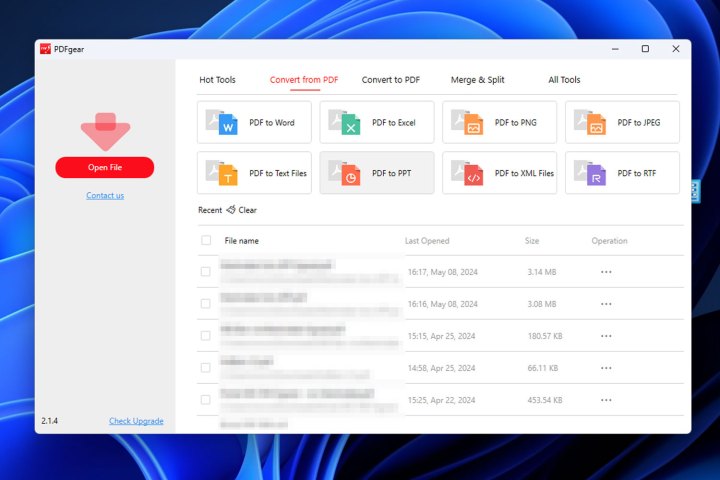
Step 3: Select Add a file and choose the PDF you want to convert using File Explorer, then select Open.

Step 4: When you've selected all the PDF files that you want to convert, select Convert and wait for the conversion to complete.

Step 5: When it's finished, a file explorer window will pop up with the newly converted PowerPoint document.
With a PDF converted into PowerPoint format, you can make various changes to the content. You can even delete a slide from the PowerPoint presentation.
Want to convert another kind of document into a PDF file? The quickest and easiest way is to Print to PDF.




