Knowing how to delete a video from your YouTube channel can be useful. Maybe you noticed an error in your recently uploaded video, or maybe you just want to clean up your channel. Luckily, deleting videos from YouTube is an easy process. You can use the mobile app or a web browser to get the job done. Here’s how.
How to delete a video using the website
Step 1: If you’re using the desktop version of YouTube, you’ll be able to get through this process super quickly. Go to the homepage and click on your profile icon in the upper right-hand corner. Next, click on the Your Channel option from the menu.
Step 2: You will be taken to your channel where all of your videos live. From there, click on the blue YouTube Studio button located towards the top-right corner of your screen, and then click on Videos.
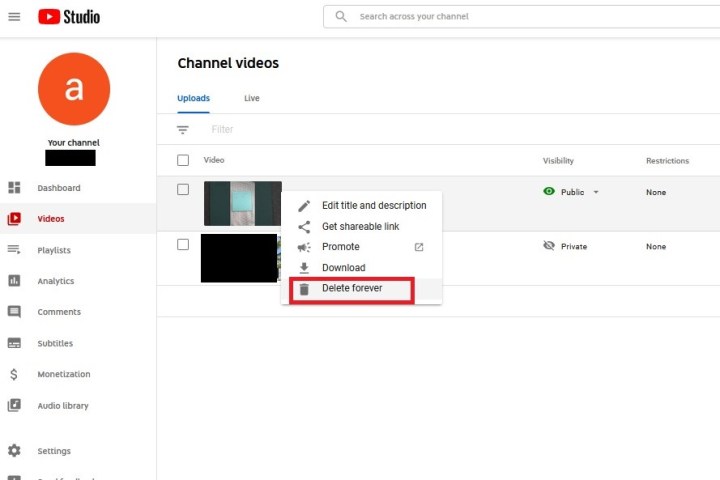
Step 3: Hover over the video title of the video you want to delete. A menu icon that looks like three dots will appear. Click on this icon and click Delete Forever from the options that pop up. To finish, tick the confirmation box in the dialog box that pops up and then click the Delete Forever button.
How to delete videos using the YouTube app
Step 1: To delete videos using the YouTube mobile app (Android, iOS), open the app and select Library from the lower right corner of your screen.
Step 2: Then select Your Videos (it may also appear as My Videos) from the options that pop up.
Step 3: A list of your videos will show up on the screen. On the right side of each video, there will be a menu icon that looks like three dots. Tap on the menu icon for the video you want to delete. Finally, tap on the Delete option from the menu and tap Delete again to finish.
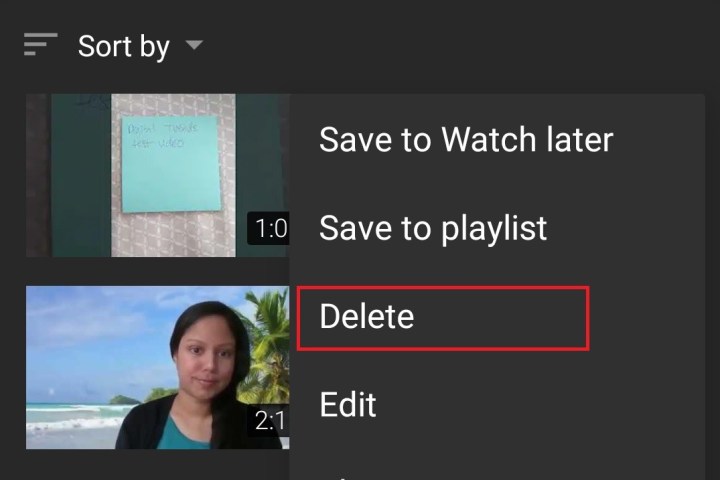
What happens when a video is deleted?
These steps will permanently delete a video. Anywhere the video has been shared or embedded will now have a “video not found” message where your video used to be. It also deletes all of the comments and votes, as well. So, if you upload the video again, you’ll be starting all over when it comes to interaction. In addition, Google says that “it will no longer be searchable within YouTube.”



