Apple stirred up a bit of controversy when a colored toolbar was added to the Safari browser in MacOS Monterey. Some enjoyed the change, while others were outraged enough to switch to Google Chrome, Mozilla Firefox, or even Microsoft Edge.
Thankfully, Apple made some quick adjustments to this feature, and it's currently an option that can be switched on or off to suit any preference. The change has to happen in two places, and it isn't easy to find since it is related to another MacOS feature called Compact Tabs.
It is doable, though. Here's how to disable the colored Safari toolbar in MacOS Monterey.
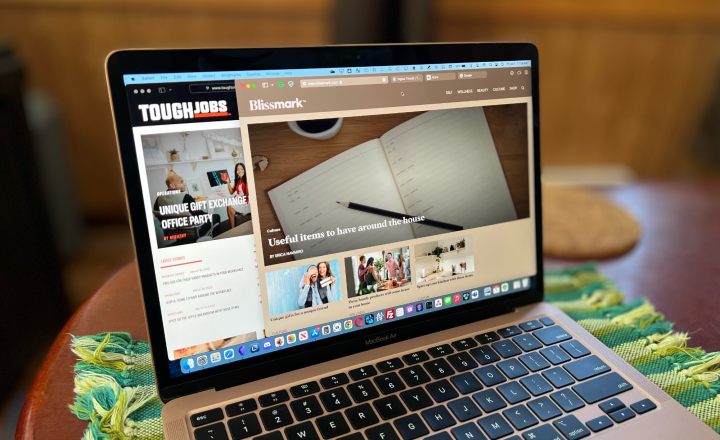
How to quickly disable Safari's tab color
The quickest way to remove the color from the Safari tab bar in MacOS Monterey is to disable Compact Tabs since the color feature is only possible when this option is switched on.
Step 1: To do so, open the Safari menu in the upper left, then select Preferences to reveal options.
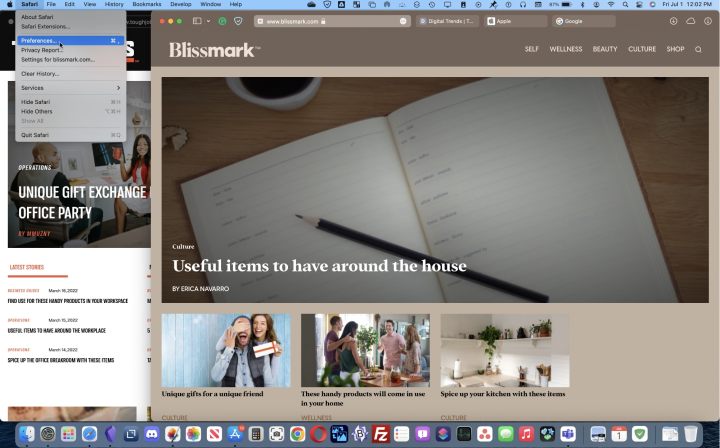
Step 2: Click the Tabs button at the top of the Preferences window and set the Tab layout to Separate. This will immediately disable color in both the toolbar and all tabs.
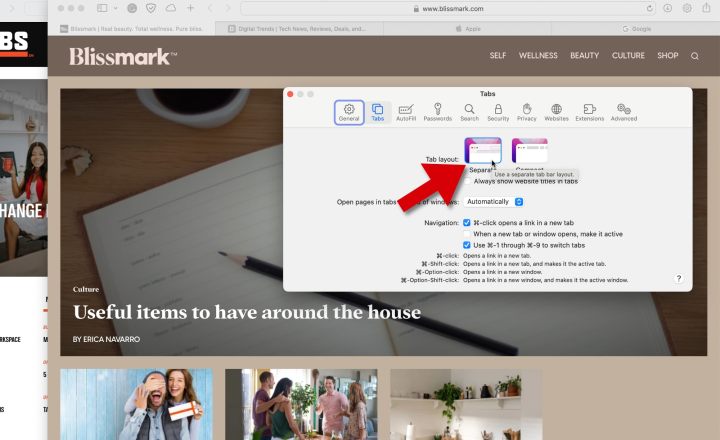
How to disable color without losing Compact Tabs
It's also possible to disable tab and toolbar color while keeping the Compact Tabs layout. To do so, open Safari preferences, then click the Advanced button at the top of the window to see a few features that wouldn't be used by most people, plus options such as tab controls that ended up in this section for reasons unknown.
Under the Accessibility heading, uncheck the option labeled Show color in compact tab bar to disable color while keeping Compact Tabs. It would have made more sense to place this control in the Tabs section, but perhaps Apple was tired of hearing complaints about color and decided to tuck this option further from sight.
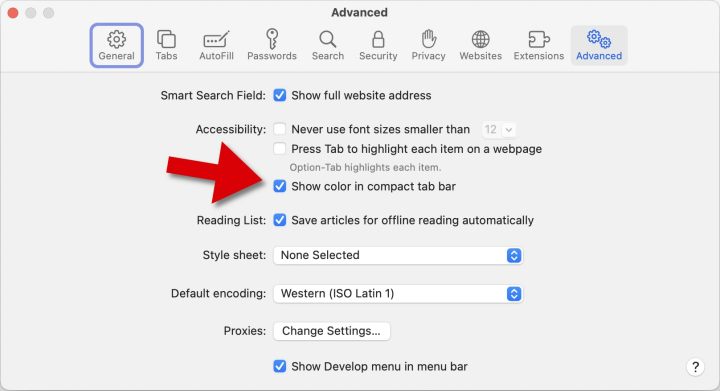
What are Safari color tabs?
For many websites, everything will look the same even with this feature enabled; however, some websites have a background color or header that will be picked up by Safari and used in the toolbar and tab area.
The idea is to give the page a more complete and stylish look. It's also an instant reminder of what website is being viewed. While it's an interesting and useful feature, it's better to have the option to try it rather than being forced to use color tabs.
What are Compact Tabs in Safari?
Compact Tabs are an interesting way to save vertical space in the browser window. This is particularly important when using a MacBook where screen height is limited. This is true of most laptops due to a wider aspect ratio than a standard computer monitor.
Compact Tabs free up a little more room for viewing websites by combining the toolbar and the tab bar into a single line. Compact Tabs are also the only way to see a website's color in the tab bar and toolbar.

What's wrong with Compact Tabs?
The most significant drawback to using Safari's Compact Tabs option is reducing the amount of space available for tabs. That means with several tabs open, it becomes harder to find a particular one. It also requires more precise mousing to select the right tab. Given the tendency for open tabs to grow into the dozens or more, this is an unfortunate side effect of an otherwise nice feature.
One way to help reduce the number of tabs open at once is to use Safari Tab Groups, which were introduced at the same time. This is a way to make collections of related tabs while narrowing the current tabs to the topic of interest at the moment. Combining Compact Tabs with Tab Groups makes this a nice solution and provides more vertical space.
Why isn't Safari's color tabs option working?
In most cases, MacOS Monterey automatically decides when to use color or the system default, even if the color tabs feature is enabled. That means a large number of the websites visited won't change the tab bar color. Instead, the toolbar and tab bar will be light gray or dark gray depending on whether Dark mode is enabled.
Website developers do have a way to control this behavior, however. There's an HTML meta tag named "theme-color" that can be used to set the color used by browsers that support theming and have the feature enabled. MacOS Monterey and the Safari browser will honor this setting if Compact Tabs and color tabs are both enabled in Preferences.
The arrival of a colored toolbar for Safari in MacOS Monterey was a controversial feature. While it brings some liveliness to web tabs, the requirement of also using Compact Tabs makes it less useful than it might have been, reducing space in what can often be a very cramped tab bar.
Using this feature along with Tab Groups helps alleviate this problem but requires a degree of organization that might feel unnatural when browsing the web casually. It's good that Apple made this an optional feature that can be disabled with just a few clicks.
Now you've disabled the toolbar, it's time to learn how to master Safari tabs in MacOS.




