Downloading Vimeo videos lets you enjoy these high-quality, cinematic uploads without relying on an internet connection. These days, it’s easier than ever before to obtain these media files, too. Thanks to online video converters, you’ll be able to download and save videos straight to your smartphone, tablet, or laptop. There’s also the possibility you’ll just be able to download a video directly from Vimeo, without using extra software.
Preparing Vimeo videos for offline viewing is about as simple as downloading a YouTube video. Do keep in mind that when performing a download, you’re beholden to whatever copyright laws the content creator (not Vimeo) has put in place. So please be cautious.
Method 1: Use an online converter
The easiest way to download videos from Vimeo is to use an online converter. You need to be careful about which one you choose, as there’s no guarantee of the quality of the downloads, and some types of these services might have intrusive ads or malware. Be sure to scan these websites and any files you download with your trusty antivirus software first.
Our favorite online converter is KeepDownloading, as it has a straightforward and easy-to-use interface.
Step 1: Visit the KeepDownLoading website.

Step 2: To get started, find the Vimeo video you want to download and copy its URL from the address bar in your browser. Once it’s ready in your clipboard, head back to KeepDownloading and paste it into the white text box labeled Enter Your URL Here. After that, just click the Download button to start the conversion.

Step 3: Once the conversion of your Vimeo video is complete, you’ll be taken to another screen in which you’ll find five buttons labeled with resolution options, with 1080p being the highest possible resolution. Then it’s a simple matter of right-clicking on any one of the buttons and choosing the Save Link As option from the pop-up menu.
Under File Name, rename the file to something more appropriate than the random string of numbers and navigate to a folder where you would like to save it. Under the Save As Type section, you may also need to set the file type as MP4 Video or All Files if it doesn’t do it automatically. Click Save and your video will start to download.
Note: Left-clicking the Download buttons will open the MP4 file in the browser. You can still download this by going to your browser menu and selecting the Save Page As option. This will bring up your file manager as before and allow you to rename the file and choose a download destination.
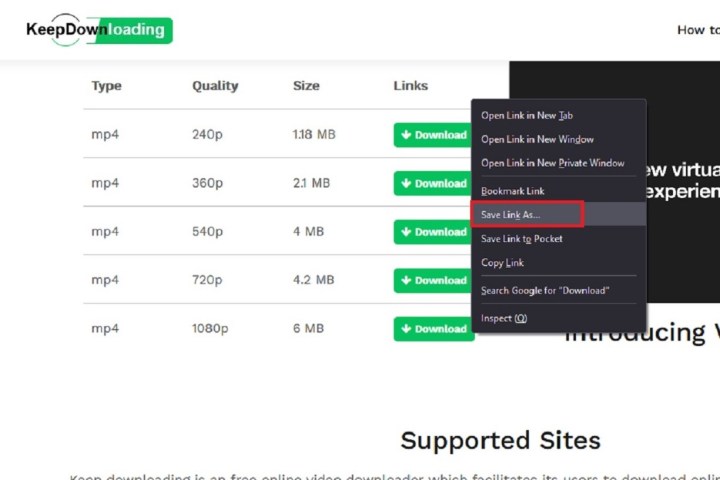
Step 4: You can also use the KeepDownloading online converter on your mobile device. The instructions may vary from platform to platform, but the gist is this: Open your desired browser on your mobile device, visit the KeepDownloading website, copy and paste your desired Vimeo video's URL into the blank text box, and hit Download.
Once the conversion is complete and you reach the screen with all of the download buttons, pick the button that has the resolution you like and tap and hold that button until a pop-up menu appears. Then select your device's save/download file option from that menu. Your file should automatically download itself to your mobile device. That's it!

Method 2: Use a desktop app
Sometimes, certain Vimeo videos will allow you to download them directly from their Vimeo page. If so, you'll see a download link provided. But if there isn't a download link, or you just don't want to use an online converter for some reason, you can still download your desired Vimeo video. How? By using a desktop app like 4K Video Downloader. It's free to download and use, and you can download and install this program whether you’re using a PC or a Mac since it runs efficiently on both operating systems.
How to download Vimeo videos on mobile
First, make sure you have copied the URL of the source video from your web browser to the clipboard. Next, open the app and click the Paste Link button in the top left-hand corner. Then follow the on-screen instructions. Even though the software is called 4K Video Downloader, you can download your video in various resolutions. It’s worth mentioning that certain resolutions, including ultra-high-definition, aren’t available.
Once the conversion is complete, the video will have already downloaded to your PC. To find it, hover over your new video file in the 4K Video Downloader app's main screen, then click on the three dots icon that appears. Then, choose Show In Folder in the menu that pops up. You'll then be taken to your file's location via your PC's file explorer.
How to download directly from Vimeo
As mentioned, there’s always a chance that the Vimeo video you’d like to harvest can just be downloaded directly from Vimeo. This means no third-party software is required. What’s going to determine this though is whether or not the content creator is using a paid Vimeo subscription. Free memberships don’t give creators the ability to let viewers download their media. And even if the creator is using one of Vimeo’s paid plans, they can still deny downloads for viewers.
If the video you’re interested in downloading is available for download though, this is how you go about adding the file to your PC or mobile device.
Step 1: Go to the video page for a video you'd like to download. If you're able to download it, you should be able to scroll down to reveal a Download button. Go ahead and click this.
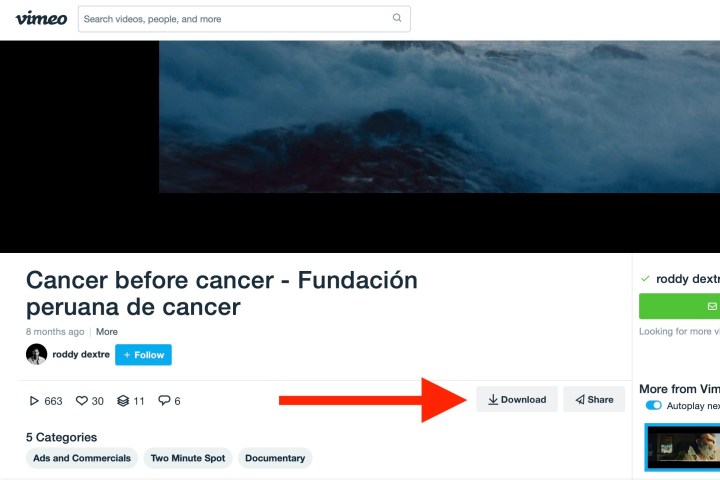
Step 2: A pop-up will appear, with different download resolutions to choose from. Click the Download button next to the quality you’re happy with.
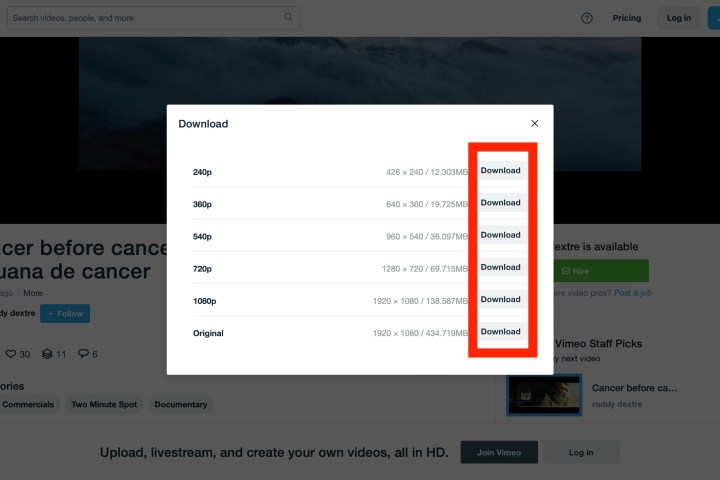
Step 3: If your web browser opens the video in a new tab (instead of downloading it), Windows users will want to right-click the Download button, then click Save as or Save target as.
For macOS users, hold down the Ctrl key, then click the Download link. Choose Save link as or Download linked file.



