Windows 11 is finally here, but the initial roll-out is going to be slow. Thankfully, you can bypass the roll-out schedule and upgrade right away using a a lesser-known path to upgrade that doesn’t require joining the Windows Insider program, as long as you have eligible hardware.
If you want to check if your device is eligible, download the PC Health Check app and check to see if your machine is compatible with Windows 11. If not, the app will show you what’s wrong and, if possible, the steps to fix it.

How to download Windows 11 with the Installation Assistant
Microsoft has the Installation Assistant available to download now. This tool allows you to upgrade to the release version of Windows 11 without having to wait for the update to roll through. Keep in mind that you may encounter bugs and crashes if you go this route, as Microsoft may not have finished testing the device you’re using.
The Installation Assistant has a built-in hardware check, so before the installation begins, it will automatically scan your PC to make sure your hardware is up to spec. As a reminder, Windows 11 requires an Intel 8th-gen processor or newer, or an AMD Ryzen 2000 processor or newer. It also requires TPM 2.0, Secure Boot, 4GB of RAM, and 64GB of storage. The app will tell you if your PC supports Windows 11, or you can run Microsoft’s PC Health Check app.
If you don’t meet the minimum spec, you’re not totally out of luck. Microsoft is still offering Windows 11 through its Media Creation Tool. This tool doesn’t run hardware checks, so you can use it to install Windows 11 on unsupported hardware. You might not want to, though.
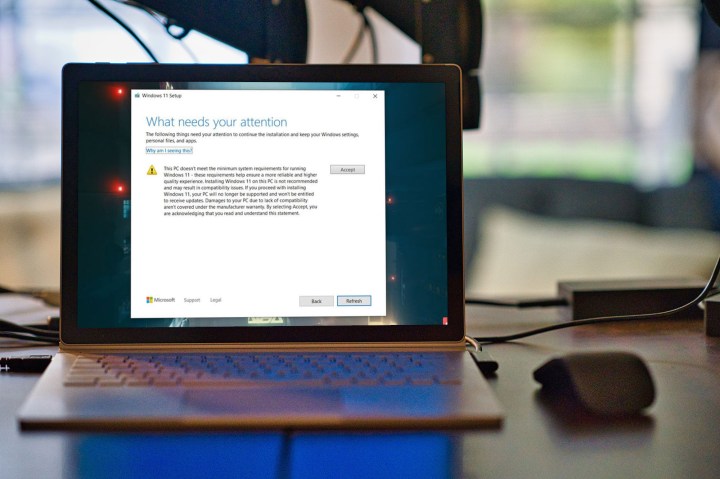
Microsoft hasn’t been clear on this point, even in our numerous attempts to get a straight answer. As it stands now, it seems that unsupported installations won’t receive critical security updates. They may not receive driver updates, either, so you’ll need to seek out all of the drivers for your machine on your own.
So, if you have an eligible device, you can upgrade to Windows 11 now through the Installation Assistant, or you can wait until Microsoft rolls out the update to your device in the coming months.
Before upgrading, we recommend backing up your data. Windows 11 won’t erase it — unless you use the Media Creation Tool, that is — but it’s a good idea to back everything up if you want to do a clean install of Windows 10 down the line.



