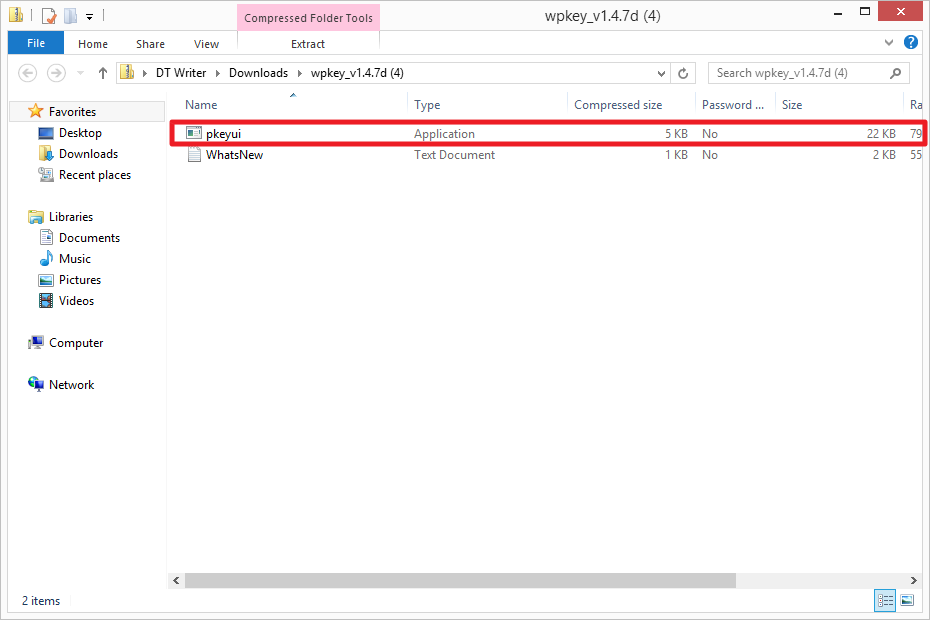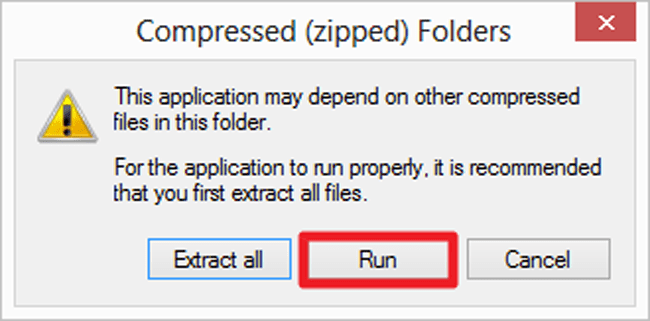Product keys are gatekeepers that prevent widespread piracy, but if there’s one drawback to them, it’s the fact that they can be misplaced quite easily. There’s a good chance your Windows product key is deeply buried within an email inbox full of spam, entombed in the dark recesses of your closet, or otherwise inaccessible. Thankfully, Windows users can easily extract the key from the Windows Registry using a product key finder in less than 15 minutes.
Here’s our guide on how to find your Windows 8 or 8.1 product key Also, check out top picks for the best product key finders, along with our guides on how to install Windows 8 and how to upgrade to Windows 8.1
Step 1: Download Windows 8 Product Key Viewer
Click here, to download Windows 8 Product Key Viewer. Afterward, title and select a save location for the file. The app is lightweight and sports a no-frills interface.
Step 2: Run the program
Once downloaded, double-click the zip folder and open executable file, “pkeyui.exe”. Then, click the Run button.
Step 3: Take down your Windows product key
Once found, note the 25-character product key, ensuring the combination of letters and numbers is copied exactly as shown.

Note: Locating your product key via Windows Product Key Finder isn’t fool-proof. Thankfully, there are other methods of locating your Windows 8 product key as well. You can contact Microsoft and request a product key if you purchased a retail version of Windows 8, or if the software came pre-installed on your computer, simply contact the manufacturer for a replacement key.
Microsoft’s newest operating system has its fair share of problems, and while many issues are related to the confusing new interface, some have deeper roots. Yes, like any new operating system, Windows 8 has bugs. Gasp! Fortunately, Windows 8 shares something else in common with prior version of Windows; a trend towards maturity. Many showstoppers and annoyances now have solutions. We’ve solved many of the common problems you’ll run into: Check out our guide to common Windows 8 problems — and how to fix them.
What do you think of our guide on how to find your Windows 8 product key? Still having trouble doing so? Sound off in the comments below.