Whether you’re writing a scholastic essay, or authoring an enormous white page document for a client, Apple Pages is one of the best tools for the job. The word processing program is available for Macs, iPhones, and iPads, and is packed with features, formatting options, customizable templates, and so much more. You’ll also have the ability to monitor your word count when writing, which is particularly convenient for those of us with specific words-per-page goals.
Fortunately, finding and using the word count tool in Apple Pages is an easy process. We’ve put together this guide to give you a step-by-step reference. Be sure to read to the end to learn about a couple of other Apple Page capabilities.
Pages word count on Mac
To see the word count and other document statistics, open your document in Pages on Mac.
Step 1: Do one of the following to display the word count:
- Select View in the Pages toolbar and pick Show word count.
- Choose View in the Menu bar and select Show word count.
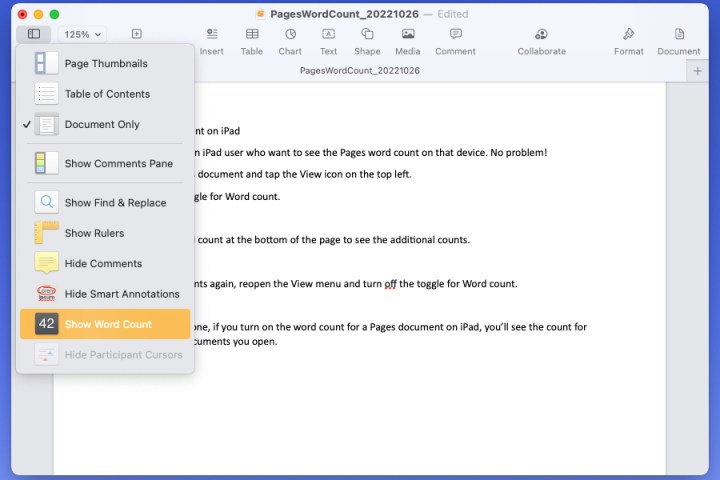
Step 2: You’ll then see the word count displayed at the bottom of your document.
Use the Arrows on the right side of the word count to see the character count with or without spaces, the page count, or the paragraph count.
Once you choose the statistic you want to see, it remains at the bottom of the document. This helps you keep track of your selected count as you progress through the document.
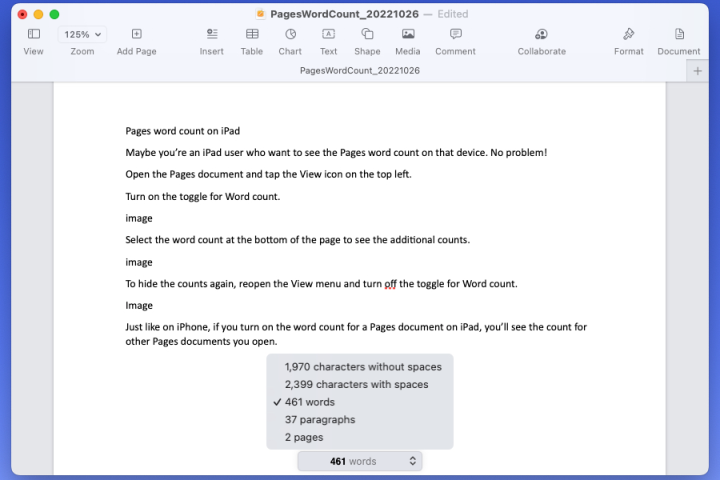
Step 3: To hide the word count again, select View in the Toolbar or Menu bar and pick Hide word count.
Note: If you’re viewing a different statistic at the time, you’ll see that in the View menu instead. For example, you may see Hide Character Count or Hide Paragraph Count.

Pages word count on iPhone
You might be taking your work on the go and need to see the word count in Pages on your iPhone. This is just as easy.
Step 1: Open the Pages document and tap the Three dots on the top right.
Step 2: Turn on the toggle for Word count.
Step 3: Like on Mac, you can select the word count that displays at the bottom of the document to see the other statistics.
Step 4: To hide the counts, return to the Three dots menu and turn off the toggle for Word count.
If you turn on the word count for a Pages document on iPhone, the count will display for any other Pages document you open until you turn off the toggle.
Pages word count on iPad
Maybe you’re an iPad user who want to see the Pages word count on that device. No problem!
Step 1: Open the Pages document and tap the View icon on the top left.
Step 2: Turn on the toggle for Word count.

Step 3: Select the Word count at the bottom of the page to see the additional counts.

Step 4: To hide the counts again, reopen the View menu and turn off the toggle for Word count.
Just like on iPhone, if you turn on the word count for a Pages document on iPad, you’ll see the count for other Pages documents you open.

How to add page numbers in Apple Pages
When you add page numbers to an Apple Pages doc, your total page count is automatically adjusted as you add and remove content. The easiest way to do so is by inserting page numbers into either the header or footer of your document. Initially invisible, once you hover over the header or footer box, you’ll be able to click the left, center, or right-aligned header/footer box. Then, just click Insert Page Number.
You’re not restricted to only adding page numbers in the header and footer fields. If you’d like to add this value to another part of your doc, simply choose the insertion point in your doc. Then, click the Pages icon in the toolbar, then click Page Number.
How to view formatting symbols in Apple Pages
Believe it or not, whenever you hit the Space Bar, Tab key, or press Return, Apple Pages (and other word processing programs) add an invisible formatting symbol between words, and at the start and end of new paragraphs, sections, columns, etc.
Normally hidden, if you’d like to see the formatting history of your Apple Pages doc, all you need to do is click View > Show Invisibles. To hide them again, click View > Hide invisibles.
Now that you know how to get the word count in Apple Pages, take a look at some other writing apps for iPad.







