You don't have to use your phone to listen to audiobooks; you can do so on your Mac, too. Whether you want to listen to your favorite audiobooks on your MacBook, iMac, Mac Mini, or older Mac desktop, here are the best ways to listen to audiobooks on MacOS.
Use the official Apple Books app
Apple separated iTunes into several individual apps with its MacOS Catalina update, one of which includes Apple Books. Any Mac version below 10.15 Catalina will require you to use iTunes to access audiobooks.
Step 1: Select the Books app on your Mac. Here, the default screen you’ll be greeted with is the library segment. An audiobooks section can be located in the sidebar below the regular non-audio book options. This is where you can store all of the audiobooks you’ve downloaded.

Step 2: Within your library of audiobooks, double-click an audiobook you wish to listen to. The audiobook player will thereafter emerge at the top of the window. You can also use the search bar on the top-right corner if you’re looking for a specific audiobook.
Step 3: To buy, download, or pre-order audiobooks, click the Audiobook Store category situated at the top of the window. From here, you can populate your library via several convenient options on the sidebar such as the categories and featured sections. To gain access to a specific audiobook, click the item’s price to purchase it. You can also listen to an excerpt if a Preview button is shown below the Buy option.
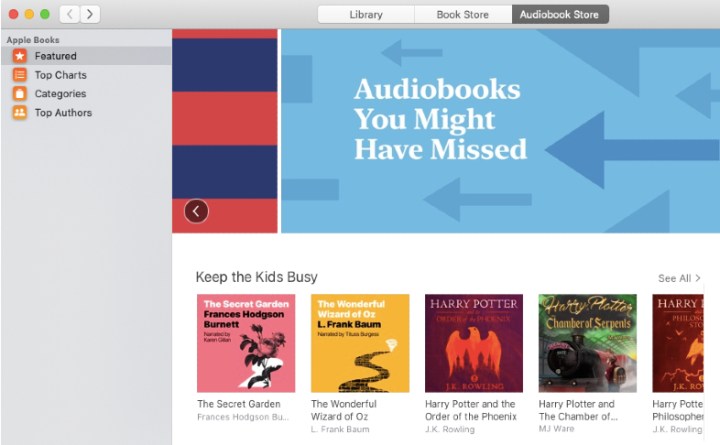
Download audiobooks from Audible
If all your audiobooks are located on Audible, Apple allows you to download them from the website into the Books app.
Step 1: To import an audiobook from your Audible account into Apple Books, simply open the Books app, select the File tab from the menu bar, and click Add to Library. Find the audiobook file you downloaded onto your Mac, select it, and click Add. The audiobook you selected will now show up in the Audiobooks category within Apple Books.

Step 2: Before you can listen to an audiobook that you download from an Audible account, your Mac needs to be authorized on the website itself. Firstly, double-click an item downloaded from the Audible website on the Audiobooks tab via the sidebar of the Books app. Click Yes in the dialogue that pops up, sign in to Audible, and follow the on-screen instructions.
Had enough of listening? You can also read books on Kindle with your Mac.




