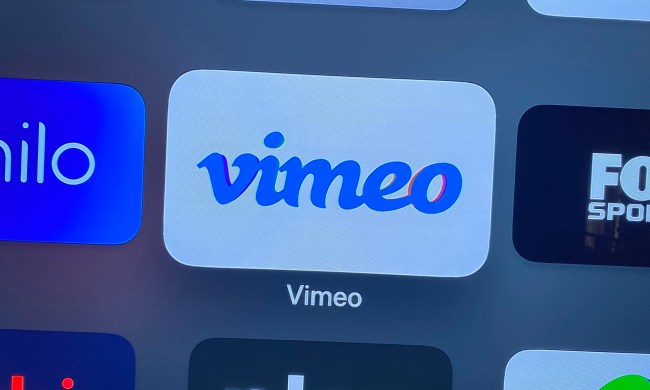If you routinely participate in group calls on Skype with friends, co-workers, and/or family, you know how frustrating it can be to have to rely on audio and hope that everyone pays attention and stays on the same page. Fortunately, if you’re a Windows, Mac, or Xbox One-based Skype user, these frustrations are now a thing of the past. Microsoft announced that group video calls would be free for users of these three platforms starting today.
Though you may not be familiar with the feature if you’ve never been subscribed to the Premium version of Skype, luckily, it’s easy to pull off a group video call. We’ll show you how below.
How to make a Skype group video call for free
1. Once Skype is open, select one of the people that you want to add to a group call.

2. Then, click the + or Plus menu to the right of your friend’s list, and click “Add People….”

3. From there, a new window will open up, allowing you to choose the other people that you want to include on this call. Click the people you want to add under the list labeled “Choose contacts,” then click “Select” to add them.

In order to remove anyone from the call, select them from the list labeled “People in this group” located on the right side of the window, and click “Remove” below. You can also add someone to the call by typing in their phone number in the field below the “Select” button that’s under “Choose contacts.” Once you’re done, click “Add” on the bottom right corner of the window.
4. Now, all you need to do is hit “Video call,” which is located between the top of your Contacts list and the “Call Group” button.

From here, it’ll be up to the people in your group to pick up once they get the call on their end.
Alternatively, you can check out the clip below, which also demonstrates how to make group video calls in Skype. The clip is courtesy of Microsoft and YouTube.