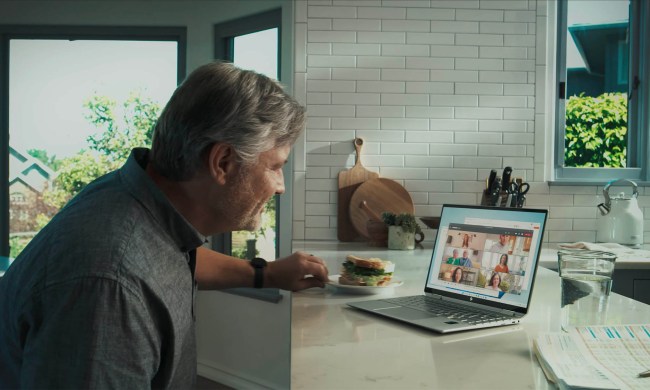Have you tried turning it off and on again? It's cliché advice, or a bit of a joke, but it's just as true today and it's one of the best way to fix router issues. Resetting your router is one of the first things you should try if your internet goes down. Restarting your router will reset your connection settings, interrupt malicious attacks on your network, and boot off unwanted devices from your network. Rebooting your router will also resolve a wide range of issues with speed and connectivity.
Here is how you can reset your router manually and remotely, plus some important things you should know about rebooting your router.

Reboot your router
The most straightforward way to reset your router is to reboot it. Your router may have a button on it for rebooting, but double check it's not the factory reset switch before pressing.
Alternatively, you can just unplug the power cable or turn it off at the mains socket. Do the same with your cable modem if it's a separate device. Once unplugged, leave the router alone for about a minute to make sure the router is fully cooled off and that your devices have all registered that the Wi-Fi network is indeed down.
Now go back and plug the modem back into its power source. Now, plug the router back into the modem, the outlet, and any other necessary connections. Wait a couple of minutes for the router to shake hands with everyone and establish your wireless internet signal once again.
If you don't have physical access to your router, you can reboot it remotely by using your admin panel settings. Use this guide to find your router's IP, then log in remotely and select the Reboot command to reboot it.

Update your router firmware
The firmware is the integral software that keeps your router functioning. While router firmware doesn't upgrade as often as computer operating systems, it does receive occasional updates, especially when there's a big security problem. Your next step should be to download any new router firmware so that any router vulnerabilities that might exist are patched. For this, you will need your router login information.
Typically, you can use an app or an administrator site to check for firmware and then download it. You can then apply it through your router's admin menu system, which you can find by accessing it via its IP address. Not sure what that is? Here's how to find the IP for your router.
Every brand of router, even the obscure ones, should have its own instructions to access these administrator tools. One of the options, when logged in, will be Firmware Update, Router Update, or something similar. Choose this option and follow the instructions.
Please note that you can't use your Wi-Fi when the router uploads and implements the firmware patch. This doesn't usually take longer than about five minutes, but it's still good to keep in mind. Never try to turn off or mess with your router while the firmware is updating since this could cause serious problems.
If the upgrade process turns your router back to its factory default settings, follow our guide on setting it up again.

Update any related apps
Many modern routers offer apps that you can download on mobile devices to manage your router settings or view router usage reports.
If you use one of these apps, you should also visit your app settings and update to the most recent version. It's a small but important step you should take. The same is true if your router uses a voice assistant app or something similar.

How often should you reset your router?
Most people save resetting their router for solving technical issues, but that's not the only time you should do it. Routers, like computers, work best with regular hard resets. Resetting a router can also clear the memory, which is critical for those with multiple devices or an older router. Resetting your router is an easy way to prevent malware attempts — the FBI even recommends router resets for that reason.
Mark a router reset on your calendar for about every two months. If you forget, it's not the end of the world, but if you want to keep your device healthy and performing effectively, it's worth making an effort. As you saw in this article, resetting the router is quick and easy to do, so it's worth taking the time every so often.
If you have router issues even after a reset, you might want to take a look at our guide on common Wi-Fi problems and how to fix them. Keep in mind that not even the best tips can save a router that's on its last legs, though. If you've tried everything to no avail, it might be time to go shopping for a replacement router and lay your old one to rest.