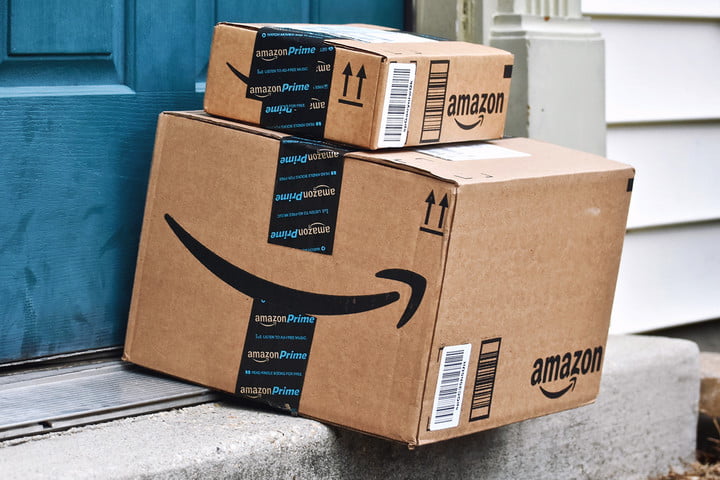
If you have an Amazon account (or have ever bought anything on the site), signing up for Amazon Prime is as easy as setting up your account in the first place.
But if you’re new to Amazon, don’t fret, just follow the step-by-step instructions below. Follow along to gain access to discounted shipping rates, Amazon Prime Video, Twitch Prime, Prime Music, audiobooks, Prime Day deals and sales, free ebooks, and more.
Step 1: Sign in to your Amazon account

Amazon’s website is an entire digital ecosystem in and of itself, but its Prime section is quite specific. Head to the Amazon Prime page and sign in to your account by clicking the “Hello, Sign in” button in the top-right.
If you don’t have an account, make a new one! Click the same button, but when prompted with a login, click “Create your Amazon account” instead.
Step 2: Choose a Prime plan

Amazon offers a number of subscription options as part of its Prime service. The first gives you just access to Prime Video, which is perfect if that’s all you’re after and at $8 a month. It’s also the cheapest option. However, if you want access to everything else, you’ll need to opt for the Prime Monthly or Prime Annual services, which is $13 a month or $120 for the year.
Don’t forget: Students and those with a valid EBT or Medicaid card have the advantage of a much longer trial period and cheaper rates. Make sure to click the blue text beneath the orange “Try Prime” button to access your specific trial period and prices.
Step 3: Take advantage of the free trial
Whichever Prime plan you opt for, you’re given a 30 day free trial period (or six months if you’re a student). When you’ve selected your plan, click the orange, “Try Prime” button. You’ll then be asked to sign in if you haven’t already or confirm your credentials if you have.
If you decide you no longer want your Prime account, you can always cancel it. Just make sure you know what you’re giving up before doing so.
Step 4: Pick a payment method

If you have a credit or debit card (or two) linked to your Amazon account, you’ll be asked to pick which one you want the monthly subscription fees to be taken from. If you haven’t, you’ll need to add one, which will be charged monthly or yearly, depending on what plan you’ve chosen.
Step 5: Confirm your address

You’ll also be asked which billing address to use for your Prime subscription. Like the payment options, if you have one already twinned with your account you can simply pick one, or alternatively, add a new one as you would when making a standard order on the site.
Once that’s confirmed you’ll be a brand new Amazon Prime member. If at any point you want to cancel or make alterations to your Prime subscription, you can access it through the main account menu. Select your account name in the top-right, then in the drop-down menu click “Your Prime Membership.”



