Outlook is a Microsoft program that runs on your computer and is an essential tool for scheduling appointments, work-related and otherwise. It's really helpful to sync your Outlook calendar with your iPhone so you can keep up with things while you're on the go. However, it's not necessarily obvious how to go about doing so.
In this article, we'll explain how to sync Outlook with your iPhone in a few very easy-to-follow steps. First things first, though: you'll need to download the Microsoft Outlook app to your iPhone via the App Store.
How to sync your Outlook Calendar with your iPhone
Step 1: Download Microsoft Outlook for iPhone.
Make sure you already have Outlook via your Microsoft subscription and know which Microsoft account it is connected to. Then use your iPhone to download Microsoft Outlook for iOS. This is a free download that will allow you to use Outlook features right on your iPhone. It makes syncing your Outlook calendar on your iPhone very easy, but the download is essential, so start here!
iPad note: If you have an iPad, note that updates for Outlook on iOS have provided compatibility with iPad Split View. This is particularly useful for the Outlook calendar, because you can view an email and open up your calendar to make adjustments on the same screen, a feature we highly recommend.
Step 2: Log in and enable auto-sync.
Step 3: When the Outlook app is downloaded on your iPhone, go to iPhone Settings, then choose Passwords & accounts. Select Add account, and you will see compatible accounts for your iPhone.
Step 4: Look for the option and logo for Outlook.com (usually this is one of the first options).
Step 5: Input your Microsoft Account information to connect Outlook on iOS. You should be asked if you want to sync your calendars, in which case you should say yes. If not, you can go into the Outlook app in Settings at any time and make sure that calendar syncing is enabled.
If you’re logged in with the same Outlook account, any changes you make to your calendars will be synced to all your devices. That means if you add a new event or appointment on your PC, for example, it’ll appear on your iPhone a few seconds later. There’s no need to resync every time you create a new Outlook calendar event or change an appointment time.
Step 6: Import iCloud Calendar information if necessary.
It used to be difficult to sync iCloud information to apps like Outlook, but Apple has since improved iCloud and made this a bit easier. If you have calendar information stored in iCloud from previous calendars that you want to import to Outlook Calendar, it’s now a relatively simple process.
Step 7: Log in to your iCloud. You can use iCloud for Windows to do this right from a Windows computer, which is less complicated than trying to do it from an iPhone.
Step 8: Log in to your account and make sure to check only the box with Mail, contacts, calendars, and tasks. Select Apply to move on.
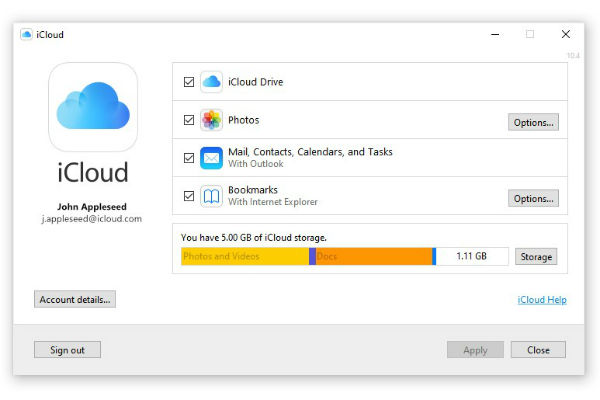
Step 9: You can decide between syncing all the information from your calendar, contacts, and tasks apps, or picking specific information to share. You can choose only to sync your calendar if you want to keep your work and play devices separate but still want the ability to access your full schedule in both. Outlook Calendar will then port the information and sync it to Outlook on iOS. You no longer have to juggle reminders and events from two calendars at once.
Step 10: Choose whether to sync all calendars on MacOS.
When using your iPhone, you can’t select which calendars you want to sync from Outlook on a Mac. That’s because Outlook keeps your information on the cloud, which prevents you from being selective. You can only control the calendar that’s stored locally on your laptop.
Step 11: It’s also possible to hide specific calendars, though, which you can do by launching Outlook on your iPhone. Once in the app, select the Calendar icon and then your account icon.
Step 12: Uncheck calendars you don’t want to view.
Frequently asked questions
How do I share my Outlook calendar on my iPhone app?
Try the following steps to share your plans with your friends and coworkers: 1. Launch the Outlook app. 2. Click the calendar menu in the app. 3. Tap the gear icon. 4. Tap Add People. 5. Select the name of the person you want to share the calendar with, and tap the check mark.
Why is my Outlook calendar not syncing with my phone?
If your Outlook calendar is not syncing with your phone, it may be that your Outlook calendar account hasn't been added to your iPhone calendar, or that it has somehow become deactivated. To re-sync your Outlook calendar with your iPhone, go to the passwords and accounts section of your settings. From there, choose to add an account, choosing "Outlook.com" for the account to add. When you input your Microsoft info, you'll be asked if you want to sync your calendar.





