One of the greatest oversights of MacOS is not letting users AirPlay to their Mac screen from their iPhone or other Apple devices. While that glaring issue will be fixed in the upcoming MacOS Monterey update, users can still work around this to get Airplay working on their Mac. Users can also AirPlay their Mac screen to an AppleTV for a wireless display.
If you want to use AirPlay on a Mac, here’s how to do it until MacOS Monterey arrives.
Use AirPlay to cast your screen to AppleTV">Use AirPlay to cast your screen to AppleTV
If you want to watch a video on your Mac from your AppleTV or use it as a secondary monitor, this is how to do it. To AirPlay from your Mac to an AppleTV, follow these steps:
Step 1: Make sure both devices are connected to the same Wi-Fi network. In most cases, you only need to do this once to pair them. After that, you can usually Airplay and Airdrop without them being on the same network.
Step 2: In the menu bar on the top-right, tap on the AirPlay icon (a box with an arrow pointing inward). The AppleTV should automatically appear. If it doesn’t, double-check to make sure it is set up on the correct network.
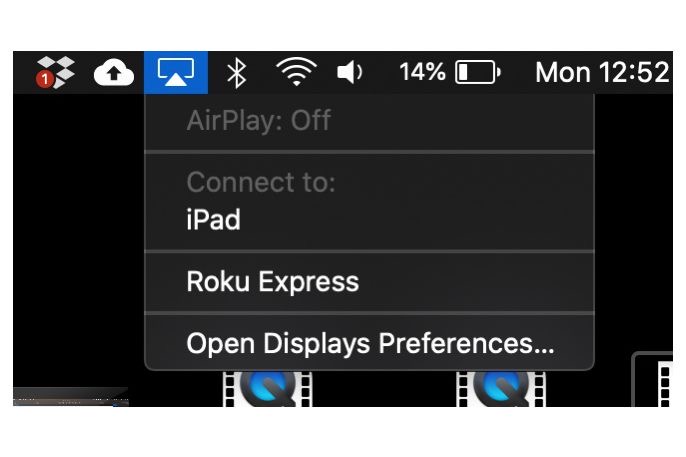
Step 3: Once you are connected, the AirPlay icon will turn blue. At this point, your display should cast to your AppleTV. To adjust the settings, such as the resolution color, head into the regular Display settings. By default, the AppleTV will mirror your Mac, but you can also set it up to be a secondary monitor, making it a great option for a wireless setup.
You can also use this method to setup Sidecar on a compatible iPad.
Use AirServer
If you’re more interested in casting media to your Mac, we recommend the app AirServer. If you want to cast media from your phone to your Mac, this is the way to do it. Once installed, AirServer works just the same as AirPlay, except it is also compatible with Chromecast, Android, and Windows devices.
After you download AirServer and follow the install instructions, it should automatically appear in your MenuBar and your Mac in any AirPlay searches you make, so there’s no extra setup necessary.
AirServer is free for 30 days, and then it’s a one-time fee of $20 for lifetime use. That may be a bad deal now that Airplay is officially coming in an update, but it will still be worth it if you need the feature now or don’t plan on upgrading.
For more on MacOS Monterey, read up on what we know so far. And for more Mac advice, check out how to download the Monterey beta, as well as our review for the latest iMac.




