Microsoft has announced a new communities feature for its free Microsoft Teams communication platform that is intended for personal use rather than exclusively for large businesses.
The communities feature is available for Microsoft 365 Personal and Family and Teams Essentials accounts and allows users to easily organize, share, communicate, and collaborate in a hybrid manner. The feature allows you to not only connect online directly, but also to prepare for in-person meetings.
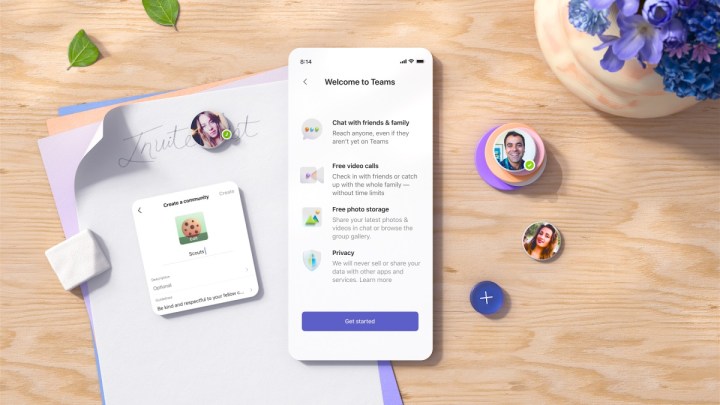
Microsoft notes that some ideal use cases for Microsoft Teams communities include communication between recreational sports teams, event planning committees, parent-teacher associations, and small businesses. Communities allow participants to stay in contact before, during, and after in-person meetings and allow them to share data, including photos, videos, event invites, links, and other documents.
Microsoft said it has already collaborated with a number of organizations, including the American Youth Soccer Organization, to show the power of Microsoft Teams communities outside the corporate world.
The company also plans to partner with SignUp Genius in 2023 to aid those who want to use Teams communities for volunteer work, member management, event planning, and fundraising.
How to access Microsoft Teams communities
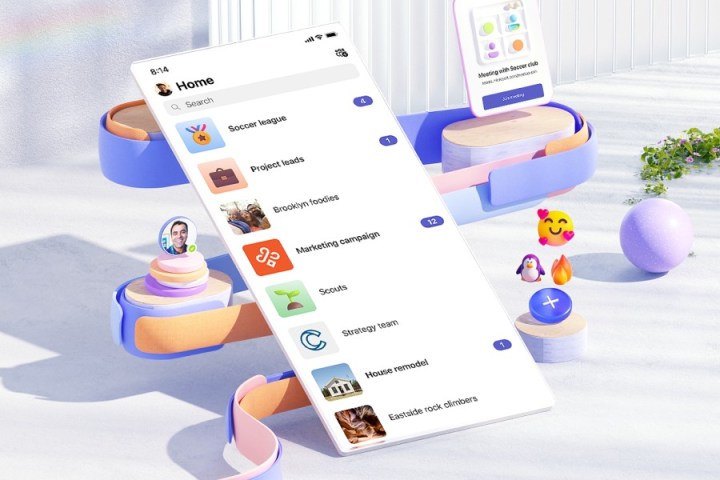
The communities feature in Microsoft Teams is currently available for iOS and Android and will soon be available for desktops, according to Microsoft. You can access the feature on mobile by going to the Home tab in the free Microsoft Teams mobile app and selecting communities.
From there, you’ll see the list of communities you’re a member of. Tap the name, and you’ll find the messages, files, events, and calendar pertaining to that community.
If you have a work or school Teams account, you must switch to a personal account in order to use the Communities feature. Microsoft ensures that data from communities cannot be passed on to an employer.
How to start a community in Teams

You can find the directives to start a community on the Microsoft Teams Home screen, with no need to download any other application. Fill in the suggested community types, and you can also brand the community to your liking with a photo. Sharing and inviting members is also easy and involves sending the community via email address, phone number, physical link, or QR code.
Those in charge of communities also have the ability to control settings and guidelines, as well as moderate content and manage participants.



