Nvidia’s Deep Learning Super Sampling, or DLSS, has become a cornerstone feature of modern PC games. It started as a way to boost your performance by rendering a game at a lower resolution, but the prominence and popularity of DLSS have prompted Nvidia to add even more features under the name.
Today, DLSS incorporates several different features, all of which leverage AI to boost performance and/or image quality. It can be intimidating if you’re a new RTX user, so I’m here to break down all of the increases of DLSS in 2024 and how you can best leverage it in supported games.
The many features of DLSS

I need to establish this upfront — DLSS is an umbrella term. In 2024, it comprises several different features, all of which fall under the DLSS umbrella. Here’s a quick rundown:
| Feature | DLSS version | GPU support |
| Super Resolution | DLSS 2.x and above | All RTX GPUs |
| Frame Generation | DLSS 3 and above | RTX 40-series GPUs |
| Ray Reconstruction | DLSS 3.5 and above | RTX 40-series GPUs |
| Reflex | N/A | All RTX GPUs |
| DLAA | Optional; DLSS 2.x and above | All RTX GPUs |
In games, you usually won’t see the specific DLSS version. Thankfully, this information is available on the PC Gaming Wiki, and you can use a little deductive reasoning to figure out the version of DLSS a particular game is using. If the game only has Super Resolution or just “DLSS,” it’s using some version of DLSS 2. If Frame Generation is available and Ray Reconstruction is not, it’s using DLSS 3, and so on.
This bundle of features can get confusing, but Nvidia puts up guardrails depending on the GPU you have. All RTX graphics cards support DLSS Super Resolution and Nvidia Reflex. Only RTX 40-series GPUs, however, support Frame Generation and Ray Reconstruction, in addition to Super Resolution and Reflex. If a game supports a feature like Frame Generation and your graphics card doesn’t, you won’t be able to turn on the feature in a game. On the flip side, if your graphics card supports a feature like Frame Generation and the game doesn’t, you won’t see the option at all.
Let’s take a look at each of these features in a little more depth.
Super Resolution

This is the core of DLSS, and if you see a game that just lists “DLSS” instead of one of the specific features, it’s referring to Super Resolution. Super Resolution improves game performance by rendering your game at a lower resolution and then using AI to upscale it. For instance, if you’re playing a game on a 4K monitor, your graphics card may only be rendering pixels for 1080p.
Super Resolution isn’t traditional upscaling in the sense that it just copies neighboring pixels. Instead, Tensor cores on RTX GPUs run an AI algorithm to fill in the missing details. This takes pressure off your GPU, allowing your game to run at a higher frame rate, and preserves as much image quality as possible.
Super Resolution comes in a variety of different modes that determine different render resolutions. Here’s how they breakdown:
| DLSS mode | Render scale | Internal resolution at 4K | Internal resolution at 1080p |
| Quality | 66.7% | 2560 x 1440 | 1280 x 720 |
| Balanced | 58% | 2227 x 1253 | 1114 x 626 |
| Performance | 50% | 1920 x 1080 | 960 x 540 |
| Ultra Performance* | 33.3% | 1280 x 720 | 640 x 360 |
The three core modes of DLSS are Quality, Balanced, and Performance. The Ultra Performance mode is optional, so you may not see it in every DLSS game. You’re safe with the core three modes. Naturally, Balanced looks better than Performance, and Quality looks the best, but all three modes are usable. I would try them each out to see which one gets you to your performance target, opting for the highest quality mode possible to reach your target frame rate.
Your output resolution — the resolution on your display — influences performance and image quality quite a bit. The performance benefits will be lower at lower output resolutions, and the image quality will be worse. At 4K, for example, the Performance mode looks great. At 1080p, it’s much worse, both in terms of image quality and performance.
Frame Generation
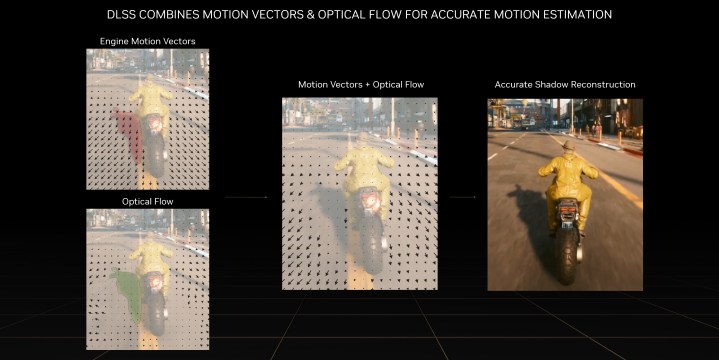
Frame Generation is only available on RTX 40-series GPUs at the moment. It’s a separate setting you’ll find in games like Cyberpunk 2077, and you can use it with or without Super Resolution. It’s a standalone feature in supported games. Unlike Super Resolution, there aren’t quality modes for Frame Generation; it’s just a toggle.
Frame Generation works by feeding an AI algorithm two consecutive frames. The AI looks at the difference between those frames and generates a new one to go in between. This happens every other frame with Frame Generation turned on. Two frames are rendered and compared; the AI generates a frame in between and then moves on to the next set of two frames.
With Frame Generation, you’re playing on a delay. Because the AI needs two separate frames, there’s a backlog of frames that aren’t showing up on your screen right away. The delay isn’t huge — a handful of milliseconds — but it’s enough that Frame Generation requires Nvidia Reflex (more on that soon).
There are times when Frame Generation is problematic, however. It does not improve your game’s responsiveness; it just makes your game look smoother. Because of that, if you’re using Frame Generation to take a game from 30 frames per second (fps) to 60 fps, it will still feel like you’re playing at 30 fps. This effect is minimized the higher your initial frame rate is, so it’s best to use Super Resolution and Frame Generation together.
Ray Reconstruction

Ray Reconstruction is the newest addition to the DLSS lineup, and it’s only available for RTX 40-series GPUs. It’s only available in two games at the time of writing, too — Alan Wake 2 and Cyberpunk 2077. Although I suspect more games will support Ray Reconstruction in the future, it won’t be a mainstay like Super Resolution and Frame Generation.
Super Resolution and Frame Generation are focused on improving performance, but Ray Reconstruction is focused on improving image quality. It’s an AI-powered denoiser for ray tracing. That’s a lot of technical jargon, and there are a lot of technical details to the feature, but in practice, Ray Reconstruction uses AI to make ray tracing effects more accurate.
This doesn’t impact performance, at least in the two games the feature is available in, and it can actually improve performance depending on the scene. Like Frame Generation, Ray Reconstruction is a toggle; there aren’t multiple modes. However, it may not be available depending on your graphics settings. In Cyberpunk 2077, for example, Ray Reconstruction is only available with the RT Overdrive graphics preset.
Reflex
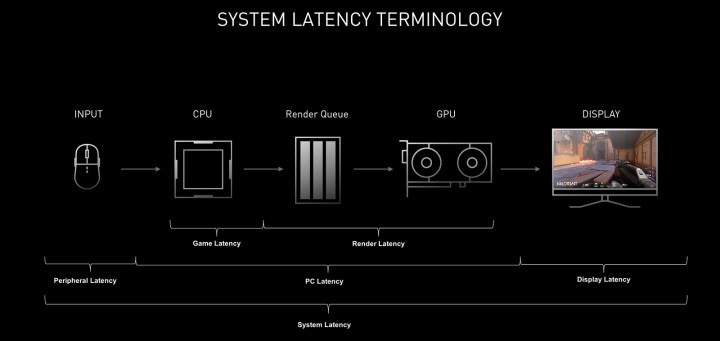
Reflex isn’t technically part of DLSS, but you’ll see it alongside DLSS features a lot. It synchronizes the relationship between your CPU and GPU so that neither component is waiting on the other to render a frame. This reduces overall system latency, making your games feel more responsive. It’s a toggle like Ray Reconstruction or Frame Generation.
Reflex is mostly focused on esports titles, but it’s been swept up into DLSS with the introduction of Frame Generation. Due to the additional latency caused by Frame Generation, you can only use the feature with Reflex turned on. In nearly every game, turning on Frame Generation will automatically turn on Reflex, and you won’t have the option to turn Reflex off.
DLAA
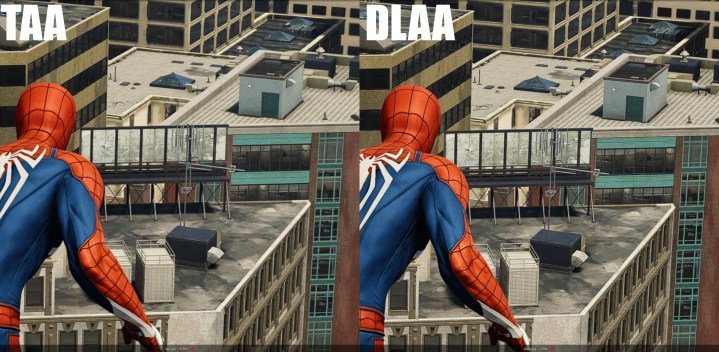
DLAA stands for Deep Learning Anti-Aliasing, and it’s an option you’ll only find in a handful of DLSS titles like Diablo IV. It’s one of the quality modes you’ll find among Super Resolution, and instead of running your game at a lower resolution, it runs your game at native resolution.
The AI-driven anti-aliasing inherent in DLSS Super Resolution is really good — so good, in fact, that turning on DLAA will make your game look better than just native resolution. It’s a great option if the game you’re playing supports DLSS and you’re already getting great performance out of your PC with Super Resolution turned off. Diablo IV is a great example, where DLAA looks excellent.
How to get the most out of DLSS

DLSS is available in hundreds of games, and that list is only growing. If you have an RTX GPU, you’ll probably turn on at least some features of DLSS, especially in demanding titles like Alan Wake 2 and Cyberpunk 2077. Here’s how to get the most out of the feature set.
Keep your resolution in mind
As mentioned, DLSS Super Resolution works best at a high output resolution. It looks and performs best if you’re outputting at 1440p or 4K, and the benefits diminish at a lower resolution like 1080p. There are a couple of reasons for that.
First, performance. When you have a lower output resolution, DLSS will render your game at an even lower internal resolution. This can create a CPU bottleneck as you go down to lower-quality modes. In practice, that could mean you’re using a quality mode that looks worse without providing any performance benefit.
If you’re running at a low resolution like 1080p, always start at the Quality preset before moving down. In many cases, you’ll find a small performance improvement at Balanced and almost none at Performance.
Image quality is also a factor at lower resolutions, such as 1080p. As you move down the quality modes, you’re effectively giving the AI algorithm less information to work with. At a high resolution like 4K, this isn’t a problem, as the algorithm already has plenty of information, even with DLSS’ Performance mode. That same isn’t true at 1080p, and the more demanding quality modes can stretch the bounds of what DLSS is capable of.
Start with a high base frame rate
If you’re using DLSS Frame Generation, you need to start with a high base frame rate. I recommend getting your game running at 60 fps at least through a combination of graphics settings and Super Resolution before turning Frame Generation on.
That recommendation comes down to how Frame Generation works. As mentioned, it’s a technology that helps your games look smoother, not feel smoother. There’s a visual benefit of a high frame rate in PC games, but the main reason you want a high frame rate is better responsiveness. Frame Generation does nothing to improve responsiveness, and due to how the technology works, it can actually make responsiveness slightly worse on its own.
Frame Generation works best on top of a high base frame rate, pushing something from 60 fps to, for example, 100 fps. You shouldn’t use it on its own in most situations.
Sometimes DLSS looks better
You may not need to use DLSS in less demanding titles, even if they support the feature. There are definitely cases where DLSS can make a game look better. That’s the idea behind DLAA in the first place — the AI-assisted anti-aliasing in DLSS looks fantastic. In games where you’re already getting good performance, try turning on DLSS to Quality mode and see how it looks.
It’s possible, especially in games that only use Temporal Anti-Aliasing (TAA), that DLSS set to Quality mode will look better than native resolution. It’s counterintuitive, but the anti-aliasing inside DLSS is often better than TAA in games, so higher-quality modes at higher resolutions can look better with DLSS on.
Going beyond DLSS

If you weren’t aware, DLSS is open source now, and it’s sprung a rather robust community of modders hacking and changing the feature in games. One of the most powerful tools available is DLSSTweaks, which is a free, open-source project that can add additional DLSS features to games and change the version.
What DLSSTweaks is really good at is setting custom scaling. DLSS Super Resolution has a few fixed scaling ratios through the presets. DLSSTweaks allows you to customize the ratio, up to 100% of the native resolution. That essentially gives you access to DLAA in games that don’t natively have the option, such as Lies of P, Red Dead Redemption 2, and Atomic Heart.
DLSSTweaks carries a couple of caveats. The first is that it doesn’t work with every game. The GitHub page maintains a list of titles that work, but you still may run into issues. Additionally, since you’re modifying game files, you shouldn’t use DLSSTweaks in online games.
Most importantly, DLSSTweaks cannot add DLSS features that aren’t in a game. Newer versions of DLSS may have a slightly better quality of performance, but if a game doesn’t support Frame Generation, for example, DLSSTweaks can’t add it.
There are mods that add Frame Generation into games. The most famous modder is PureDark, who has added DLSS 3 and FSR 3 to countless titles, including Starfield and Palworld. Modder LukeFZ has a variety of these mods available, as well. Some games have free DLSS Frame Generation mods, while others come through a paid Patreon subscription. Regardless, there are options to add DLSS Frame Generation to games that don’t have it by default.
Although DLSS started as a niche upscaling feature, the term has grown to encompass a far greater list of features. Most modern games will support some combination of DLSS features, and if you own an RTX GPU, you should probably take advantage of them — that’s one of the main reasons to buy an Nvidia graphics card, after all.




