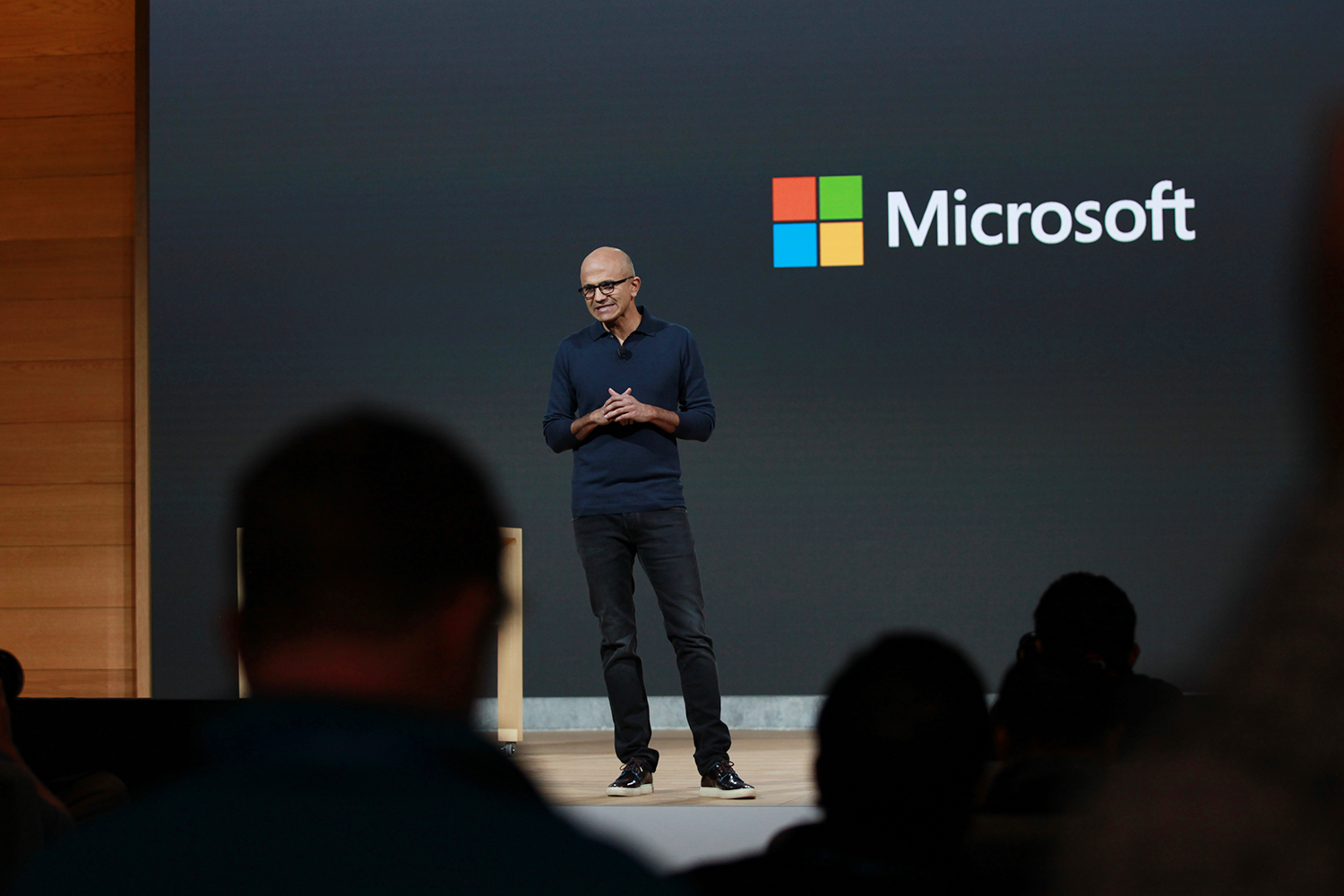
Microsoft’s event is over! Here’s our full coverage.
- All the hardware announced at Microsoft’s fall 2018 Surface event
- Everything you need to know about the Windows 10 October 2018 Update
- How to install the Windows 10 October 2018 Update
How to follow along
Microsoft is scheduled to kick off its October 2 event at 4PM Eastern Time in New York City. However, Microsoft has informed us there won’t be an official livestream of the event.
Our editor-in-chief, Jeremy Kaplan, who will be attending the event live, so follow him on Twitter to stay up-to-date with everything Microsoft announces and follow along here at Digital Trends for hands-on coverage and breaking news. You can also follow along on the Microsoft official Twitter account, where the company is liveblogging announcements as they come.
In the meantime, read our expectations on everything we think Microsoft will be updating, including a slew of new Surface hardware.
What to expect

On the hardware side, Microsoft is widely expected to announce updates to its Surface Pro and Surface Laptop lines. Both devices could benefit from the latest Intel chips, though it’s still too early to tell if there will be any radical hardware changes at this time. On the accessories front, Microsoft may also be working on a refreshed Surface Dial as well.
Although earlier rumors suggested that the Surface Pro will get a major redesign, it’s also been speculated more recently that the big update won’t be done in time for October. If this is accurate, the next generation Surface Pro may get a more modest refresh. In addition to under-the-hood upgrades, the Surface Laptop may also get a new black color option. Be sure to check out our detailed post on what what to expect for all the hardware that could get refreshed.
But even if you’re not ready to make an investment in Microsoft’s newest hardware, the event may have broader implications for PC users. Microsoft already announced that its next major update to Windows 10 will be aptly called the October 2018 Update, and it could leverage the event to showcase new features from that update on the software front. This include an updated Notepad, a new on-screen keyboard that leverages Microsoft’s SwiftKey acquisition, and more.


