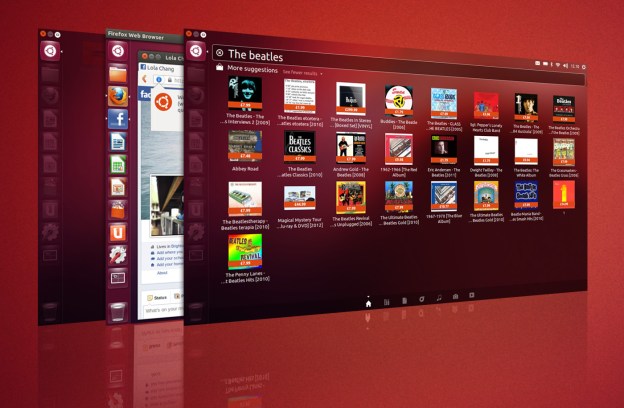
The rocky release of Windows 8 has left some users wondering about alternatives. Apple’s OS X, though an obvious choice, is an expensive and dramatic switch. Linux is less intimidating – because it’s free. However, users haven’t flocked to the penguin in droves because of its fractured ecosystem, lack of familiar software, and steep learning curve.
Canonical, and the developer community around Ubuntu Linux, have been working to remove these barriers for almost nine years. They seem to be doing a good job, as Ubuntu is now the world’s most popular Linux distribution for desktop and laptop PCs. But does that mean the average user can really replace Windows? Let’s take a look.
Installation and first-time setup
Even installing Linux has often proven a trial in the past. Complicated, arcane installers reliant on command-line navigation or user-created ISOs used to be typical, but Ubuntu has put a lot of effort into resolving this issue, and, for the most part, has succeeded.
Downloading Ubuntu from the official website is easy. There are two well-labeled options: one for users who want cutting-edge features, and another for users who prefer long-term support. Each downloads can be had in 32-bit or 64-bit flavor.

Ubuntu does rely on third-party utilities to create a boot DVD or USB stick, but the on-site documentation is excellent. Those who don’t want to create their own boot media can try the Windows Installer (named Wubi) or order Ubuntu DVDs for about $10.
Installation, once it begins, is a breeze. By our watch, the process can be completed in less than 20 minutes. Surprisingly, the look and feel of the installer is on par with Windows and is actually even less confusing. Anyone who has used an installation wizard will feel at home.

Post-installation setup is simple – except when it’s not. Like Windows, Ubuntu will automatically detect hardware and install appropriate drivers. But while the driver database is large, support is still behind Windows, and finding drivers for old hardware can vary from difficult to impossible.
We ran into this issue first-hand when we couldn’t find a driver that worked with the wireless adapter on a six-year-old Acer laptop. Without that driver, Wi-Fi would not work, so we were forced to tolerate Windows, though it ran poorly on the laptop’s ancient AMD single-core processor.
Bundled software
Both Windows and Ubuntu offer basic bundled software. As you’d expect, the software found on Ubuntu is open-source and free. Highlights include LibreOffice, Firefox, and Thunderbird. In 2009, Ubuntu added a Software Center which can be used to download popular Linux applications like Clementine, GIMP, and VLC Media Player.

The quality of bundled applications varies. Thunderbird, the e-mail client developed by Mozilla, is roughly on par with any other clients and is easy to understand. LibreOffice is also intuitive and easy to use, but its support of popular Microsoft document formats is a gamble. Other apps, like GIMP, the GNU Image Manipulation Program, are extremely powerful but unfriendly to beginners.
Uneven app presentation and quality has long been an issue for Linux. Ubuntu has tried to solve the problem with easy app installation and a curated app storefront, but some compatibility is still a problem. Many users will want to use apps they’re accustomed to from Windows, but these won’t run on Linux without WINE, a Windows emulator. And that’s opening an entirely different can of confusing, weird, janky worms.

Web apps could be Ubuntu’s savior. LibreOffice is different from Microsoft Office, but Google Docs is identical on Windows and Linux. The same can be said of PicMonkey, WordPress, DropBox, Feedly, Todo.ly, Sketchpad, and any number of other services that can work in a browser rather than on the desktop. While apps like these can’t cover every use, they’re capable of handling most day-to-day tasks that users ask of their PC.
Interface ease-of-use
Ubuntu is a bit different from both Windows and OS X. Rather than putting a taskbar or dock at the bottom of the display, a list of apps is instead placed along the left side (by default). This launcher also acts as a multi-tasking tool for quick navigation between apps. Advanced users can rely on keyboard shortcuts as well.

Launcher aside, the basic design elements of Ubuntu should be familiar to anyone crossing over from Windows. Some icons aren’t where Windows users will expect, and the file structure of the operating system will take adjustment, but little effort is required to understand Ubuntu’s differences. Fast learners will adjust in days, while those less accustomed to new technology will need a few weeks to settle in.
A few may even find Ubuntu to be less confusing than Windows. Why? Ubuntu is a small project compared to Microsoft’s mainstay, so it serves up fewer features and there’s less to navigate. This, however, leads a serious flaw.
Features fail
Over the decades, Windows has become a bloated, bulky operating system. But that bloat isn’t the result of inefficiency or poor programming. Much of it goes to numerous features that have been added over the years, many of which are part of Ubuntu’s default install.
Important features like advanced power management, system restore, and parental controls aren’t a part of Ubuntu’s GUI by default. Many of these features can be enabled by digging into settings underneath the GUI or downloading third-party software, but neither choice is optimal for the average user. The lack of robust power management is particularly damning for laptops. Independent reviews have found that a laptop will offer worse battery life when running Ubuntu than it will while running Windows.
Ubuntu was also caught flat-footed by the rise of touch input. Yes, a touch version of the operating system is currently under development for Android smartphones and tablets, but it’s not yet a public release. And this new version is targeting mobile devices, not desktops and hybrid/convertible PCs. Windows 8’s interface is a superior choice for anyone who owns a touch-capable computer.
Still the also-ran
Ubuntu is an attractive and useful operating system. There’s little that it absolutely can’t do, and, in certain situations, it can be even easier to use than Windows. Ubuntu’s store, for example, does a better job of directing users towards useful apps than the mess of a storefront that ships with Windows 8. Ubuntu can serve as a replacement to Windows.

If your hardware is supported. If you don’t need advanced power management. If you can deal with the lack of Microsoft Office. If …
That’s the rub. Installing and using Ubuntu couldn’t be easier. Actually using it day-to-day is more difficult. There are many small tasks that aren’t as easy on Ubuntu as on Windows, and while none are deal-breakers on their own, they add up. Inexperienced users will have trouble because the operating system isn’t Windows, period. Yet advanced users will be frustrated by how simple tasks can prove difficult due to driver issues, half-baked software, or missing features.
To get the most out of Ubuntu, a user must either be just comfortable enough to adapt without caring about specific features and apps, or so advanced that customization and under-the-hood tweaks are a cinch. And this ideal user must not own a laptop, or a touchscreen PC, as Ubuntu is not at its best on those systems.
Of course, most people don’t fit those thin profiles, which is why Ubuntu remains a small fry despite consumer distrust of Microsoft and the direction of Windows. For most people, on most PCs, Ubuntu remains an alternative rather than the best choice.


