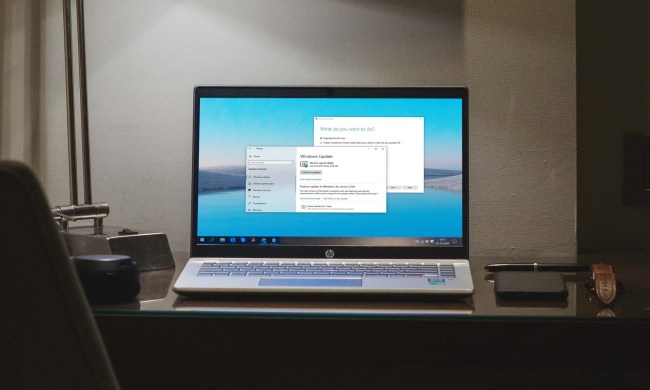The pace has now slowed, however. November 12 saw the last official 2014 Windows 10 build go out to courageous testers, and a break of two months or so is needed before 10.0.9888 sees daylight. Probably more, as January 21 2015 is when Redmond plans to further detail and demo the game-changing desktop OS iteration.
While waiting, you can always count on “connected” insiders to give you a taste of what’s to come. Incredibly enough, an unofficial, glitchy copy of Windows 10.0.9901 is currently floating around the inter webs, and it boasts an unpolished Cortana.
Yes, that’s build 9901, which comes after 9888, so sometime in February, at the earliest. Obviously, we don’t advise you to try out the leaked, unstable OS on your primary machine just yet. Make sure you install it on a secondary or virtual machine.
Still, its good to see Cortana once more and check how the new Search experience is coming together as a whole. The Verge’s Tom Warren reports the personal assistant is “not entirely functional,” but it does access reminders and various interests, and promises to get better over time.
It already looks better than previously demonstrated and now has its very own taskbar. Design changes seem a focus of build 9901, in fact, with subtle yet important aesthetically tweaks operated in Modern Apps, Settings and Charms. Last but not least, five fresh wallpapers are introduced in 9901, and they’re all very sleek.
On a semi-unrelated note, Gabriel Aul keeps hyping Windows 10 on Twitter with all sorts of titillating little tidbits. The latest? It seems Insiders will be able to upgrade the Technical Preview to RTM (release to manufacturing) without having to start from scratch.
Aul already suggested that would be the case, but now helps clarify the issue, saying Microsoft’s “intent is to ensure that you can upgrade every build all the way to the final release without having to clean install.” That’s great news, even though it’s still an “intent”, not a final decision.