- Quality construction
- Very good image quality
- Expansive display
- Attractive aesthetic
- Extensive connectivity and features
- Very expensive
- Takes up a lot of desk space
- Not bright enough for quality HDR
Sometimes a generic display just won’t cut it. Even a large, high-resolution display running at the typical 16:9 aspect ratio can’t handle enough windows to meet the most demanding multitasking. There are two ways to improve the situation: multiple monitors or a single ultrawide display. Lenovo has taken the latter approach to the extreme with its ThinkVision P49w-30, an insanely wide 49-inch monitor.
Most ultrawide monitors run at 21:9, making them noticeably wider and shorter than usual. The ThinkVision P49w-30, though, runs at 32:9, making it even wider and shorter – almost comically so when placed on your desk. But it also has very good image quality and a ton of ports and features. It’s expensive, but if you want an ultrawide monitor, it’s one of the ultra-widest options around.
Specs
| Lenovo ThinkVision P49w-30 | |
| Screen size | 49 inches 32:9 |
| Panel type | IPS |
| Resolution | 5120 x 1440 |
| Peak brightness | 350 nits |
| HDR | HDR10 |
| Contrast ratio | 2,000:1 |
| Response time | 4ms (extreme) 6ms (typical) |
| Color gamut | 1.097 billion colors |
| Refresh rate | 60Hz |
| Curve | Yes |
| Speakers | Yes, 2 x 5-watt |
| Ports | 1 x DisplayPort 1.4 2 x HDMI 2.1 4 x USB-A 3.2 Gen 1 downstream 1 x USB-A 3.2 Gen 1 upstream 1 x USB-C 3.2 Gen 1 downstream (power up to 15 watts) 1 x Thunderbolt 4 downstream (power up to 27 watts) 1 x Thunderbolt 4 upstream (power up to 100 watts) 1 x Ethernet RJ-45 1 x 3.5mm headphone jack |
| Adjustments | 28.5 degrees tilt 90-degree swivel 6.1 inches height |
| Dimensions (HxWxD) | 47.8 inches x 22.7 inches x 10 inches |
| Weight | 34.83 pounds |
| List price | $2,000 |
The ThinkVision P49w-30 retails for $2,000, but it’s on backorder right now at CDW and on sale for $1,895. Lenovo’s pricing can be hard to track, so this price may not be around for long. In any case, it’s a very expensive monitor that will need to provide great performance to justify the investment, and it has stiff competition at this price from the Samsung Odyssey OLED G9 gaming monitor.
Wow, is that thing wide

When I received the box via FedEx, I had to laugh. Monitor boxes can be quite large, such as the one containing the Dell UltraSharp 43 that I reviewed several months ago. That was a large monitor as well, only its box was a lot taller and a lot shorter, and it didn’t take up an obnoxious amount of space in my home office. The ThinkVision P49w-30’s box, on the other hand, is so long that it’s been an actual hindrance. I’ve tripped over it several times and I’ve needed to move it around to access my file cabinets.
A lot of that was packaging, but even so, I had another chuckle during the easy unboxing process. I assembled the base, stand, and monitor quickly enough and without any issues, but I had to find some space to place it. Maybe I just have a weird sense of humor, but as I looked at it sprawled across my second desk, it struck me as ridiculous. That’s not a knock on the ThinkVision P49w-30 itself, really, just that such a large screen stretched out so wide looks so crazily different than other displays.
Outside of its insane dimensions, the ThinkVision is an attractive monitor.
There aren’t many monitors that match it, but the Samsung Odyssey OLED G9 49-inch 32:9 monitor comes close. That display has a much sharper curvature than the ThinkVision, which is better for gaming than work but it also takes up less desk space.
Once I connected it via Thunderbolt 4 and turned it on, though, I was faced with a very good-looking image and a lot of screen real estate to work with. I positioned a couple of windows side by side and had tons of horizontal space, although the windows seemed a bit cramped vertically. More on image quality below.

The ThinkVision P49w-30 is constructed mostly of plastic, in the monitor chassis, the base, and the outer shell of the stand. Metal is inside to hold everything together, and the monitor felt like a high-quality product overall. It supports plenty of tilt, swivel, and height adjustments to find an optimal setup, and each was easy to maneuver. There are also two 5-watt speakers to provide basic sound if you’re not connecting to external speakers.
Outside of its insane dimensions, the ThinkVision is an attractive monitor. Lenovo created an all-black aesthetic with a few red accents that matched the old-school ThinkPad line. It’s better looking than Dell’s ultrawide UltraSharp 38 Curved display, which is minimalistic to the point of disappearing. Incidentally, that 38-inch curved ultrawide now seems tiny by comparison.

The stand has a convenient hole for cable management, and like the Dell monitors I’ve reviewed it’s too low to actually hide the cables that run through it. But it’s functional nonetheless.
Once you get past the monitor’s prodigious width, you’ll find a nicely designed and built display. It has a high-enough quality feel to justify its price.
Lots of ports and lots of features

Lenovo loaded the ThinkVision P49w-30 with a ton of ports supporting a variety of setups. It all starts with an upstream Thunderbolt 4 port that provides 100 watts of power, more than I’ve seen in a monitor. That means it will keep all but the most powerful laptops charged up, as long as they have a Thunderbolt 4 port that will handle the high wattage. The Dell XPS 15 I used for testing complained about the connection being underpowered, but it uses a Dell-specific 130-watt USB charger.
From there, you have the usual DisplayPort 1.4, HDMI 2.1, and a variety of other USB-A, USB-C, and Thunderbolt 4 connections. There’s an audio jack and even an RJ-45 Ethernet port. The ThinkVision P49w-30 doesn’t have “USB hub” in its name, but it should. There’s even a built-in keyboard, mouse, and video (KVM) switch to allow sharing between two PCs, and the monitor supports Picture in Picture (PIP) and Picture by Picture (PBP) for when multiple PCs are connected.
Overall, it’s an impressive setup. If you can’t figure out a way to connect a few PCs to this monitor, then you’re not trying hard enough. The Samsung Odyssey OLED G9 display mentioned above doesn’t have the same range of connectivity options.
Straightforward controls and a nifty Windows app

The on-screen display (OSD) is controlled by a joystick and button on the back of the monitor on the right side. It’s easy to access and intuitive, and so much better than the buttons alongside the bottom of the MSI Modern MD271UL that were incredibly confusing to use.
The OSD itself is also simple to use, with clearly laid out categories. It’s easy to quickly set basic options like brightness, contrast, speaker volume, color mode, and scenarios. Color modes include sRGB, DCI-P3, Neutral, Warm, and Cool, along with a custom setting letting users set their own RGB values. Scenario modes include native, Image creation, Digital cinema, and Video creation. As with many such modes, I preferred the monitor’s native configuration.

Next up are port settings, where you can select specific inputs, turn USB charging on and off, enable Smart Power that intelligently routes power to connected devices, turn on the KVM function, and other more obscure settings. Head to the Advanced settings category to configure features like HDR 10, a built-in window management feature called True split, and configure PIP and PBP.
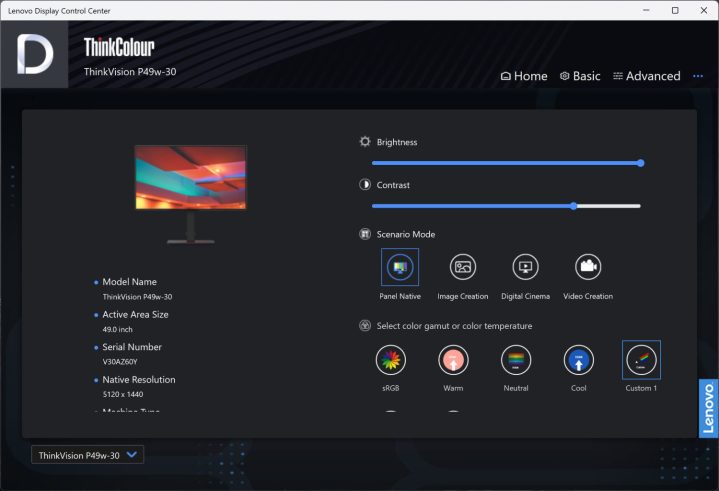
The overall configurability is impressive. I did miss the ability to set color temperature specifically, but that’s the only setting I can think of that wasn’t available.
But best of all, Lenovo offers a utility for Windows 10 and 11, available in the Microsoft Store, that duplicates all of these settings on the PC. That’s a much easier way to configure things and make quick changes on the fly, and it’s much appreciated.
A high-quality image, with one flaw
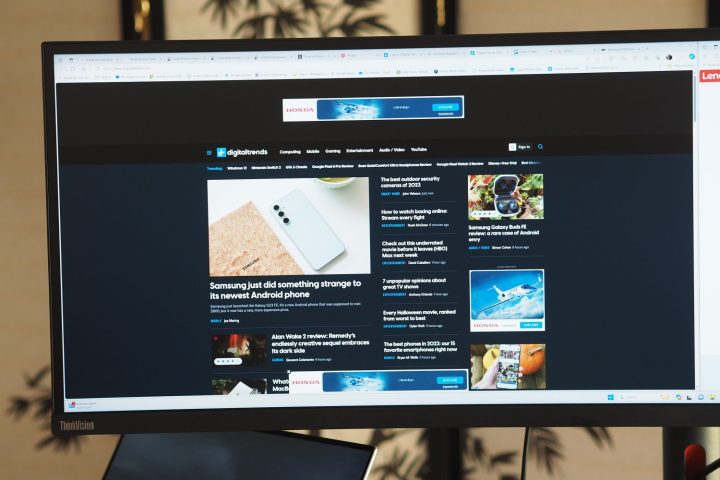
The ThinkVision P49w-30 is a 49-inch IPS display in the (as mentioned) extremely wide 32:9 aspect ratio, running at 5,120 x 1,440. That sounds like a high resolution, but when spread out over a 49-inch diagonal panel it comes out to just 109 PPI. That’s relatively low resolution and means text and other on-screen items aren’t terribly crisp. All ultrawide monitors suffer the same problem, so it’s not unique to this one. But subjectively, its contrast and colors looked good, with deep blacks and dynamic images and video.
According to my colorimeter, this is a quality display. Brightness was good at 332 nits, close to the 350 nits advertised. Note that by default, the monitor is set to limit brightness to save energy. You can increase it by continuing to push the brightness setting “up” on the OSD (but not the utility, as far as I could tell) which then gives the option to change the maximum to 150%. I used that measurement when running my tests, as it’s the fairest representation of how bright the monitor can get. Users should make sure to check the manual because unless they run into the setting by accident, they could end up with a much dimmer display.
In addition, colors were wide at 100% of sRGB, 89% of AdobeRGB, and 93% of DCI-P3, and accuracy was good at 1.73. Professional creators would want wider and more accurate colors, but for anyone else, these are good results. The contrast was excellent at 1,770:1, below the 2,000:1 advertised ratio but still great for an IPS display.
The display supports HDR10, but it’s not bright enough to do HDR content much justice.
I ran a calibration and things remained roughly the same. The ThinkView P49w-30 is well-calibrated from the factory, and in fact, the calibration process dropped the color widths a point and the contrast ratio down to 1,600:1. There’s no reason to touch the display out of the box.
The display supports HDR10, but it’s not bright enough to do high dynamic range (HDR) content much justice. It works, but you won’t really want or need to turn it on when streaming. You’ll want something like the Alienware AW3423DW QD-OLED display with its 1,000-nit peak brightness if you care a lot about HDR. In addition, the display’s response rate is fast (for IPS) at 4ms in Extreme mode and 6ms typical. That’s not fast enough for extreme gaming but should avoid serious ghosting in casual gameplay. This isn’t a gaming monitor by any means, though, running at just 60Hz.
Overall, the image quality is excellent. Only the sharpness is a concern for me personally, but then I run three 27-inch 4K monitors to get the sharpest text at a decent screen size. Not everyone will notice any issues, and most users will love this display’s quality. The biggest challenge to the ThinkVision in terms of image quality comes from the Samsung Odyssey OLED G9, an OLED display that offers even better image quality along with a 240Hz refresh rate.
Extreme width and solid image quality will work for some, at a price
If you’re looking for an ultrawide monitor, then the ThinkVision P49w-30 is an extremely wide option. It’s built well, has great image quality, and offers a ton of connectivity options and features.
It’s expensive, though, and you can get a lot of monitors for less money that are a bit smaller with potentially even better image quality. As mentioned throughout this display, the Samsung Odyssey Neo G95NA is an interesting competitor that should be considered prior to putting your money down on the ThinkVision P49w-30.




