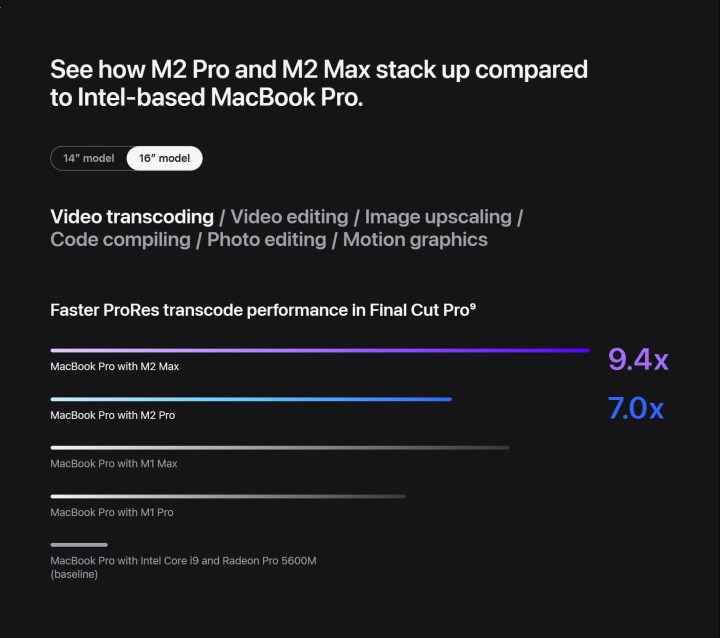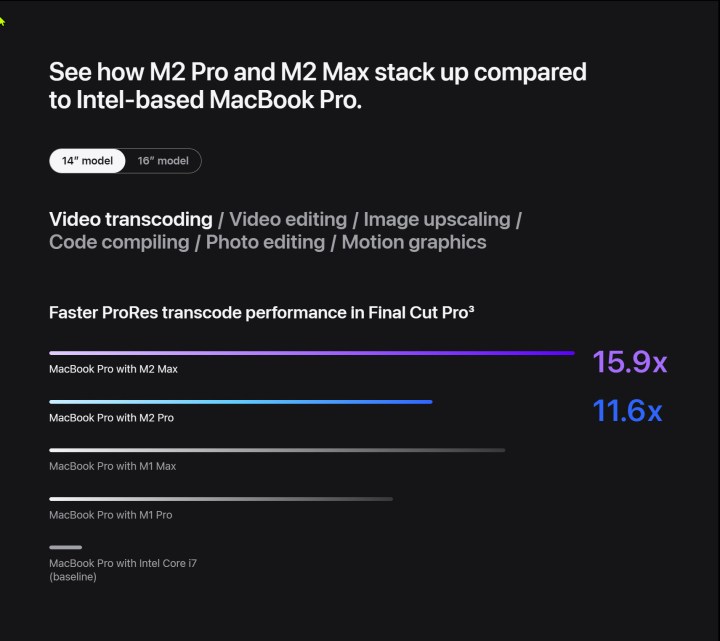Apple’s MacBook Pro has emerged as among the best laptops you can buy in the 14-inch laptop and 16-inch laptop spaces. The newest versions have been upgraded to Apple’s M2 Pro and M2 Max CPUs, which build on the original with more cores, faster speeds, and even better efficiency.
The laptops are highly configurable, at least when it comes to the CPU, GPU, RAM, and storage, and so you have some choices to make when selecting your machine. This guide will go over some of the more salient points to help you make the best decision.
Large or small?

Obviously, your first choice will be to select between the 16-inch and 14-inch MacBook Pro. The MacBook Pro 14 is smaller, thinner (0.61 inches), and lighter (3.5 pounds) compared to the MacBook Pro 16 at 0.66 inches and 4.7 pounds. Their displays are identical in their technology, offering mini-LED XDR screens with incredible brightness, excellent colors, and deep contrast. The only difference is the size at 14.2 inches versus 16.2 inches, and resolution at 3,024 x 1,964 and 3,456 x 2,234 for the Pro 14 and Pro 16, respectively. Both are Retina displays by Apple’s definition and are 254 pixels per inch (PPI), so they theoretically should look equally as sharp given the screen size difference.
They also sport the same ports, with three Thunderbolt 4 ports, an HDMI port, a full-size SD card reader, and a MagSafe 3 power connector, along with the same Wi-Fi 6E and Bluetooth 5.3 connectivity. The keyboards are the same, with the 16-inch version having a much larger touchpad based on the same excellent Force Touch haptic technology. You’ll find 1080p webcams in each, along with six-speaker sound systems with force-canceling woofers. Finally, both laptops feature a Touch ID fingerprint reader embedded in the power button.

Both machines can be configured with the same CPU, RAM, and storage options (except that only the 14-inch model can be equipped with the 10-CPU-core M2 Pro). The MacBook Pro 16 is faster, though, thanks to both more space for better airflow and a high-performance mode that’s available with the M2 Max.
One notable difference is in battery life. Apple rates the MacBook Pro 16 at up to 22 hours of battery life and the MacBook Pro 14 at up to 18 hours. So if working remotely matters to you, then you’ll get considerably more longevity from the larger machine.
Another notable difference is price. The MacBook Pro 14 starts at $2,000 for an M2 Pro with 10 CPU cores and 16 GPU cores, 16GB of RAM, and the slower 512GB SSD, while it maxes out at $6,300 for the M2 Max with 12 CPU cores and 38 GPU cores, 96GB of RAM, and the 8TB SSD. The MacBook Pro 16 is quite a bit more expensive, with an entry-level price of $2,500 for an M2 Pro with 12 CPU cores and 19 GPU cores, 16GB of RAM, and the 512GB SSD. The most you’ll spend is $6,500 for the M2 Max with 12 CPU cores and 38 GPU cores, 96GB of RAM, and the 8TB SSD.
CPU and GPU options
- 1. MacBook Pro 16 performance
- 2. MacBook Pro 14 performance
The first choice is which CPU is right for you and how many cores you need to run. That means choosing between the M2 Pro and the M2 Max, which come with various CPU and GPU core combinations and have some other performance differences.
The options vary between the MacBook Pro 14 and the MacBook Pro 16. With the 14-inch model, you can choose an M2 Pro with either 10 CPU cores and 16 GPU cores or 12 CPU cores and 19 CPU cores. The M2 Max can be configured with 12 CPU cores and either 30 or 38 GPU cores. With the 16-inch model, the M2 Pro comes in just the 12-core CPU/19-core GPU version, while the M2 Max has the same options as the MacBook Pro 14.
As noted above, the MacBook Pro 16 has a high-performance option you can select when the M2 Max is configured. That gives the larger machine more headroom when it comes to sheer performance. For base performance in the 14-inch model, make sure to read our MacBook Pro 14 M2 Max review.
Which version of the CPU to buy is a complicated decision that depends entirely on your workflow. Cores aren’t the only differences between the CPUs, though. The M2 Pro is limited to 32GB of RAM, it supports just two external displays, and its memory runs at 200 GB/s. The M2 Max, on the other hand, supports up to 96GB of RAM, supports up to four external displays, and enjoys 400 GB/s RAM.
If you’re looking for a high-end productivity laptop that can handle anything you might throw at it, then the M2 Pro would be more than sufficient. If you’re a creator who needs the fastest performance in apps like Adobe’s Creative Suite, then the M2 Max will be a better option. Even more so, hardcore creative professionals who make more money the more quickly they can process their videos should choose the fastest M2 Max available. Note that some apps, like Adobe’s, can utilize the GPU to speed up certain tasks, and so buying an M1 Pro or Max with more GPU cores can be a smart choice.
Neither MacBook Pro is going to make for a competitive gaming laptop. If that’s what you’re after, we have a roundup of the best gaming laptops.
Loads of storage, one important caveat
Both MacBook Pros can be configured with between 512GB and 8TB of SSD storage. That’s a pretty wide range, and 512GB might be plenty for most non-professional users.

However, there’s one important caveat. The 512GB SSD splits the storage into two chips, while the previous version used four. That means its performance is considerably slower, writing at 3,145 MB/s compared to 3,950 MB/s and reading at 2,973 MB/s compared to 4,900 MB/s. The M2 MacBook Pros are still faster than the M1 versions, no matter which drive you select, and the 512GB SSD isn’t exactly slow. But if you’re looking to maximize performance, you’ll want to choose the 1TB or larger drive.
If you’re one of those hardcore creators mentioned previously, perhaps someone who works with 8K video, then the 8TB option is probably worth the (sizable) investment. But you have plenty of choices in between.
How much RAM is enough?

You can choose between 16GB and 96GB of RAM for both MacBook Pros, although 64GB and 96GB are options for only the M2 Max versions of each machine. The RAM is unified memory, meaning it’s shared between the CPU and GPU, so keep that in mind as you make your choice.
If you’re simply a productivity user, you can likely get by with 16GB. But creators should choose 32GB or more, with the most demanding users benefitting from the maximum of 96GB. Read our guide on how much RAM you need if you want to dig deeper.
So which is right for you?
Sorry, I can’t answer that question. You’ll need to consider how you’ll be using the laptop, how much you’ll be carrying it around, how important that extra screen space is to you, and how much performance you’ll need. Price is another factor, but the higher you configure the laptops, the closer they get in price. Make sure you dig into the details, though, because there are things the 16-inch machine can do (like support four displays) that the 14-inch machine cannot.