Microsoft’s annual developer’s conference has arrived, and a slew of big announcements have already been unveiled. AI is, obviously, the big theme of the event and continues to be top-of-radar for Microsoft and the entire tech community.
But there are also some big announcements for Windows, the Edge browser, Teams, and more.
AI comes to Windows
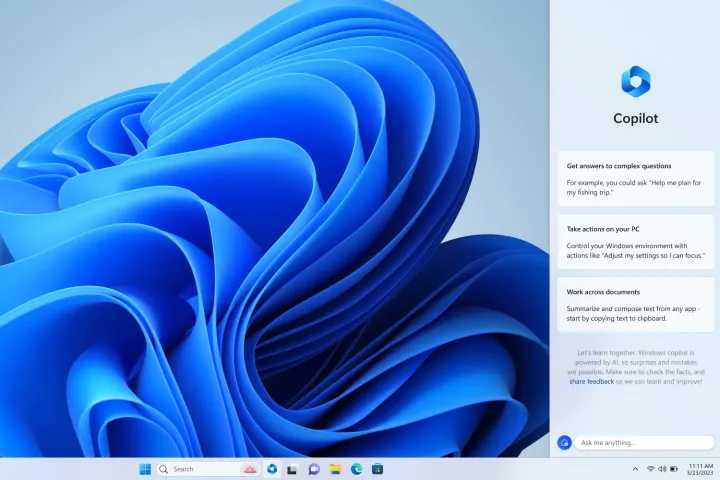
If you thought Microsoft would slow down on its investment in AI after the rush to Bing Chat earlier this year, you’d be dead wrong. Not only is Bing Chat coming to every Microsoft 365 app, but it’s now also coming to Windows 11 itself. That’s right — it’s called the Windows Copilot, an AI assistant that follows you wherever you go within the operating system.
You can use it to search the internet, of course, but it can also complete actions for you and interact with apps you have open contextually. We’re really curious to see how useful Windows Copilot is, but there’s no question it’s a huge moment for AI. No websites or logins needed — this stuff is going to be baked right into your computer’s operating system.
Bing Chat plugins
Third-party plugins have been a huge deal for ChatGPT, opening up how the AI can interact with specific applications. However, so far, they’ve only been available for ChatGPT Plus. Bing Chat plugins will share the same plugin standard that OpenAI uses, meaning they will be fully interoperable across both ChatGPT and all of Microsoft’s Copilot offerings. That also means developers can create plugins that will work in ChatGPT, as well as for Microsoft 365 applications like Word or Powerpoint.
Adding on to the already-announced plugins like OpenTable and Wolfram Alpha, Microsoft is also introducing Instacart, Kayak, Klarna, Redfin and Zillow, and more.
AI media detection coming to Bing Image Creator
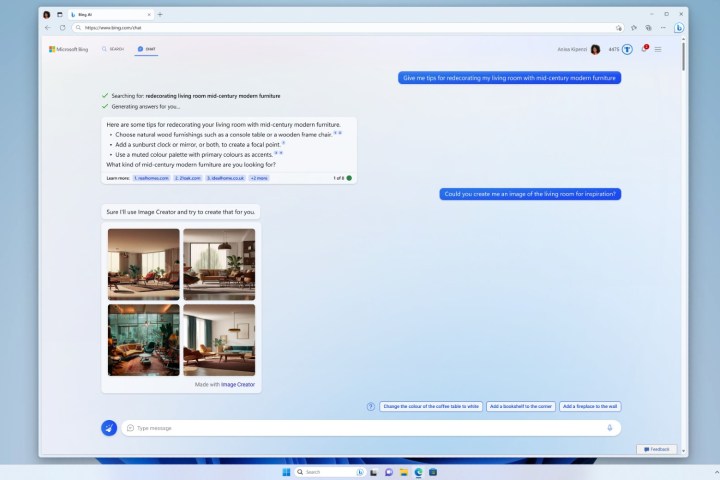
With all the talk of AI, the question of plagiarism and media literacy has been a primary concern. Google announced its own attempt to correct this problem, and now Microsoft is bringing AI detection to Bing Image Creator and Microsoft Designer. By using cryptographic methods to identify metadata, AI-generated content will be tagged as such in the coming months.
So far, it will only be support for major image and video formats — AI-generated text is, obviously, still increasingly difficult to detect.
Edge Workspaces and more
Microsoft had a couple of interesting Edge browser updates, including the launch of workspaces. On one hand, Workspaces is Microsoft’s answer to tab groups, which is what Chrome uses to help people organize tabs. Workspaces allows you to collect together different websites into a single folder, which can easily be navigated between in a table of contents. This was originally announced in 2022, and according to Microsoft, became “one of the most popular Edge features in preview testing.” Microsoft says it will become generally available in the next few months for both enterprise and, eventually, consumers at large.
Microsoft also showcased an update to Microsoft Edge for Business, which provides “a dedicated work experience” for employees at companies. Most importantly, there’s a neat way of switching directly between work and personal with a simple toggle.
Microsoft Teams metaverse features
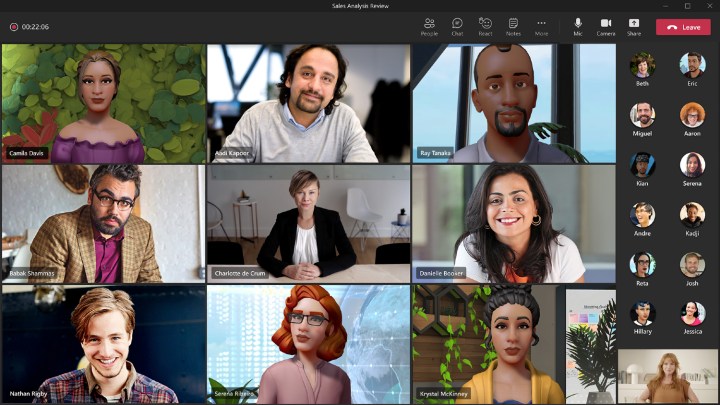
Last year at Build, the metaverse was all anyone could about. That’s changed significantly in the course of a year, but Microsoft hasn’t given up on the idea entirely yet. Two of the most important Microsoft Mesh features are finally rolling out to users: avatars in calls and virtual spaces. Avatars lets you have an alternative to camera or no camera, with the option for a 3D avatar. Virtual spaces, meanwhile, lets you bring those avatars into 3D environments to interact in instead of generic video calls. These virtual spaces are ideally experienced VR, but can also be used in 2D.
Starting today, you’ll be able to check out both features in private preview.


