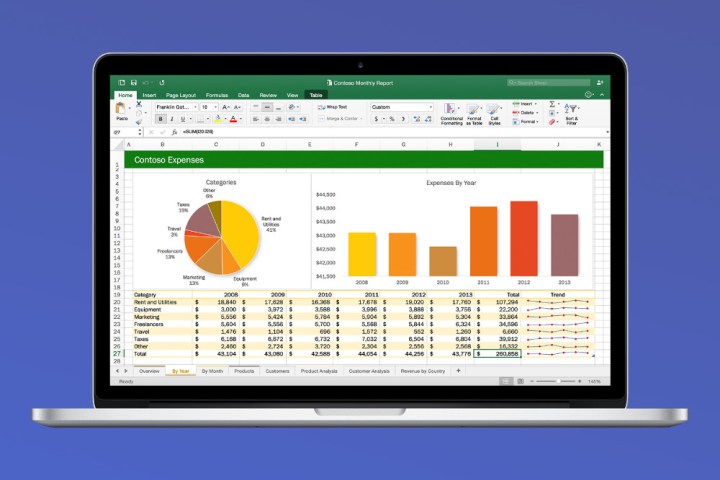
Now, you can either buy a license for Office or subscribe to Office 365. Either way, you get access to the Office suite of applications and you can connect those applications to Microsoft’s various cloud services. Exactly how this process works is changing, however, and Microsoft watcher Paul Thurrott provided an explanation of the changes.
To begin with, Microsoft uses the term “Office perpetual” to describe the licensed purchase of the productivity suite. This is the usual one-time cost that applies to a specific version of Office, which right now is Office 2016. The Office 365 subscription means that you pay an annual fee, for example, $99 for Office 365 Home, that allows you to install whatever version of Office is introduced while you’re subscribed.
You can connect to Microsoft’s cloud services, such as OneDrive, from Office via either method. And, there’s a version of Office 365, called Office 365 ProPlus, which is a version that installs on PCs, Macs, and mobile devices but that doesn’t provide any other Office cloud services. It’s a subscription, which means that you can fully use Office only while you’re subscribed; otherwise, Office reverts to a lower-functionality mode.
Where Microsoft is changing things up is in how Office perpetual can connect to Microsoft’s cloud services. Simply put, Microsoft has now limited to five years the length of time during which a version of Office purchased with a perpetual license can connect to those services. Put another way, Office perpetual can connect to the company’s cloud services for as long as it remains in mainstream support, which is five years.
That means that Office 2016, when purchased under a perpetual license, will no longer be able to access Microsoft’s cloud services after October 13, 2020. At that point, an Office perpetual user will need to buy a license for the current version of Office. As Thurrott points out, Office 2016 won’t stop working at that point, but it simply will no longer connect to Microsoft cloud services.
Furthermore, as Microsoft pundit Mary Jo Foley explains, the only version of Office that will be fully functional after the October 13, 2020 date will be Office 365 ProPlus, along with the other Office 365 subscriptions. As she puts it, “Microsoft also is letting its Office customer base know that as of October 13, 2020, Office 365 ProPlus will be the only fully featured, most up-to-date client that will connect to Office 365 services. Anyone using perpetual Office apps and clients may not get all the features at the time they are available to Office 365 ProPlus users.”
The bottom line is that Microsoft clearly wants you to buy an Office 365 subscription in order to use its productivity applications. In addition to no longer needing to concern yourself with such licensing subtleties, you can install Office on multiple machines with some subscriptions and rest assured that you’ll never have to worry about whether or not you can connect to the Microsoft cloud.


