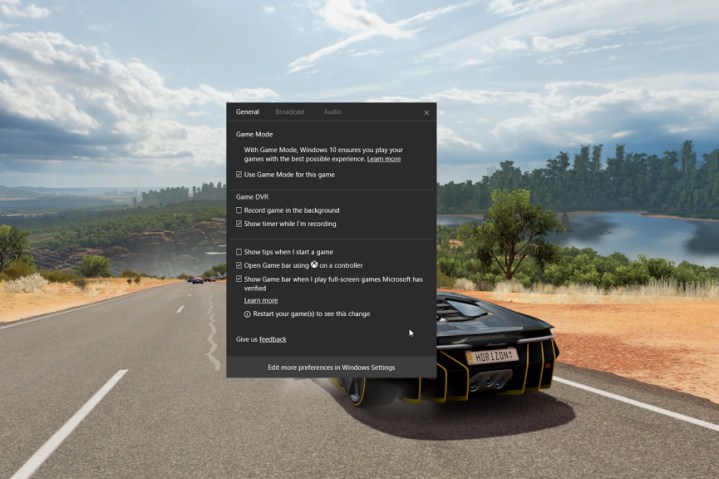
Creators Update should arrive in April, and that could be good timing. Windows 10 just recently dropped below 50 percent of the Steam gaming market, a potential indication that its adoption rate has slowed. Microsoft provided some details at the Game Developer Conference (GDC) on just how Game Mode should improve Windows 10 gaming, as Ars Technica reports.
Eric Walston, a member of Microsoft’s Xbox Advanced Computing Group, provided a few more tidbits about how Game Mode will “focus the existing hardware on providing the best possible gaming experience.” As suspected, the essence of Game Mode is that it allocates hardware resources to a running game when it’s turned on.
Basically, Game Mode devotes most of a system’s processor cores to whichever game the user identifies as most important. Processing threads from other applications and system functions are divvied up to the remaining cores, which has the additional benefit of taking away thread contention that can also kill performance.
Game Mode also improves on Windows 10’s tendency to allocate processing time to the focused window, devoting GPU processing cycles to a game that’s currently running and taking away GPU cycles from everything else. GPU memory is also optimized for the target game, which should bring even more processing benefits.
According to our own testing, Game Mode has the most impact on game performance when things start going south. It smooths out a game’s performance at the low end, while contributing only minor improvements to maximum frame rates.
Our conclusion was that, so far at least, Game Mode makes for a subtle improvement in the overall experience of playing a game, but it isn’t going to turn your low-end gaming system into a PC gamer’s dream machine. We’ll find out more when Creators Update makes its way to production machines in April and more users — and game developers — have a chance to get their hands on it.



