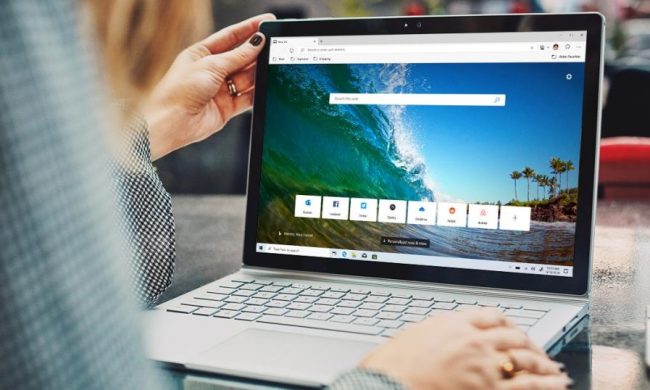Microsoft Edge is getting a new feature designed to keep kids safe and also ensure they still have fun when browsing the web. Known as “Kids Mode,” the feature is currently in beta testing in the Canary and Dev channels of the Edge Insider program and brings customized themes, child-friendly content on the New Tab Page, and other web safety guardrails to the Microsoft web browser.
As the name of the feature suggests, Kids Mode in Microsoft Edge is all about kids themselves, but is also designed around the concerns that parents might have when trusting their children on a web browser. Kids Mode targets two age groups: five to eight, and nine to 12.
Kids Mode will work without the need for a child-specific Microsoft account or a Family Group created by an adult. It’ll be available via the profile picker in the top right corner of Microsoft Edge.
In Kids Mode, ads will also not be shown on Edge’s New Tab Page. Some other features of Kids Mode include kid-friendly articles and Bing SafeSearch, which is an allowed list that helps keep kids on friendly content. With this feature, adult text, images, and videos will be filtered from search results.
Microsoft says that since Kids Mode doesn’t require a child account, it is much easier for families with shared devices to get started with the browser. Of course, Kids Mode is protected, meaning it’ll require a device password to restart. It also defaults Tracking Prevention to Strict, in order to block trackers when browsing.
Since this feature is currently being beta tested, Microsoft is requesting feedback from those who are trying it out early on. It also isn’t quite yet finalized, so there could be more added to it over time. Accordingly, you won’t be seeing it on the “stable” version of the browser at the moment. As has been the case for Edge features like this in the past, it likely will be a few months before everyone sees it there.
Microsoft has made big gains with its new Edge browser, which was first introduced in January 2020. The browser is taking on Google Chrome, with new features added in each major release, and it recently surpassed Mozilla Firefox in popularity.