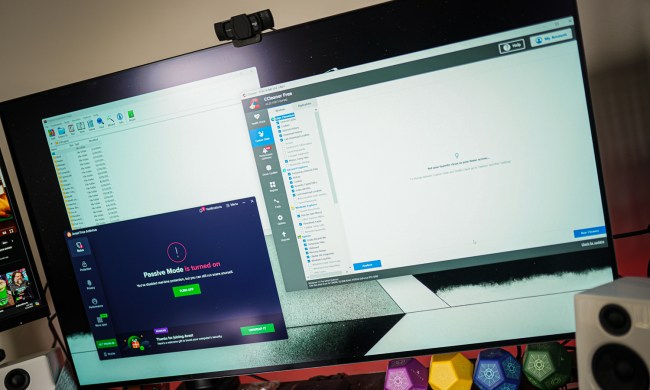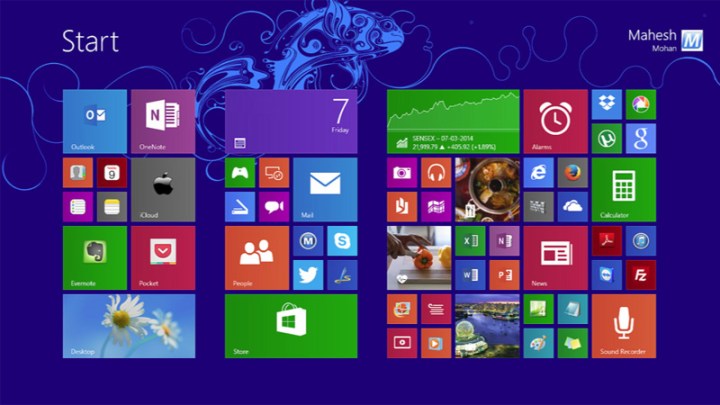
As keen as Microsoft is to get as many of its billion-plus users running the latest version of its operating system, the company has always maintained an extended support system for its historical platforms. They don’t last forever though, with Microsoft periodically ending first improvement support and finally security fixes at specific points throughout their lifecycle. Windows 7 with Service Pack 1 saw its mainstream support end in January 2015, while Windows Vista lost all support in April 2017.
Now it’s Windows 8.1’s turn, with Microsoft officially severing the chord on January 9, per the OnMSFT blog. This should nudge Microsoft’s extended user base towards the latest version of Windows 10, which will have its own sunset (for the basic version) in 2020. Yet it’s likely that many fans of Windows 8.1 will continue to lag behind; we have seen time and again that even without the safety net of Microsoft updates, many people stick with the operating system they know. So much so in fact, that in very special cases, Microsoft does continue to support them.
That is rarely the case for everyday users though, so if you are still running Windows 8.1, make sure that you start to think about upgrading to Windows 10 over the next few years, as you’ll be left extremely vulnerable to malware and other attacks once extended support ends in 2023. Current builds of older operating systems like Windows Vista and Windows XP, which have long lacked regular security fixes, have been easily exploitable for quite some time.
If that’s not enough to convince you to upgrade your OS, consider that game companies are also slowly moving forward with their OS support, leaving the ancient ones in the past. Blizzard most recently ended long-term support for Windows XP and Vista — and actually carried through with it too.
Sorry, 8.1, but your time has come. You had a good run, unlike some operating systems we could mention.