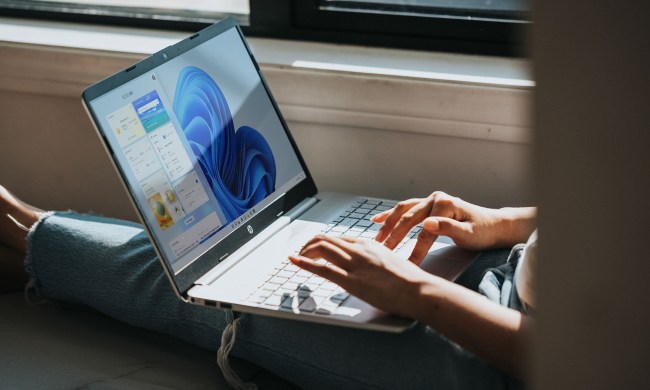Long before Microsoft started making its Surface line of PC hardware, and even before it launched its Xbox gaming platform, it was churning out a well-received line of mouse and keyboard accessories. Now that the company is a bona fide PC maker, it hasn’t slowed down in producing mice and keyboards aimed at a wide range of users. In our Microsoft Modern Keyboard with Fingerprint ID review, we look at a new keyboard that offers up an interesting twist.
The Microsoft Modern Keyboard, as we’ll refer to it from now on, is almost identical to the Microsoft Surface Keyboard that was introduced in 2016. In fact, you’d be hard pressed to tell them apart, as there’s only one key that distinguishes them. That key makes a real difference, though, as it includes an embedded fingerprint scanner that supports Windows 10 Hello for password-less logins.
There’s currently no way to wirelessly connect the Modern Keyboard to any platform other than Windows 10.
There’s another difference that merits mention, and Microsoft’s naming convention creates some real confusion. You might think that the Surface Keyboard is intended to be used with Microsoft’s Surface PCs, while the more generically named Modern Keyboard is intended for more widespread usage. Both keyboards support Bluetooth LE, and so you’d be forgiven for making this assumption.
In fact, it’s the opposite. The Surface Keyboard works wirelessly with a wide variety of platforms including Windows 8.X and 10, iOS 8.1 and later, Android 4.4.2 and later, and MacOS 10.10.5 and later. The Modern Keyboard, on the other hand, only works with Windows 10 machines unless you plug it in via USB — and we’re not only talking about the Windows Hello support. As we’ll see later, there’s currently no way to wirelessly connect the Modern Keyboard to any platform other than Windows 10. You’ll want to keep that in mind while you’re shopping for a new keyboard.
You’ll notice the final difference when you’re paying your credit card bill. The Surface Keyboard is priced at an already-high $100, but the Modern Keyboard is pushing into serious luxury territory, at a hefty $130. That’s a lot to pay for what looks like a simple keyboard, but Microsoft has a few tricks up its sleeves.
Solid, Surface-like Build
Like the Surface Keyboard, the Modern Keyboard is a solidly-build accessory that will remind you of the Surface Pro and Surface Book. The keyboard’s chassis and deck sport a silver-gray color scheme that’s reminiscent of the Surface Book, and the keys are similarly shaped, although darker in color, and the lettering is white instead of black. Unfortunately, the keyboard isn’t backlit, so the white-on-gray lettering makes the keys difficult to read in some lighting conditions.
The Modern Keyboard’s frame is constructed from a durable aluminum that provides plenty of rigidity. It’s a surprisingly small and thin keyboard as a result, with almost no bezel surrounding the full-size key layout that includes a 10-key numeric keypad, and a copious amount of special function keys. It looks professional when paired with any system, although it’s not going to match up perfectly with a desktop setup that’s made up of a black case and a black monitor.
It utilizes a sealed rechargeable battery that promises four months of use per charge, another area where it differs from the Surface Keyboard, which uses replaceable disposable batteries. Both keyboards have a battery hump on the bottom that serves to prop up the keys at a comfortable — but non-adjustable — angle.
The basic design and construction of the Modern Keyboard goes toward justifying its $130 price. It also lines up with what Apple charges for its very similar Magic Keyboard with Numeric Keypad.
Crisp and precise keyboard action
Of course, a keyboard’s style isn’t its most important characteristic. A keyboard has one job — to let its user quickly and comfortably enter copious amounts of data into a PC, or other device. A keyboard can look great and be built like a tank, but if its key mechanism is poorly made, it’s a failure.
It’s quiet enough for use in a busy office, but each impression provided a satisfying snap.
Fortunately, Microsoft has nailed that aspect with the Modern Keyboard. We found the Modern Keyboard offered a light keystroke that’s nevertheless springy, and provided some nice tactile feedback. It’s quiet enough for use in a busy office, but each impression provided a satisfying snap. It doesn’t provide the same kind of confidence that you’ll get from a real mechanical keyboard, but it’s far from mushy. We think the best way to characterize the Modern Keyboard is “precise.”
While it’s pleasant to use, the Modern Keyboard is not an ergonomic keyboard. Check out Microsoft’s Surface Ergonomic Keyboard if you want the same basic look and feel, with an eye to proper hand and finger positioning. The Modern Keyboard has no such ergonomics. Nevertheless, the pressure needed to work the keys is comfortable enough to make for fast and prolonged typing with minimal fatigue.
Simple setup that’s (almost) Windows 10-only
As said, the Modern Keyboard only works wirelessly with Windows 10 machines. In fact, it has an unusual configuration routine for a Bluetooth keyboard that locks it into Microsoft’s platform. Instead of pairing the Modern Keyboard with a PC using the typical Bluetooth pairing process, you first connect it with the included USB cable and follow a simple setup process through toast notification. That routine both configures the Bluetooth connection, and lets the PC know the keyboard has a fingerprint scanner.
Once you’ve run through the setup process, you can unplug the keyboard and use it wirelessly, or keep it plugged into USB and use it as a wired keyboard.
As of now, there’s no way to kick off a Bluetooth pairing operation to make it work with other, non-Windows 10 platforms, and we’re told by Microsoft that the Bluetooth implementation it uses is only compatible with Windows 10. We expected the password-less login capability to only work with Windows Hello, but we’re surprised that its Bluetooth connection won’t work with any other platform, including Windows 7.
Windows Hello setup is easy enough
An additional step in setting up the Modern Keyboard is configuring Windows Hello. And the good news is, the process is just as easy as it is with other Windows Hello devices. You simply register your biometrics — in this case, your fingerprint — with the system, and as usual you can come back later and improve recognition and register additional fingers.
Simply depress the Windows Hello key with the registered finger, and voilà!
Once it’s configured, Windows Hello with the Modern Keyboard is just as efficient as always – which is to say, it allows you to very quickly and easily sign into your Windows 10 PC without needing to type in a complicated password or simpler PIN. In the case of the Modern Keyboard, the fingerprint scanner is located underneath an extra key and requires you to depress the key to register a scan. That slows things down for a split second, but provides total control over the login process.
That process is very simple, indeed. If your PC is locked, then you simply depress the Windows Hello key with the registered finger, and voilà! You’re logged in with no additional muss or fuss. Note that if your PC is asleep or if the displays have turned off, then the Windows Hello key will wake things up, but then you’ll have to depress it again to scan your fingerprint and log in.
Conclusion
The Microsoft Modern Keyboard with Fingerprint ID is a high-quality, well-built keyboard that offers a comfortable and precise typing experience. It’s also rather expensive at $130, with some of that extra cost being justified by Windows Hello support that’s easy to setup and works flawlessly. The keyboard fits in well in professional environments, and it exudes quality and class.
At the same time, the Modern Keyboard is currently Windows 10-only, something that we don’t know will ever change. We’ll update this review if Microsoft plans to support more platforms. In the meantime, if you want the same keyboard design and mechanism and don’t care about Windows Hello support, then you can always pick up the Microsoft Surface Keyboard for $100, or spend the extra money for the improved ergonomics of the Surface Ergonomic Keyboard.
Here’s our bottom line. The Modern Keyboard provides a superior typing experience, a robust and attractive design and build, and modern biometric security. All that makes it well worth the extra money, and if you’re a Windows 10 user who can fit it into your budget, then you should pick one up.