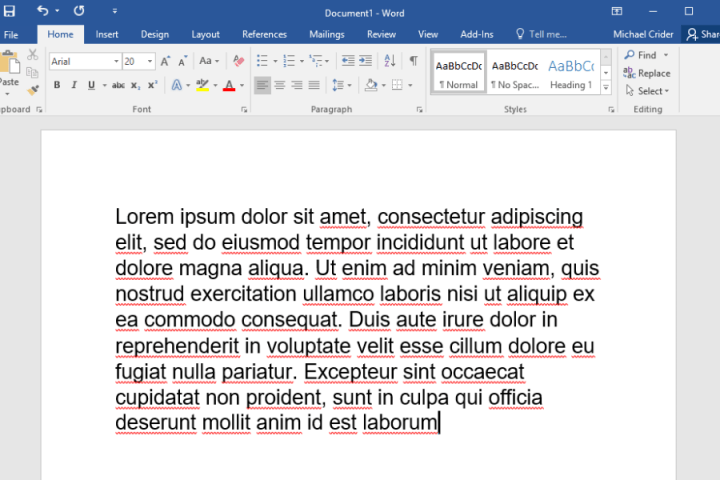For the last few decades, Microsoft Word has been the de facto standard for word processors across the working world. That’s finally starting to shift, and it looks like one of Google’s productivity apps is the heir apparent. The company’s Google Docs solution (or to be specific, the integrated word processor) is cross-platform and interoperable, automatically syncs, is easily shareable, and perhaps best of all, is free.
However, using Google Docs proves it still has a long way to go before it can match all of Word’s features — Microsoft has been developing its word processor for over 30 years, after all, and millions still use Microsoft Word. Will Google Docs’ low barrier to entry and cross-platform functionality win out? Let’s break down each word processor in terms of features and capabilities to help you determine which is best for your needs.
How does each word processing program compare?
To put it lightly, Microsoft Word has an incredible advantage over Google Docs in terms of raw technical capability. From relatively humble beginnings in the 1980s, Microsoft has added new tools and options in each successive version. Most of the essential editing tools are available in Google Docs, but users who are used to Word will find it limited.
From the primary placement of images to advanced techniques like macros and mail merge, Word is the breakaway winner for more technical writing. Word’s advanced features also include better incorporation of images and graphics, more exceptional options over text styles, easy addition of footnotes and citations, and better table controls and formats.
Interface comparison
The same thing that makes Word excel in terms of features also makes it complicated when it comes to the user interface. Thanks to hundreds of built-in tools and options, finding the right one in Word can be somewhat confusing for novice users. Google Docs, on the other hand, is comparatively simple to pick up but more limited in terms of options.
Beyond the standard text formatting tools and a few extras like inserting tables and rulers, adding page numbers, and footnotes, there isn’t much to the Word UI that you won’t find in a basic text editor. For user learning and ease of use, simpler is better. Microsoft has attempted to streamline Word’s UI in recent years, but it can be somewhat unwieldy. If you need simple tools to create an easily accessible document, Google Docs has you covered. For example, it is just as easy to change margins in Google Docs as it is in Word.
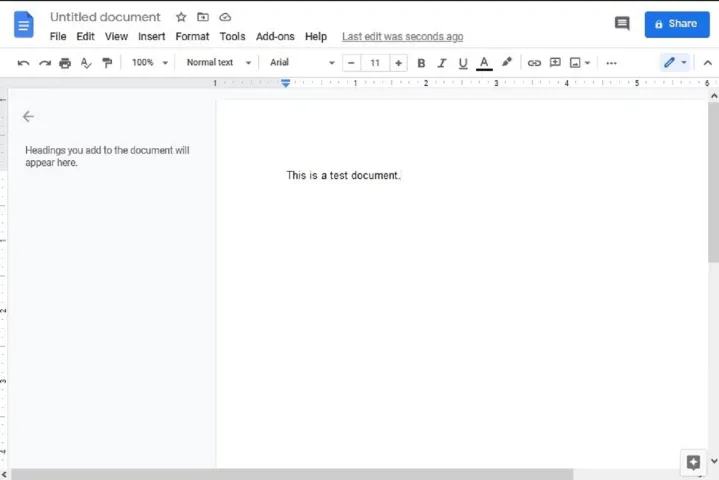
File compatibility
While both Word and Docs are compatible with the most commonly used word processing formats like Word, PDF, and rich text, Word can import its files much more quickly and is much better at displaying complex file formats consistently across different programs of the Microsoft family.

Google Docs files can be downloaded in some of the same formats as Word documents, but they excel at immediately publishing documents as webpages. Microsoft Word has notable limitations in doing the same, as many editing elements like layout and formatting can be lost in translation.

Sharing options
Word includes editing and markup tools for sharing and editing among teams, and the latter Office/Microsoft 365 versions of the program do allow for web-based editing and sharing. Microsoft OneDrive syncs files and folders for you in the web version of Word (and other Microsoft productivity tools).
When quickly creating documents that can be shared with Google Drive and be almost instantly distributed worldwide if need be (and let’s face it, using Google Drive is easy), Google Docs has historically had the edge. Google Docs users have been able to easily control who can edit, comment, or be able to access the document in the first place, whereas Word documents could only be shared with specific contacts. But now, Word has appeared to have caught up to Docs in this regard. In fact, if Google Docs users were to select the Share button in Word, they’d see sharing options that now look very similar to what Docs offers, including the ability to copy a link to the document.
Also, while Word has features like Track Changes and comments for collaboration, the Google Docs Version History feature allows users to compare any document changes with old versions and know who made them and when.

Platform, add-on, and accessibility options
As a web-based service, Google Docs is available on any desktop platform with a modern browser. That includes Windows, MacOS, Linux, Chrome OS, and (in some cases) even mobile platforms running in compatibility mode. Apps for Google Docs are available for Android and iOS. An Internet connection is required on the desktop unless you’ve previously enabled your Google Drive files to be available offline on your Chromebook. You’ll also need a Google account to log in and create documents on Google Docs.
Microsoft Word and Google Docs can also be augmented with add-on tools from third-party developers. Microsoft Word (as a subset of Office or Microsoft 365) is available for Windows and MacOS. Free Word clients are also available for Android and iOS, and Microsoft 365 is available on the web for modern browsers.
All saves on a Google Doc are not only automatically uploaded to the cloud, but a separate file is created each time a change is made. Microsoft does allow users to sync, edit, and open Word documents online, but that will require you to either set up OneDrive backup with Microsoft Office 2019 files or possess a Microsoft 365 subscription.
Cost comparison options
Google Docs is generally free to access and use for individuals and personal use. But a business version of Google’s productivity apps suite (Google Workspace) is available starting at $6 per user per month, but most individual users won’t need its administrator controls or live support.
If you want to download Microsoft Word, various options are available, from buying the standalone software ($160; $80 for students) to subscribing to Microsoft Office in its Microsoft 365 incarnation.
Word included in Microsoft 365 will provide the most storage space, so if you’re working with large files, you’ll want to go with this option. Google Docs is limited to 15GB of storage, so if you don’t have a lot of documents or many large documents, then it will be an ideal solution for you.
Which word processor is best for you?
After years of working with Microsoft Word, it can be hard to give it up for another word-processing option. Word is the standard for many job industries and the educational field, so .docx is a standard file used across the board. It’s possible to use Word while you’re at work and transfer the file to Google Docs for use at home, but you might encounter some compatibility or formatting problems.
It’s important to ask yourself if you require a simple word processor or if you want to share files with others easily. Google Docs is the best choice if you need to work collaboratively with others or work in the cloud for optimal backup options. However, you can certainly enjoy using both programs, as Google Docs is a free program, and employers and schools frequently offer Word to users.
Switching isn’t easy, but if you’re entrenched in Microsoft 365, there are alternatives for other applications, including Excel. If you’re thinking about swapping to Google Workspace tools (what some people call “Google office”) read our Google Sheets vs. Microsoft Excel comparison to help you decide.