
ChatGPT is one of the most popular AI chatbots available today. Many favor the tool because it is easy to access and use; however, it is not perfect. ChatGPT is also known for down times and technical issues that can prevent you from having access to the chatbot exactly when you need it for a specific task.
There are many reasons ChatGPT might fail to work. Some challenges might arise on the side of the parent company, OpenAI, and some might come up because of your own environment. Luckily, most mishaps are typically easy to resolve with a bit of troubleshooting.
Here’s a list of common ChatGPT technical problems and what you can do to fix them.
Wait for ChatGPT to be available

Some of the most common reasons ChatGPT might be down is because of high traffic, server issues, or scheduled maintenance. In any of these cases the chatbot might experience slowed functionality or a temporary shutdown of services, or you might see an Internal server error message within the conversation area. Especially if you rely on the free version of ChatGPT, your best option is to wait out the lapse until the chatbot is functional again. You can refresh your webpage or restart your web browser to see if ChatGPT is working again. Alternatively, you can check OpenAI’s Status Page for updates on server outages.
Make sure your internet connection is solid

Sometimes, the problem could be on your end caused by issues with your internet connection. This could result in slow loading times for your webpage or a “Network Error” notice when trying to connect to ChatGPT. If the connection is weak or unstable, you can attempt to resolve it by restarting your router or modem. Unplugging the device and plugging it back in should do the trick; or often many routers and modems may have a small reset button on their chassis.
If possible, run a speed test on your browser by inputting “check your internet speed” in your search engine. Many browsers will often have a speed test widget that you can use directly within the search results. Other options include speed test providers, including Speedtest.net, Fast.com, and CloudFlare.
Disable any VPN services

A virtual private network (VPN) is a great security option for browsing the web because it hides your real IP address and gives you an address outside of your region. However, OpenAI often doesn’t allow VPN IP addresses to work with ChatGPT as a safeguard to prevent misuse of the tool. You might receive “an error occurred” message after inputting your query into ChatGPT. An issue here can also appear similar to a problem with your internet connection.
To troubleshoot, disable your VPN before loading ChatGPT and turn it back on once you’re finished using the chatbot. Alternatively, you can turn your VPN off and back on to see if ChatGPT will accept a different IP address.
Disable browser extensions

Much like VPNs, browser extensions are third-party tools that add functionality to your web-surfing experience but may not play well with ChatGPT. Some extensions might be exploited with nefarious code and flagged by OpenAI’s firewall. You might receive an “Error 1020: Access Denied” message when trying to sign into ChatGPT. The best workaround for this issue is to disable your browser extensions while using ChatGPT.
Most browsers have an Extensions settings among the three dot icon in the upper-right corner of the window. Once in the settings, toggle off all of the extensions you have enabled. Turn them back on when you’re finished using ChatGPT. If you desire, you can test turning each extension on individually to see which is causing the error.
Log out and log back in

Oftentimes, logging back out and back into your account can resolve simple connection and login-associated issues in ChatGPT. The service is known for not allowing users to continue with a particular session after the tool has been left idle for some time.
If this happens simply access the “Log out” button from your username icon in the bottom-left corner. Log in once again with your credentials to have a new session.
Clear your browser cache and cookies
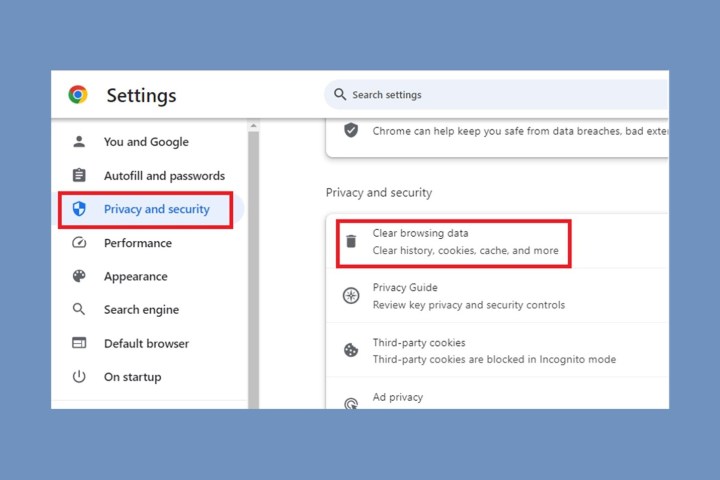
Browser cache and cookies are data collected from your online activity over time. Often clearing these data archives can be a go-to troubleshooting option for many computing issues. For this issue, it can manifest as a login error with ChatGPT not accepting your login credentials that previously worked, or ChatGPT failing to load from your web browser. Clearing your cache and cookies can ease a browser that is overwhelmed with data. It might also remove any corrupted cache and cookie files stored on your browser.
However, depending on the settings you include in the reset, you can keep your website history and saved passwords so that you don’t lose the login credentials saved on your browser, or the or frequently visited websites on your browser.
Try a different web browser

If any of the troubleshooting options listed above are not working for you, consider using a different browser to login to ChatGPT. If you’re using Google Chrome, consider Microsoft Edge; if you’re using Edge, consider Mozilla Firefox, and so on.
It might also be a good idea to have a browser dedicated to ChatGPT and any other AI services you’re using. This way you can have fewer third-party features competing with the tools.
Alternatively, you can attempt to login to ChatGPT on your primary browser in incognito mode. This allows you to view the browser with fewer extensions, plugins, and cookies that could be interrupting the chatbot’s functionality.
Use ChatGPT alternatives
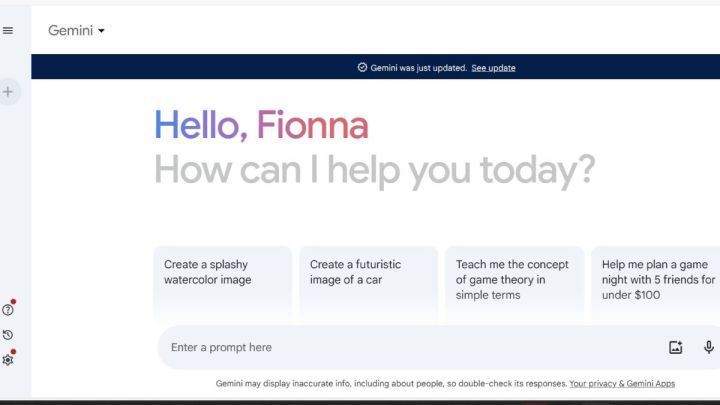
If ChatGPT is down for some time and you really need to use a chatbot right away, you can consider many of its competitor services, including Microsoft Copilot, Google Gemini, and Perplexity, among others.
Many of these options tend to have similar levels of power and creativity, and don’t tend to suffer with outages at the same time. AI enthusiasts often have accounts at more than one service.
Pay for ChatGPT Plus
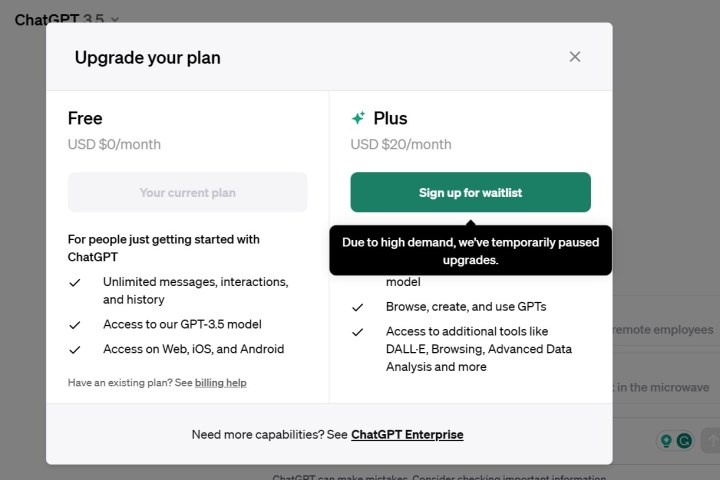
Investing in ChatGPT Plus can be beneficial for power users who are likely to experience fewer and shorter wait times overall, but especially when the chatbot is experiencing downtime.
The paid option costs $20 per month and can give you the service based on a stronger large language model that will favor getting Pro users back online as soon as possible. It also includes more access to internal updates and support from OpenAI when there is down time beyond your control.



