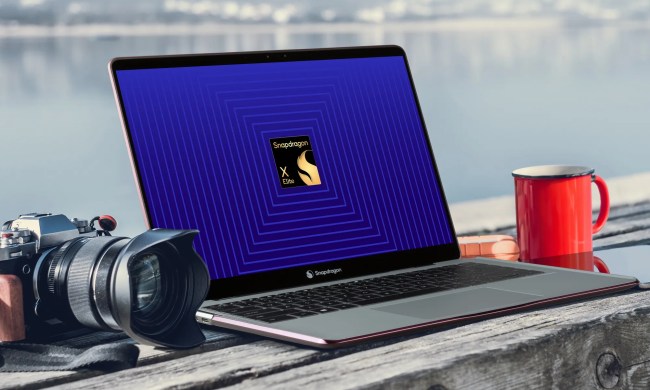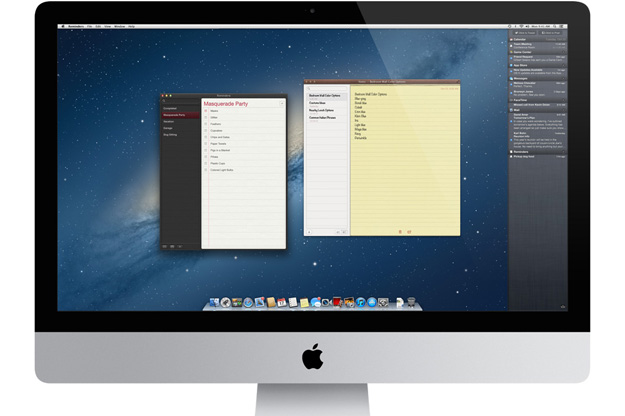
New Mac computers are causing problems for some users who tried to reinstall OS X or restore their computers from a back up. The problem stems from a permissions issue that occurs when the Mountain Lion installer is downloaded and ran on the computer. Permissions actually determine what is allowed to run on your computer and can be controlled by the user to a certain extent. When the error occurs, the computer has a compatibility error that stops the installation.
Instead of normally installing, users see a warning that says the computer is incompatible with Mountain Lion, and the only option available is to click “OK” and cancel the installation. The affected systems may also have issues restoring from Time Machine backups. CNET reported that users could see a message saying that “the system could not add a recovery system to the destination disk.”
It seems a bit odd that computers running OS X Mountain Lion wouldn’t be able to reinstall the OS since the computer is already running the operating system. The problem seems to be a compatibility issue with the Mountain Lion installer available in the App Store. OS X installer programs have a list of compatible systems on which it can be installed. The Mountain Lion installer available in the App Store is a later version and is older than the operating system currently installed into the computer, which is causing errors when your try to download and install Mountain Lion from the App Store.
Fixes
According to CNET, there may be a few ways to reinstall OS X on your new Mac computer. The first one involves repairing the installation volume’s permissions using Disk Utility. MacTrast claims the fix is to simply repair the permissions on the Recovery HD partition itself, which is a mounted volume stored in a read-only disk image that can’t be modified. So, unfortunately, the furthest you can get when you try to repair your computer’s permissions is the boot drive.
Another fix is to bypass the internal boot volume completely. To do that, simply hold Command-Option-R to force OS X to bring up Internet Recovery tools (you’ll see the spinning globe icon when they are downloading). Then, using Disk Utility within the Internet Recovery tools, partition and format the drive, then install a copy of OS X Mountain Lion.
Lastly, if you’re still having issues, a secondary USB or FireWire hard drive may be the answer. Attach the secondary hard drive, and boot to the recovery tools and install OS X to this drive after partitioning and formatting it. Then, boot to the secondary hard drive by holding the Option key when your computer is starting up. Before you try any of these fixes, make sure you back up your system!