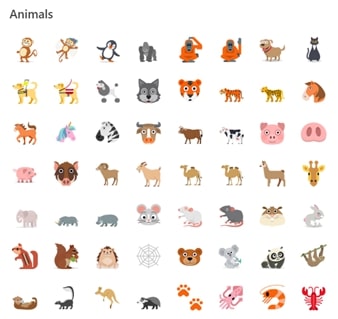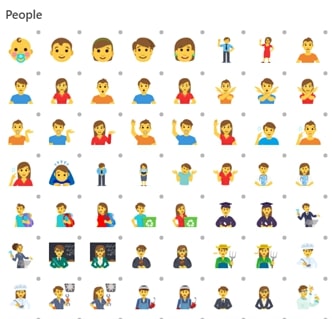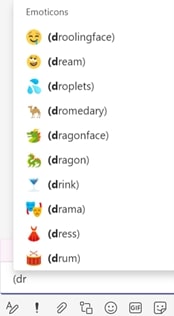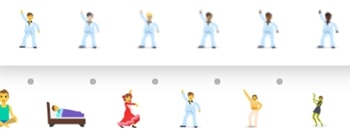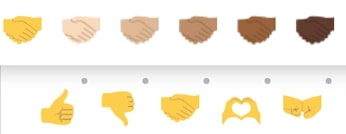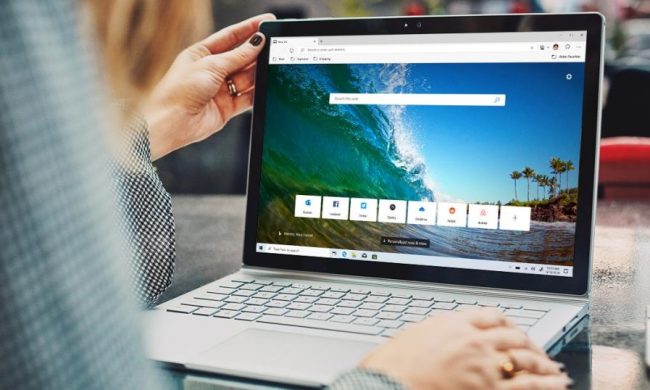Microsoft is giving you and your coworkers more ways to express yourselves in Microsoft Teams. Now in public preview in Teams is an expanded emoji picker, which has more diverse emoji featuring new skin tones and categories.
Microsoft says that with this expansion there are now a total of 800 emoji in Teams public preview. That’s a significant improvement from the previous 85. There is a new category selector, a new skin selector, as well as a shortcode picker, too. You’ll be able to select a skin tone for emoji by right-clicking on compatible emoji that have a dot in the top-right corner. A sample of some of the new emoji can be seen below.
Some of these new emoji are now available in desktop pop-out chat and meetings in the Teams preview desktop client on MacOS, Windows 10, and Linux. Teams public preview users using the web client on Chrome, Firefox, Safari, and Edge, should see the new emoji, too.
To try out the emoji, you can type parentheses then characters to autocomplete the available emoji. Microsoft is planning to bring additional emoji and mobile support soon, so there’s room for expansion.
Right now, the new emoji are only in a public preview, so the general version of Teams will not have the new experience for another few weeks or months. You’ll likely need to ask your IT administrator for permission to see if the feature is enabled for you, but you can opt your Teams desktop client into public preview to get this new experience.
To do so, select your profile picture at the top of Teams, then click About followed by Public preview. From there, select Switch to public preview. If you’re not seeing the new emoji picker, you’ll have to quit teams manually, and then open Teams again to update your experience.
Microsoft is seeking feedback on this experience. You can expect a few bugs. The skin tone selection will be reset between logins, some dark emoji might now show up in the Teams dark theme, and you might not be able to copy and paste certain emoji. If you encounter bugs, you can send feedback to Microsoft by selecting Help and then Give Feedback.