Nvidia just gave its Nvidia Image Scaling (NIS) feature a big boost. It’s now available as part of GeForce Experience and as a kit that developers can add to their games. It’s a clear attempt to stab back at AMD’s FidelityFX Super Resolution (FSR) upscaling feature, which itself was an attempt to go up against Nvidia’s Deep Learning Super Sampling (DLSS).
Confused? We don’t blame you. Petty as the back-and-forth between two multi-billion dollar companies may be, there are differences between DLSS, FSR, and NIS. We took the three upscaling tools out for a spin in five popular games to see the differences in performance and image quality.
Graphics card and game support
Before getting to our image quality comparisons and performance results, it’s important to understand the differences between DLSS, FSR, and NIS. DLSS is the most complex of the three. It only works on Nvidia RTX 20- and 30-series graphics cards, and it only works in supported games. Developers have to include it, so if you don’t see a DLSS option in your favorite game, there isn’t a way to add it.
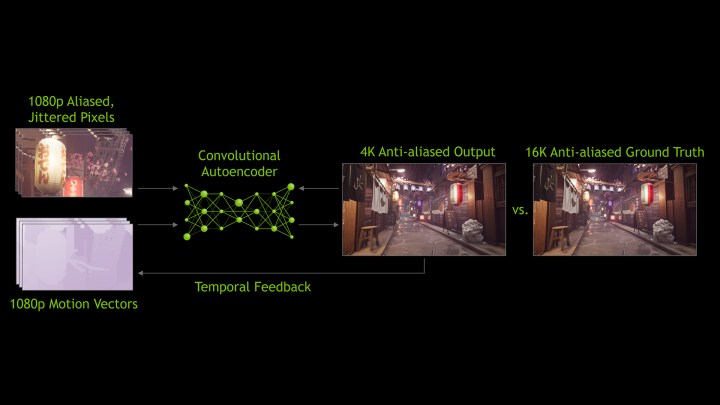
There’s a good reason for that. DLSS uses A.I. to upscale the image. RTX 20- and 30-series graphics cards have dedicated A.I. accelerators called Tensor cores. In each Nvidia driver release, it includes an A.I. model that can run on these Tensor cores to upscale the image in real time. In addition to the A.I. model, DLSS uses temporal (time-based) information during the upscaling process, which reduces shimmering, ghosting, and other visual artifacts.
NIS and FSR work much differently. Both are spatial upscaling tools, not temporal ones. Instead of taking a series of frames and using temporal information for upscaling, FSR and NIS base the upscaling on the current frame that’s being rendered. That leads to more ghosting and shimmering, along with other visual artifacts.
Neither feature uses A.I., either. Instead, FSR and NIS upscale based on the frame that’s being rendered and then apply a sharpening filtering to make the image look like it’s running at a higher resolution. On a technical level, FSR and NIS are almost identical. The only difference is that NIS does the upscaling and sharpening in a single pass, while FSR breaks those steps into two passes.
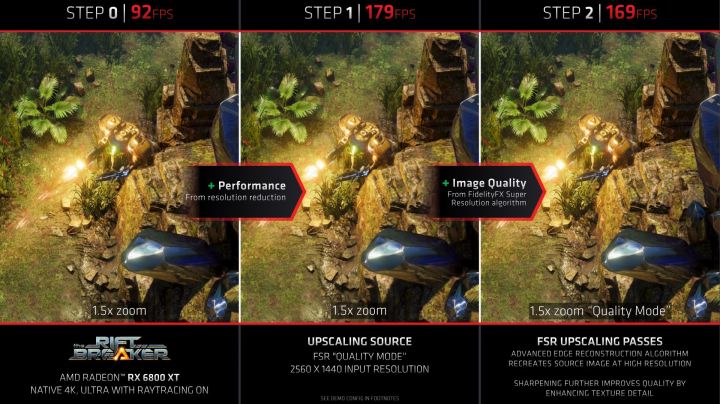
There are some differences in game and graphics card support, though. FSR is only available as a software development kit (SDK). Developers can add it into their games, but unless you’re familiar with modding games, you’re limited to the list of games that support FSR. The benefit of this approach, however, is that FSR works across all graphics cards from AMD and Nvidia.
NIS is the opposite of FSR when it comes to GPU and game support. It works across all games but only with Nvidia GPUs. Right now, NIS is available through the Nvidia Control Panel and GeForce Experience, and you need an Nvidia graphics card to access these programs. Unlike DLSS, you’re not limited to the most recent Nvidia GPUs. As long as it’s an Nvidia card that uses these programs, you can use NIS.
Nvidia also has NIS available as an SDK for developers. This version is identical to FSR. Developers can include it in their games if they want, and it will work across graphics cards from AMD and Nvidia. We don’t have any games that officially support NIS right now, though.
Call of Duty Vanguard

Call of Duty Vanguard is the most recent release from the games we tested, and it uses DLSS, FSR, and NIS to great effect. Still, there are differences in image quality. The logs on the cabin look just a hair sharper with DLSS. The green crates next to the wall also show some aliasing around the edges with FSR and NIS, which is a problem DLSS doesn’t have.
The biggest difference we can make out comes in the trees behind the building. DLSS renders the leaves cleanly, FSR smudges them just a bit, and NIS washes them out. The background elements in general look worse with NIS. Overall, DLSS leads in image quality, and NIS and FSR are tightly grouped behind DLSS.
We tested the most aggressive mode in each of the games we tested. DLSS only offers up to its Performance mode in Call of Duty: Vanguard, which naturally means it can’t reach the heights of NIS or FSR.
| RTX 3090, Core i9-10900K | |
| Baseline (4K Ultra) | 99 frames per second |
| NIS (50%) | 193 fps (95%) |
| FSR (Performance) | 190 fps (92%) |
| DLSS (Performance) | 163 fps (65%) |
For performance, we tested a stint in multiplayer using the most aggressive upscaling mode for each tool. Although we included the average frame rates for each setting, we recommend paying more attention to the percentage increase. We tested with top-of-the-line hardware, so the percentage is far more important than the actual frame rate.
There’s nothing too interesting to report here, with the upscaling modes lining up with the results in our Call of Duty Vanguard performance guide. FSR and NIS are essentially doing the same thing, and they produce very similar results. DLSS is below the other two by quite a bit, but a 65% increase in performance is hard to argue with — especially with how much better DLSS looks than the other two.
Deathloop

Deathloop shows some clear differences in image quality between the three upscaling technologies. As with the rest of the titles, we choose the most demanding option for each upscaling feature available in the game. Deathloop doesn’t include the Ultra Performance mode for DLSS, but still, DLSS is leaps and bounds ahead of FSR and NIS.
NIS is like a muddier version of DLSS. The “Expand Your” sign in the background washes out with NIS, and fine details, such as the bars on top of the roof, show heavy aliasing. Still, NIS looks much better than FSR. The distant sign is unreadable with FSR, and details like the wires connecting the flags at the top of the scene are completely lost to the sun.
What’s worse is that FSR loses a lot of detail up close. The glitter on the gun is harsh and unrefined, and the guardrail immediately in front of the camera shows some nasty aliasing. Frankly, FSR looks terrible in Deathloop, exaggerating aliasing while producing a grainy, smudgy image. Out of all the games we tested, Deathloop’s FSR implementation is the worst.
| RTX 3090, Core i9-10900K | |
| Baseline (4K Ultra) | 67 fps |
| NIS (50%) | 118 fps (76%) |
| FSR (Performance) | 100 fps (49%) |
| DLSS (Performance) | 102 fps (52%) |
It’s the worst when it comes to performance, too. DLSS and NIS managed to outpace FSR and NIS by a significant margin. FSR’s 49% increase is still a massive jump in performance, but it’s hard to justify given how much of a trade-off there is in image quality. NIS may not look as good as DLSS, but it’s a much better option than FSR in Deathloop.
Although the general rule is that FSR and NIS look similar while DLSS looks better, Deathloop proves that certain games still react differently to the upscaling technologies.
Marvel’s Avengers

Marvel’s Avengers didn’t show nearly as big of a difference between DLSS, FSR, and NIS as Deathloop did. FSR and NIS look softer compared to DLSS, but all three upscaling modes are usable.
In our comparison, you have to hunt for the details to make out the differences. The tree closest to the camera, for example, has much more detail with DLSS and NIS, and the shrub next to Black Panther’s head is more defined with DLSS. With NIS and FSR, that shrub is washed out, almost as if it’s painted on with watercolors.
We’re happy with the quality of all three modes, but once again, DLSS shows a clear lead. It retains the most detail without looking over-sharpened, and it manages to separate fine, distant objects like leaves without washing them out.
| RTX 3090, Core i9-10900K | |
| Baseline (4K Ultra) | 76 fps |
| NIS (50%) | 191 fps (151%) |
| FSR (Performance) | 149 fps (96%) |
| DLSS (Ultra Performance) | 155 fps (104%) |
Like Deathloop, FSR struggled in Marvel’s Avengers. Although only slightly below DLSS, NIS managed to outclass FSR by a massive margin. All three upscaling features showed a big increase in performance, much more than the other games we tested. Given the image quality, we expected FSR to closely match NIS in terms of performance.
Although the visual difference isn’t as stark as it was in Deathloop, Marvel’s Avengers is yet another testament to DLSS. It offered a significant increase in performance without a big loss in quality. NIS provided a much bigger uplift, but it’s not as defined as DLSS is.
Necromunda: Hired Gun

Necromunda: Hired Gun proves that there isn’t a set image quality rule for DLSS, FSR, and NIS. We zoomed in a lot on these screenshots because all three upscaling tools look very similar. When you’re playing Necromunda: Hired Gun, you don’t need to worry about which upscaling feature you’re using.
You can only see differences when you zoom in to fine details. DLSS still leads, rendering clear lines of text on the green poster and better definition on the gun posters on the left. FSR isn’t far behind, though some of the text is washed out on the green poster. NIS is the clear loser here, washing out all of the detail that DLSS and FSR were able to maintain.
Keep in mind how close we’re zoomed in here, though. DLSS looks the best, but it’s hard to tell the difference between these upscaling modes when you’re actually playing the game.
| RTX 3090, Core i9-10900K | |
| Baseline (4K Ultra) | 69 fps |
| NIS (50%) | 200 fps (190%) |
| FSR (Performance) | 156 fps (126%) |
| DLSS (Ultra Performance) | 148 fps (114%) |
For performance, FSR faired better than it did in Deathloop and Marvel’s Avengers, but it’s still far behind NIS. The visual trade-off isn’t as big in Necromunda: Hired Gun, though, so it’s easy to forgive the performance deficient. FSR and DLSS managed to more than double our average frame rate, and both look great.
NIS looks the worst, but it nearly tripled our average frame rate. Although there are differences in performance and image quality in Necromunda: Hired Gun, none of the three upscaling modes are bad options. There’s only a small visual difference between each of them, and they correlate with changes in performance.
Back 4 Blood

We couldn’t test performance in Back 4 Blood, though we still wanted to provide the image quality comparison. There seems to be an issue with the game that makes it unplayable right now. We experienced an input lag of several seconds, and some inputs didn’t register at all. Occasionally, there would be inputs that we didn’t trigger, causing the character to run around while we helplessly watched.
It seems this is an issue with either the Xbox app on Windows 11 or Back 4 Blood through the Xbox app. It’s worth pointing out, as well, that you can’t adjust the resolution in Back 4 Blood. In full-screen mode, we had to essentially trick the game into thinking our monitor was running at 4K in order to get NIS to work. As we noted in our Back 4 Blood performance guide, though, DLSS and FSR offer plenty of room between them.
Like Marvel’s Avengers and Necromunda: Hired Gun, you can only see the differences in image quality in the details. The fire is a good place to start. With DLSS, you get the impression of flames, while with FSR and NIS, the fire looks like a blur of orange and yellow hues.
Similarly, the wires at the top of the image show clear aliasing with FSR and NIS, while DLSS manages to smooth out most of the rough edges. Perhaps the largest difference is the tree poking out behind the fence. DLSS rendered the leaves cleanly. FSR and NIS, meanwhile, lacked any definition, making the tree look like a green blob.
Spoiled with options

After testing image quality and performance, we left this comparison with the same conclusion we had entering it: DLSS is in a class of its own. It doesn’t work the same way as FSR and NIS, and our screenshots and performance numbers show what type of difference that makes while you’re playing.
The limiting factor is GPU support. FSR and NIS may be the second-best options, but they’re still options. Both offer a massive increase in performance, and although you’ll have to sacrifice image quality, those sacrifices aren’t as big at the higher quality modes. FSR and NIS work the same way, and they produce similar image quality.
They don’t produce similar performance across games, though. We tested the Nvidia Control Panel version of NIS. FSR, meanwhile, is only available in games where the developers have chosen to include it. Our results suggest that makes a difference in performance, with FSR lagging behind NIS in Marvel’s Avengers, Deathloop, and Necromunda: Hired Gun.
On the flip side, NIS through the Nvidia Control Panel is only available if you have an Nvidia GPU. FSR is available at the game level, so it works across all GPUs. Although FSR may not look as good as DLSS or offer the same level of performance as NIS, it might be your only option (at least until NIS makes its way into more games).
Between image quality, performance, and GPU support, all three upscaling modes sacrifice something. If you have a supported GPU, DLSS is the best option. That said, FSR and NIS are both fine alternatives if you don’t mind sacrificing your image quality a bit.




