Nvidia's new RTX Video Super Resolution (VSR) is a feature of Nvidia'sRTX 30 and RTX 40-series Nvidia GPU that lets them upscale any video content they play within the Chrome or Edge browser. The effects are modest but tangible, and with further development could have far-reaching effects beyond simply letting users enjoy higher-quality video. These include easier access to higher-end game streaming on Nvidia's GeForce Now and lowering global streaming bandwidth usage.
If you're itching to try out the new video upscaling feature, here's how to use RTX VSR in a few steps.
What do you need to run Nvidia RTX VSR?
Getting RTX VSR up and running isn't too difficult. In fact, the biggest hurdle is making sure you have the required hardware and software for the job. You'll need an Nvidia graphics card from one of the most recent generations. At the time of writing, Nvidia is restricting the feature to its latest RTX 30 and 40-series graphics cards; that's RTX 3050 and up, though you'll only be able to use the higher quality settings on RTX 3070 and RTX 4070 Ti or better, GPUs.
Nvidia has said, however, that it plans to bring the feature to older RTX 20-series cards in the near future, but since, "the algorithms for RTX Video Super Resolution need to be refactored for these 20 series GPUs," there is no timeline for this to happen. Due to RTX VSR's use of Tensor cores, it's unlikely to come to non-RTX GPUs, even recent-generation ones like the GTX 16-series.
Step 1: Download the latest drivers from the Nvidia website. They need to be version 530 or later.
Step 2: Download the latest version of the Chrome browser. It needs to be version 110 or later. Alternatively, you can use the latest version of the Edge browser, too.
Step 3: If your laptop isn't plugged in, do so now. Nvidia RTX Video Super Resolution requires the use of the RTX GPU's Tensor cores, so you'll need mains power to enable the full GPU.
Step 4: Open the Nvidia control panel and select Adjust video image settings from the left-hand menu.
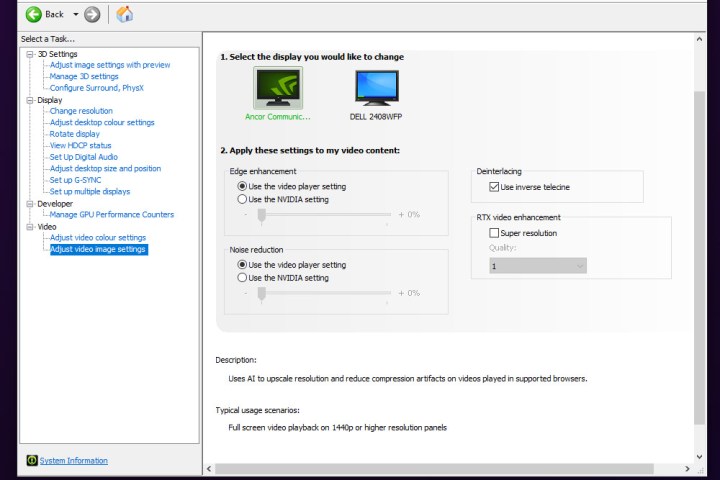
Step 5: Under the heading, RTX video enhancement, tick the box that reads Super Resolution. Then select the quality using the drop-between 1 and 4. The higher quality settings should give a sharper image but will use more GPU resources to do so.
For more tips on optimizing your Nvidia settings, here are some of the best options to tweak in the Nvidia Control Panel.
Step 6: Open the Chrome or Edge browser and watch any sub-4K video through your favorite streaming site. RTX VSR works on any video between 360p and 1440p. If you've followed the above steps correctly, your RTX graphics card should automatically upscale whatever you watch to a higher resolution.
Why isn't RTX VSR working?
Can't get RTX VSR working? Here are a few reasons why and some ideas to fix it.
Step 1: Do you have the latest Nvidia drivers? RTX VSR only works with Nvidia drivers of R350 or later.
Step 2: Are you using a compatible version of Chrome or Edge? Nvidia's RTX Video Super Resolution only works with Chrome version 110 or later, or the latest release of Edge as of March 2023.
Step 3: Is your laptop plugged in? RTX VSR only works on laptops with a main power source.
Step 4: Do you have an Nvidia RTX 30 or 40-series graphics card in your PC or laptop? They are the only GPUs that work with RTX VSR for now. Those include: include the RTX 3050, 3050 Ti, 3060, 3060 Ti, 3070, 3070 Ti, 3080, 3080 Ti, 3090, 3090 Ti, 4070 Ti, 4080, and 4090. Higher quality settings are only available with the RTX 3070 or better, and RTX 4070 Ti or better GPUs.
Step 5: If you've ensured all of the above are present and correct and you've followed the steps exactly, it might just be that you can't see much of a difference. RTX VSR is an intriguing technology for its potential, but this first outing is far from impressive and suggestions that it could get around YouTube Premium subscriptions and upscale 1080p to 4K, are overblown.
The first use of Nvidia's Tensor cores was with upscaling games, rather than video. If you haven't experienced the joy of Deep Learning Super Sampling's ability to improve your game performance, here's everything you need to know about DLSS.





